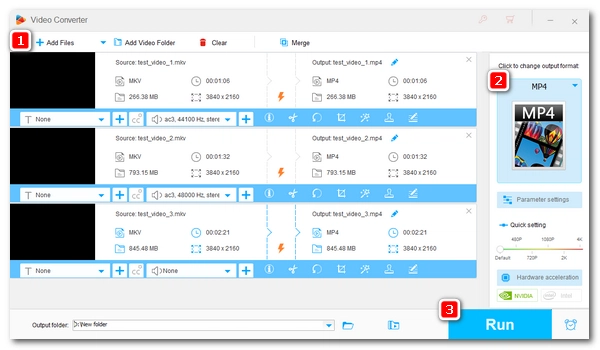
MKV is a free and open multimedia format, whose most magnificent feature is to contain boundless videos, sounds, pictures and subtitles in one file. Because of this great virtue, many video distributors use this kind of format to wrap their videos.
Sometimes, however, you may find that the MKV videos you downloaded from the internet or DVD discs cannot be played back on portable devices like iPad, iPhone, etc. due to the incompatibility between the format and the device. The solution is simple, just convert the MKV format to MP4.
In search of a good MKV to MP4 converter? The 15 video converters below will offer you effective ways to convert MKV to MP4 on Windows, Mac, phones, and online. Read on to learn more details.
If you're a Windows user looking for a fast, easy, and high-quality way to convert MKV to MP4, you can’t miss WonderFox HD Video Converter Factory Pro.
This is the most powerful and easy-to-use program that can help you convert MKV to MP4 without losing quality, thanks to its lossless conversion mode that does not re-encode the video file, which, at the same time, also guarantees an exceptionally fast conversion speed.
But that’s not all. The program is also equipped with advanced HEVC and AV1 compression technologies, which can significantly compress MKV files from GB to MB while maintaining impressive visual quality, so you can share or view the videos under low bandwidth.
You can also use the program to convert various other video and audio files to over 600 formats and device profiles. The conversion process is made simple with just a couple of clicks. And as a professional video converter, the program has more to offer, including the useful function to batch convert multiple files all at once, which can save you both time and energy.
Key features:
It’s easy and fast to use WonderFox HD Video Converter Factory Pro to convert MKV to MP4 with the best quality. You can free download free download the software and install it on your PC to get started.
Launch the MKV to MP4 converter you just downloaded and open the Converter. Click + Add Files to load the MKV file you need to convert or select Add Video Folder if you want to convert a folder of MKV files.
You can also drag and drop them directly into the converter.
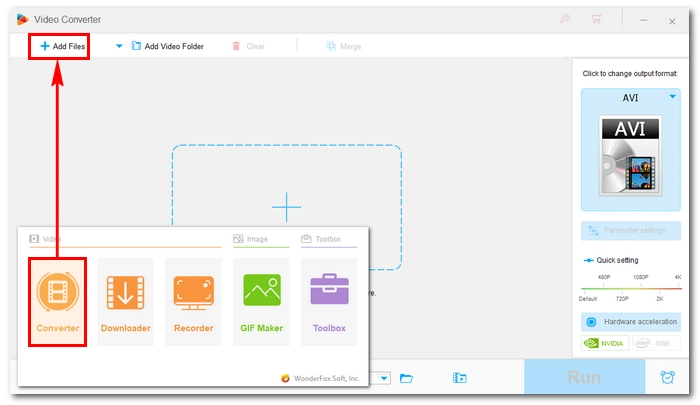
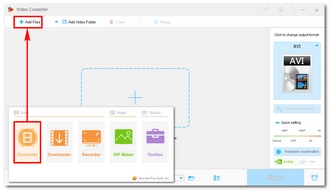
Go to the right side of the program interface, and click the format image to open the Output Format page. Under the Video section, choose MP4 as the output format.
Tip: By default, the program will preserve the original video quality and keep other settings the same as the original video, this way you can enjoy the fastest and lossless video conversion. But if you want to improve your video quality, you can open Parameter settings and adjust the encoder, bitrate, etc. to suit your specific needs.
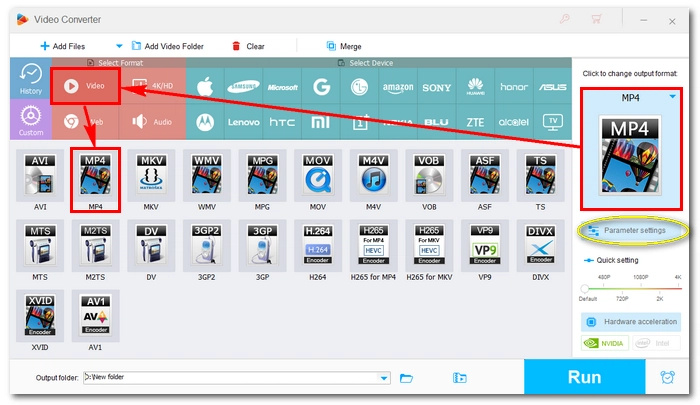
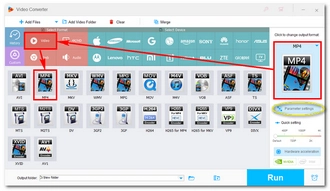
Before conversion, set an output path by clicking the ▼ button at the bottom of the program. Then click the Run button to start the conversion process.
If the conversion triggers the Lightning Mode or GPU acceleration, it can be completed 2 - 50x faster than usual.
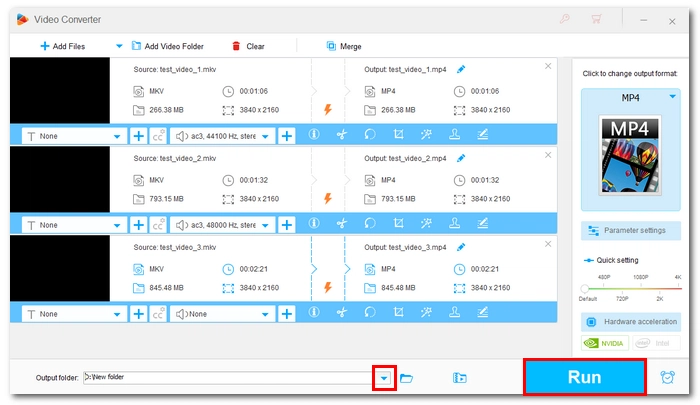
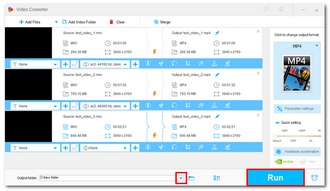
You have a wide selection of tools, including online and free ones, that can handle MKV-to-MP4 conversion on multiple devices. If WonderFox HD Video Converter Factory is not what you’re looking for, explore the following programs that will meet your demands one way or the other.
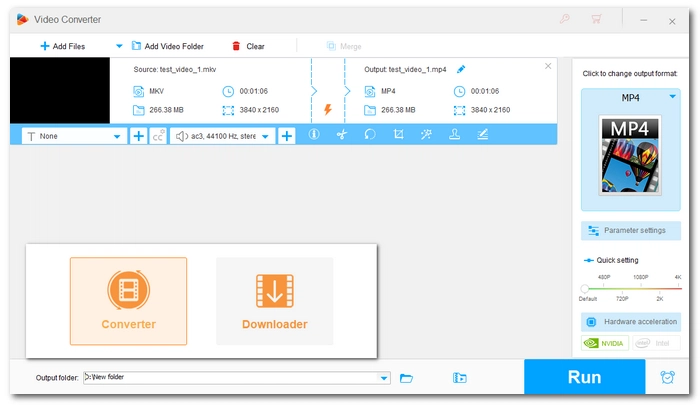
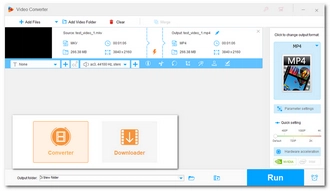
OS: Windows
Best for: users looking for a free and easy way to convert between any video and audio format
Free HD Video Converter Factory is a toned-down version of WonderFox HD Video Converter Factory Pro. It still has features that are powerful enough to make it into the list of top MKV to MP4 converters free.
Using this program, you can transform your MKV files to MP4 completely free and without dropping quality. However, while it supports high-res video conversion, it’s at the sacrifice of a relatively slow speed. There is also no batch mode that can convert your files simultaneously. So if you’re looking for a fast conversion solution, this may not be the best answer.
Besides converting MKV, the program enables you to handle other video and audio format conversions in your daily life. You can also personalize your video by editing and compressing.
Pros:
Cons:
👉 Try Free HD Video Converter Factory Free HD Video Converter Factory
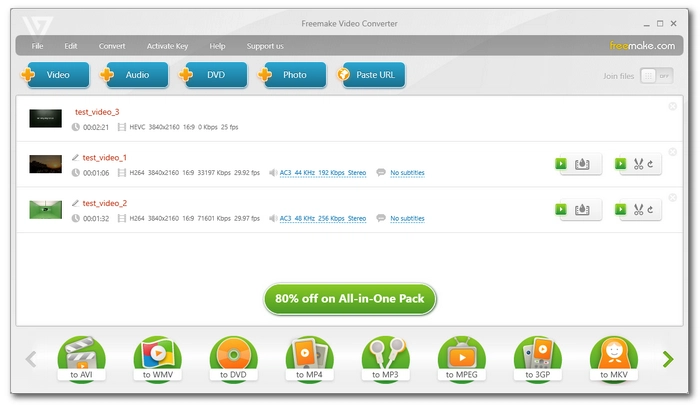
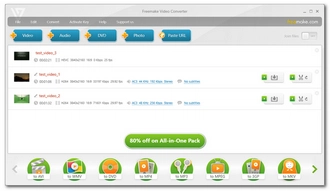
OS: Windows
Best for: users who need to make MP4 videos from various sources
Freemake Video Converter is a famous video conversion program that is capable of performing many multimedia tasks, including video conversion. It can be used as a dedicated MKV MP4 converter, as it supports all types of MKV files and allows direct MP4 output. It does not support HEVC, which makes it a bit outdated today. But if you just need to make a generic MP4 video, this is still a good choice.
This program can also convert other media files such as videos, audios, and DVDs, and it offers a wide range of popular formats and devices to make your videos compatible. In addition, it allows you to set the target file size so that you can compress the file to save space on your device.
Note, however, that the free version of the program will leave a watermark on the exported video.
Pros:
Cons:
👉 Try Freemake Video Converter
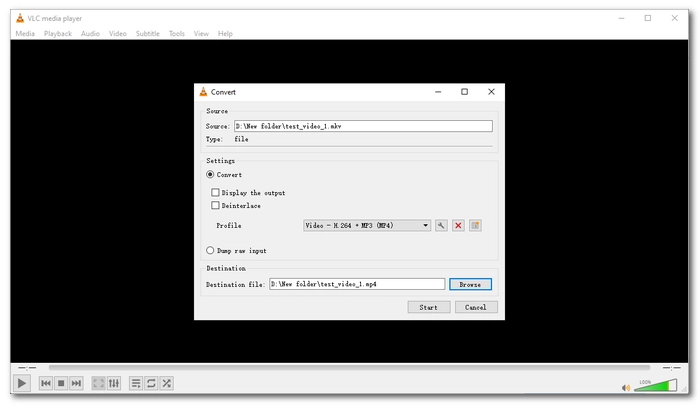

OS: Windows, Mac, Linux
Best for: users who are already using VLC media player
VLC has gone beyond a media player. Many people use it as a media converter to convert video, audio, and even discs. If you have VLC installed on your device, you can use it to convert your MKV files to MP4 right away. The steps are a bit complex, but the good news is that VLC has a large user community where all your questions can be answered.
Integrated with FFmpeg, VLC can convert many other files in addition to MKV. It provides pre-made profiles to suit various conversion needs, but you can also create your own profile for more specific conversions.
One thing that needs to be pointed out is that VLC is primarily a media player, which means that there might be some glitches using its conversion features, such as file corruption and video converted without sound.
Pros:
Cons:
👉 Try VLC
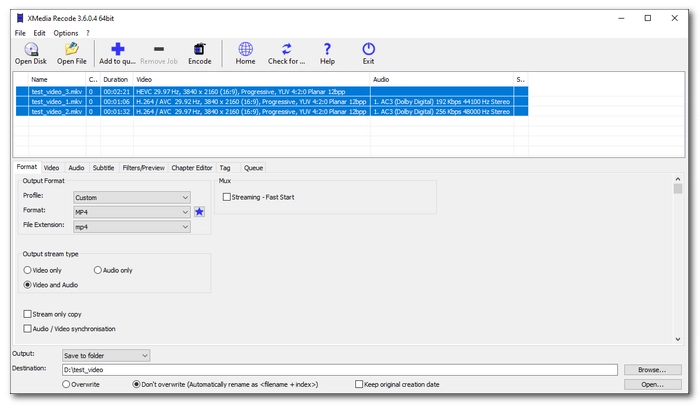
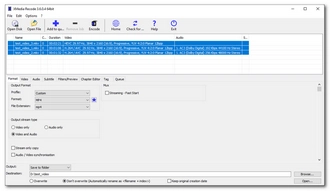
OS: Windows
Best for: users who have advanced conversion needs
XMedia Recode is an excellent video-converting program that gives you full control over how you want your video to be processed. This also means the program is mostly for advanced users who want every technical detail of a video to be perfect for one special purpose.
The program also lets you change MKV to MP4 directly. It makes the process simple enough that you don’t need to have any prior skills. With its rich output formats, you can also convert your files to other modern formats, including the latest AV1.
XMedia Recode can also compress files to fit on a disc or memory card, a useful feature you may need if you have limited storage space.
Pros:
Cons:
👉 Try XMedia Recode
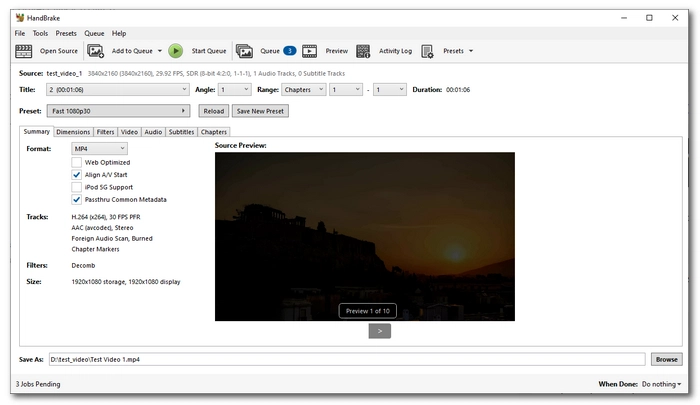
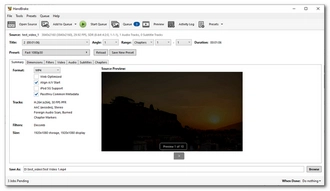
OS: Windows, Mac, Linux
Best for: users looking for free and high-quality video conversion solutions
It’s effortless to convert MKV to MP4 using HandBrake, a well-known free and open source video transcoder that is widely used to achieve high-quality video conversions.
It supports importing giant 4K video files recorded by digital cameras and shrinking them without compromising quality. The process is made easy with HandBrake's pre-made profiles, where you can choose from SD quality to Ultra HD. Its device presets can also help you optimize videos for specific devices for seamless playback. As the cherry on top, HandBrake supports unprotected DVDs and Blu-ray discs, which you can digitize for future use.
However, as with other programs, HandBrake has its drawbacks, including limited conversion formats and a lack of support for audio files. But if you just need to convert MKV to MP4, HandBrake should be on your list of top choices.
Pros:
Cons:
👉 Try HandBrake
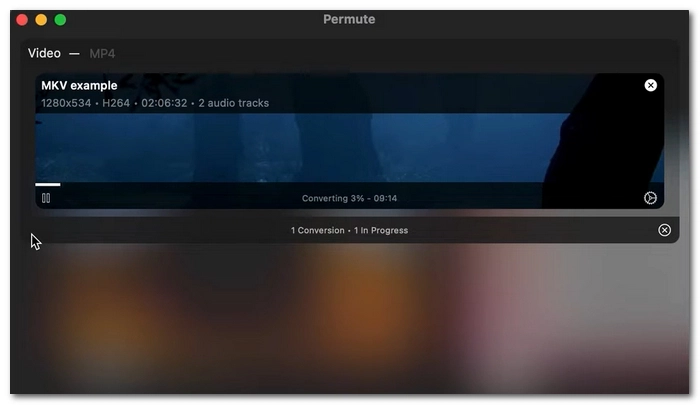
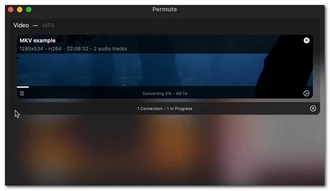
OS: Mac
Best for: Mac users who like fast and high-quality MKV-to-MP4 conversions
MKV is difficult to play on Apple devices as it’s not a natively supported format. Permute is designed to make this problem go away. It can make all your MKV files into MP4 videos that can be played on iPhone, iPad, and Apple TV. There are also other options like HEVC to make your file more size-efficient without reducing quality.
Permute is dead simple to use. Once you import a file, it just takes one click to start the conversion. If you ever need to create an audio file, you can select the desired format from the dozen options. In terms of conversion speed, let’s say it can rank top 3 of this list.
Permute also offers other features such as video merging and subtitle embedding. You can try the app for free for a week, but you will need to pay to use its services after that.
Pros:
Cons:
👉 Try Permute
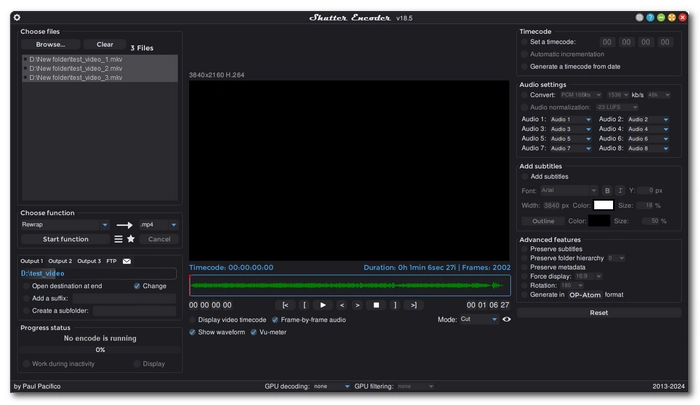
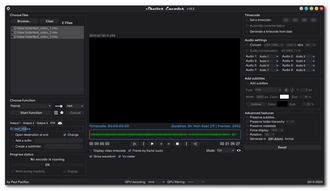
OS: Windows, Mac
Best for: users looking for ultra-fast MKV-to-MP4 conversions without losing quality
Shutter Encoder is a powerful GUI for FFmpeg. What you find is hard to deal with in FFmpeg, Shutter Encoder simplifies it for you. You just need to select which function you need to use.
Besides helping you convert MKV to MP4 format, the program provides lots of functions that can facilitate your conversion. For example, you can try the Rewrap function, which copies all streams from you’re an MKV file to an MP4 package while skipping the “re-encoding” part. This way, you can output videos without losing quality and also enjoy fast speed. You can also experiment with other functions on your video, like Merge, Extract, Replace Audio, etc.
Shutter Encoder is a cut above other tools because it supports the most advanced codecs, including AV1 and H.266. There are more functions worth exploring, so try it yourself.
Pros:
Cons:
👉 Try Shutter Encoder
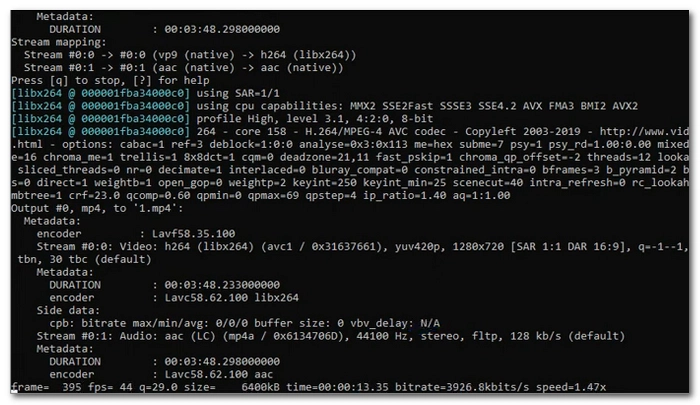
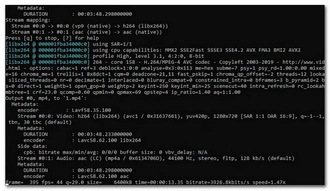
OS: Windows, Mac, Linux
Best for: users who want the best control over video processing and encoding
FFmpeg is the conversion engine behind many other tools, including Shutter Encoder. What makes it so powerful is that it is command-line based, which means you can do almost anything with it.
You can start the MKV to MP4 conversion with the following command: ffmpeg –i input.mkv output.mp4. But FFmpeg lets you manipulate your video in many more ways. You can decide the encoding method, frame rate, bitrate, headers, audio, and more. You can also write scripts to utilize the GPU for decoding and filtering, taking the load off the CPU so that you can run other activities smoothly.
As a reminder, FFmpeg only reads the command line, which raises the bar for use. It is therefore not recommended for beginners, but if you are willing to master the program, you will soon reap its great benefits. For more information, you can check out how to convert MKV to MP4 with FFmpeg.
Pros:
Cons:
👉 Try FFmpeg
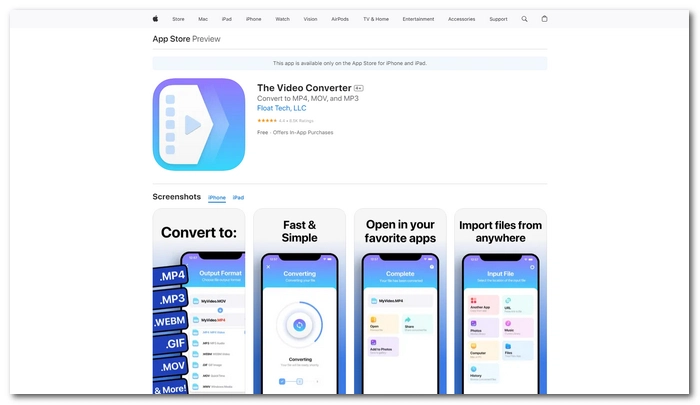
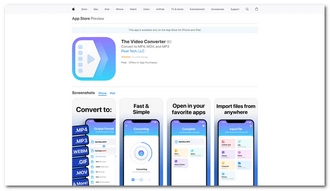
OS: iPhone, iPad
Best for: iPhone users looking for quick ways to convert files to common formats like MP4
If you’re an iPhone user, you can easily complete the MKV-to-MP4 conversion with The Video Converter app.
It offers quick conversions between mainstream formats like MKV, MOV, MP4, WebM, AVI, WMV, MP3, and more. Conversion is usually done on a cloud server, so it takes no local storage and you can convert as many files as you want without worrying about space. But consider that this needs you to have a stable internet connection, the app also allows you to work with files locally if you want.
Pros:
Cons:
👉 Try The Video Converter
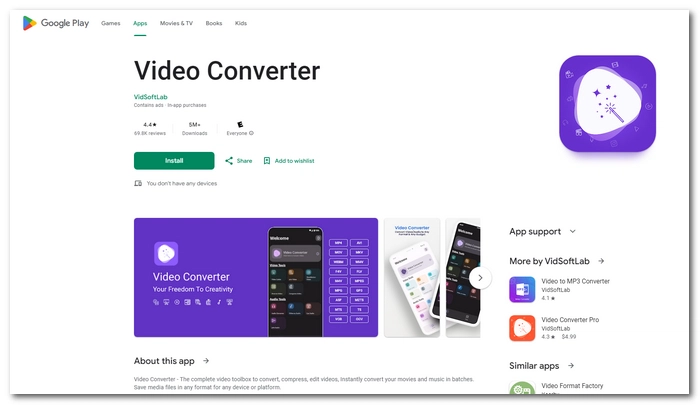
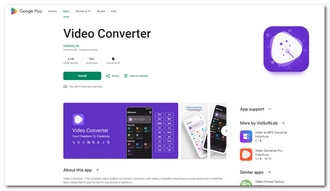
OS: iPhone, iPad, Android
Best for: mobile users who need more features beyond file conversion
Video Converter is a comprehensive app that combines multiple video processing tools in one place, with the video converter being the main feature.
You can use it to convert multiple file formats, including MKV and MP4. And before converting, you can manually adjust video options such as frame rate, codec, dimensions, and size to produce the desired effect. It can output videos with excellent quality if you choose to keep the original resolution. If your MKV file comes with multiple subtitles and audio tracks, you can also manage them freely in the app.
In addition to video conversion, this app can also cut, merge, reverse, and slow-motion your videos. But in the free version, these features are restricted.
Pros:
Cons:
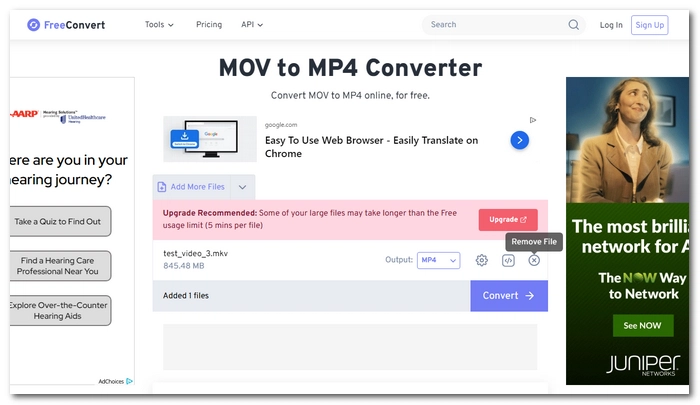
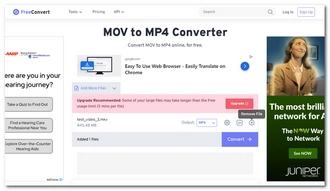
OS: Any
Best for: users who like to convert large video files online
Do you want to try an online option? FreeConvert can be a good start. It’s easy to access and use, and takes only a few clicks to perform a conversion. In addition, it accepts large video files up to 1GB, so you can easily upload HD footage from your camera and change its format.
FreeConvert also has advanced options where you can edit the video, audio, and subtitle settings as you see fit. By default, it will convert your files while keeping the original quality, but you can change it to reduce the file size if there’s a need.
You don’t need to register an account to use this site. It’s free for use but there are also limitations, including the conversion minutes for each file.
Pros:
Cons:
👉 Try FreeConvert
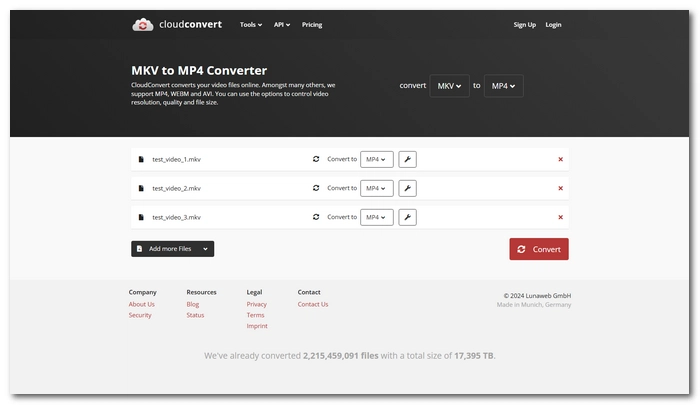
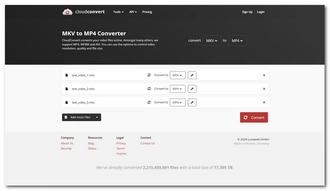
OS: Any
Best for: users who want to convert more big files online for free
If you’ve used up the free conversions in FreeConvert, you can check out CloudConvert, a service similar to FreeConvert that also enables you to convert big video files up to 1GB online for free.
But what makes CloudConvert different from FreeConvert is that CloudConvert lets you convert 10 files within 24 hours absolutely for free. You can also upload multiple files to the site for batch processing as long as each file doesn’t exceed the 1GB limit.
Pros:
Cons:
👉 Try CloudConvert
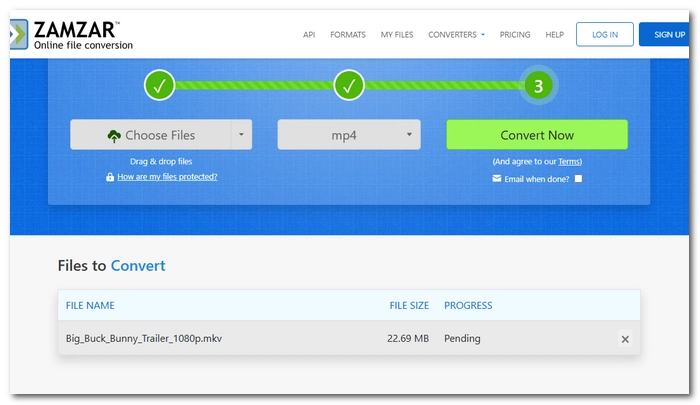
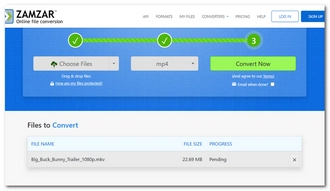
OS: Any
Best for: users who have a small MKV clip to convert for free
Zamzar is a fast conversion service that can convert various types of files, including videos like MKV. However, it only supports small clips under 50MB, so opt for other options if you have files larger than that.
It’s straightforward and fast to convert a file with Zamzar. You just need to drop a video onto its interface, select the format, and you can start converting. There is no option to edit the output settings because the tool automatically converts files to improve their playback performance and retains the original quality. Since it only converts small videos, the conversion is therefore fast.
No account is required using this tool but you can only convert 2 files per day if you’re using the service for free.
Pros:
Cons:
👉 Try Zamzar
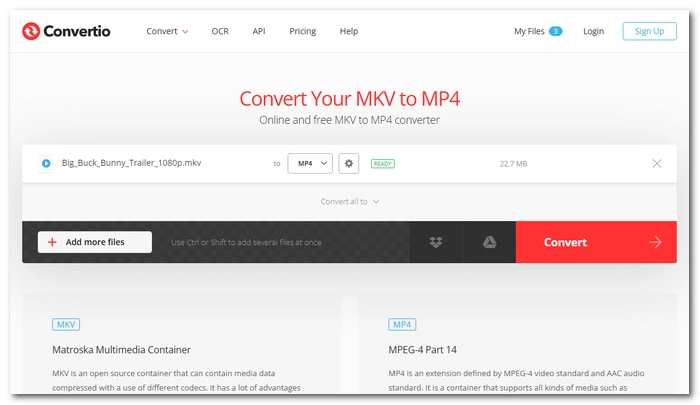
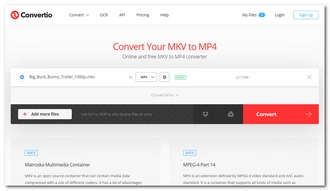
OS: Any
Best for: users who need to convert small video files easily and quickly for free
Convertio also makes a great MKV-to-MP4 converter online. It’s designed for converting small files that are less than 100MB. But it allows you to convert 25 files within a 24-hour period.
You can use Convertio to convert a lot of files including MKV to MP4. In addition, you can adjust the video settings to create the best output result. One advantage of using Convertio is that you can convert 2 files at the same time, and before that, you can specify different conversion formats for each file.
Like other online converters, Convertio does not need registration to use.
Pros:
Cons:
👉 Try Convertio
MKV to MP4 is a resource-intensive process, so you’ll need a good MKV to MP4 converter program. And of all types of converting tools, desktop software stands out for its robust performance and ability to handle complex tasks. But in determining the best free MKV to MP4 converter, there’s more to consider:
With these criteria in mind, you may find the following tools to be your best free MKV to MP4 converter:
Although MKV and MP4 files are common these days, you may not know why they are this popular and why should you convert MKV to MP4. This comparison chart will give you a better understanding of these formats.
| Format | MKV | MP4 |
|---|---|---|
| Developed Year | 2002 | 2001 |
| Developed By | Matroska | International Organization for Standardization |
| File Size | Larger | Smaller |
| Quality | Higher (because of lossless compression) | Lower |
| Subtitle support | Yes | Yes |
| Codec support | Any | MPEG-4, H.264, H.265, AV1, AAC, MP3, ALAC, M4A |
| Compatibility | MKV is supported by fewer devices and platforms | MP4 is widely supported on devices and platforms |
| Other features | Support multiple tracks for video, audio, and subtitles; Rich metadata options like chapters and menus |
Support DRM to protect copyright |
MKV can cause quite a lot of inconvenience when you need to play it on an MKV-restricted device. The good news is that, there are many MKV to MP4 converters free or cheap to help you change the MKV format to MP4 to widen the format compatibility.
But note that these video converter tools are different from each other, and so is their output quality. You may find the result to be unsatisfactory due to a loss of quality in the course of conversion. I must admit that this kind of problem exists in many related software, even those most notable ones, including HandBrake and VLC. However, you can still find lossless MKV to MP4 converters such as WonderFox HD Video Converter Factory Pro, Permute and Shutter Encoder to be the answers, and FFmpeg if you’re familiar with command lines.
That’s all I want to share in this article, hope you find the program that suits you best and thanks for reading.
Best paid program: WonderFox HD Video Converter Factory Pro
Best free program: Shutter Encoder
On Windows: WonderFox HD Video Converter Factory Pro
On Mac: Permute
The time required to convert MKV to MP4 depends on the size of the MKV video and the output settings. The larger the size of the MKV, the longer it will take to complete the conversion, such as tens of minutes to several hours.
However, if the output settings are the same as the source settings, or in other words, you have only changed the container, the conversion should be very fast, usually taking a few seconds to a few minutes, because there is no re-encoding involved.
You can enable GPU acceleration and modify output settings properly to convert MKV to MP4 quickly.
To achieve the fastest conversion, you need to use a program that does not re-encode your video, such as WonderFox HD Video Converter Factory Pro, Shutter Encoder, and FFmepg.
You can conveniently use an online video converter like Convertio and Zamzar to convert MKV into MP4 format. For large files, you can use FreeConvert and CloudConvert. Note, however, that due to its web-based nature, online conversion is not as fast as desktop conversion.
Terms and Conditions | Privacy Policy | License Agreement | Copyright © 2009-2025 WonderFox Soft, Inc.All Rights Reserved