Lightworks has claimed its native support for MP4 files, but issues related to importing MP4 to Lightworks occur at times. In this post, we’ll delve into the causes and offer you solutions to fix the Lightworks MP4 import failure.
In most cases, importing failures can be fixed by transcoding. Install this app to get started: https://www.videoconverterfactory.com/download/hd-video-converter-pro.exehttps://www.videoconverterfactory.com/download/hd-video-converter-pro.exe
Source video files, Lightworks software, running computer, etc., all of them may cause file import error. Some possible reasons are listed below:
1. You are not importing video correctly to Lightworks.
2. Your computer is too old (slow) to process the MP4 files.
3. Your Lightworks version is outdated.
4. Your MP4 file is corrupted.
5. The codecs paired with the MP4 format container are incompatible.
6. The video file uses illegal characters and filenames characters.
…
HD Video Converter Factory Pro helps easily fix any issues caused by codec/format incompatibility. It supports hardware acceleration and can process multiple HD/2K/4K video files in one go at lightning speed. Install and give it a shot now!
Not just MP4 not importing into Lightworks, you may run into import problems when using other editing programs, such as Premiere Pro importing files with no video or no audio, video and audio out of sync after importing, or receiving an error message “you need a new codec”.
So, how to fix the “Lightworks won’t import MP4” issue or errors alike? This part shares some tips to help you fix the import issues handily:
Though MP4 is on the list of Lightworks-supported formats, it is a format container that can store a lot of video and audio info, subtitles, and other data encoded with different codecs, and certain variations of the MP4 format may not be compatible with your Lightworks. To import MP4 to Lightworks smoothly, you need to change the unsupported format and codecs of the MP4 file.
Here we’ll directly introduce a tool to help you fast transcode any types of MP4 file to other Lightworks-native formats including AVI, MTS, M2TS, MPG, VOB, etc. Also, it supports changing the codecs only while keeping the MP4 container unchanged.
WonderFox HD Video Converter Factory Pro is the tool we are going to introduce. This is a professional video converter that can convert between any format up to 8K without losing quality. With it, you can convert all your problematic .mp4 files to Lightworks-supported format easily.
Click the button below to launch the program and then check the steps to see how to use it:
Step 1. Launch this professional video transcoder and open the Converter. Next, click + Add Files or drag your MP4 video(s) directly into the program.
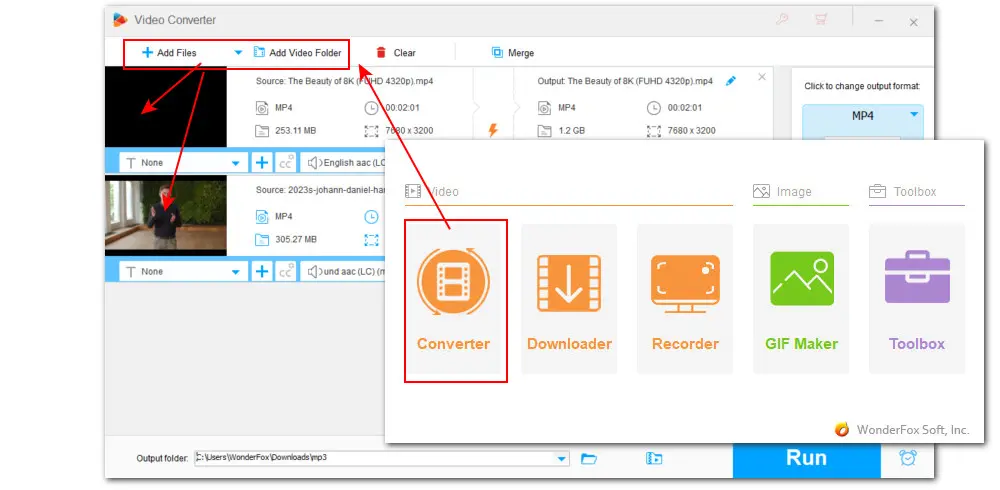
Step 2. Press the right-side Output Profile image to enter the format library (with 500+ optimal presets). Choose a Lightworks-supported format profile in the Video section, such as MP4, MPG, or VOB.
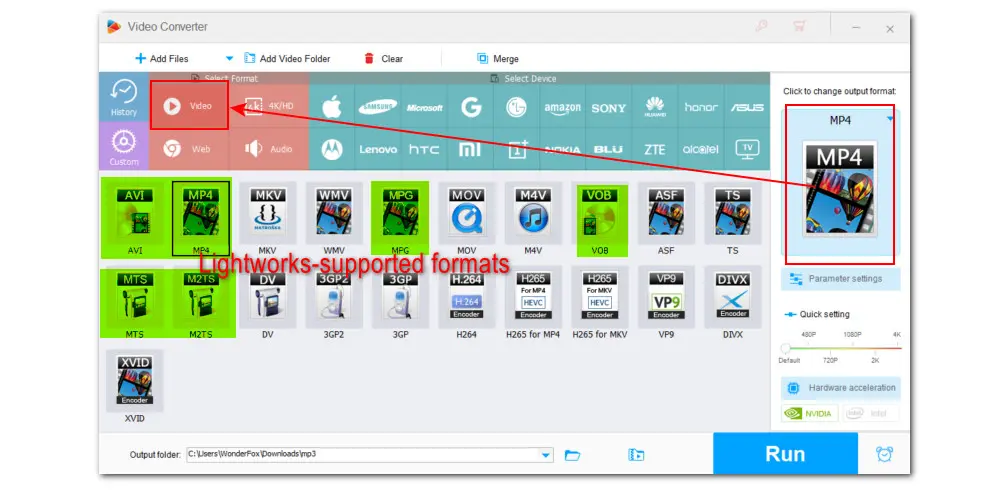
Step 3. The import recommendation for Lightworks is MP4(H.264). So, you can select the source MP4 format and then navigate to the Parameter settings section to change the video encoder to H.264. Then click OK to save the changes.
As you can see, you’re also allowed to modify other settings including resolution (i.e. 4K to 1080P), bitrate, frame rate (i.e. 120fps to 24fps), audio sample rate (i.e. 48khz to 44.1khz), etc.
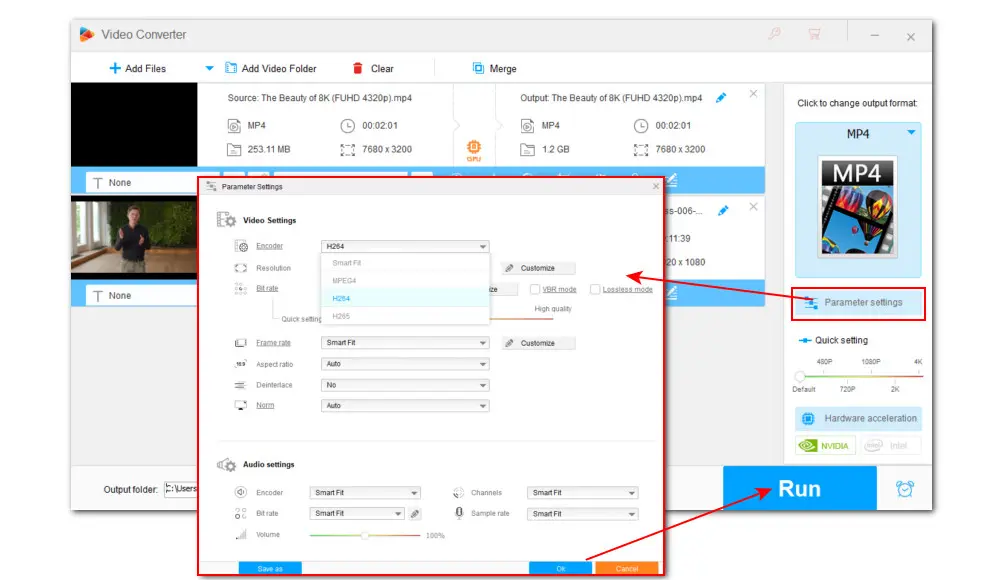
Step 4. Click the bottom triangle button or specify an output folder or leave it as default. Finally, hit Run to start the conversion.
Now import the converted MP4 file into Lightworks and see if the problem goes away.
Using an outdated version of Lightworks may also lead to an import issue. For example, the MP4 (encoded with AV1/DTS) not importing error happens more frequently to those who use a predecessor of Lightworks 2023.2.
Keep in mind that before updating to the newest version, you’d better visit the Tech Specs Page to check if your computer meets the minimum requirements for smooth running. Besides, updating your GPU driver also helps solve the Lightworks cannot import MP4 failure problem.
Changing the file name or extension is the easiest possible fix for MP4 files not importing into Lightworks. And according to the feedback of some users, this approach does the job well and can get the video recognized instantly.
A file’s name containing illegal characters or symbols like emojis, slash, space, period, etc., could result in import problems. Besides, you should keep your filenames to a reasonable length.
As for file extension, you could change .mp4 to .mpg and see if it works. If not, you still have several options to try in this post.
Batch convert types of MP4 to 500+ presets;
Personalize video by editing and compressing;
Save videos from YouTube & 1,000+ sites;
Screen record video with audio with high quality;
Tweak parameters, make ringtones, extract subs…
So that’s all about the possible reasons and tips for solving Lightworks MP4 importing failure problems. Get this all-in-one video converter to handle all kinds of video and audio-related issues easily.
Sincerely hope this post can be helpful. Thanks for reading till the end. Have a nice day!
Privacy Policy | Copyright © 2009-2026 WonderFox Soft, Inc.All Rights Reserved