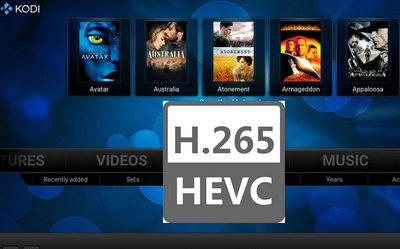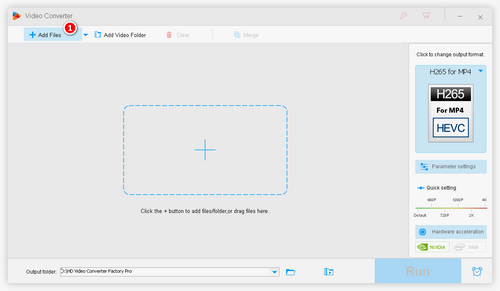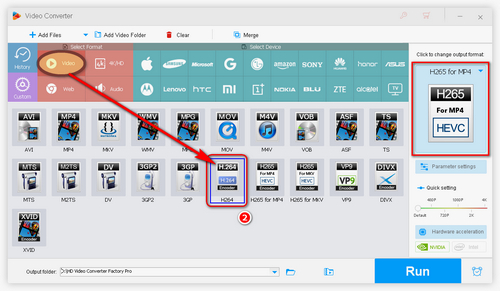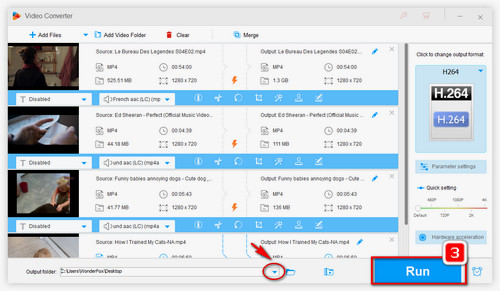Kodi H265 problems vary from the requirements for HEVC video parameter settings on different platforms and devices. If the problem still can't be solved after you have tried the methods above, the most effective way to play the video is converting H.265 to H.264. Compared with H.265, H.264 playback is more stable and smooth in numerous applications including Kodi. WonderFox HD Video Converter Factory Pro is an efficient HEVC converter that enables you to convert H.265 to H.264 and vice versa. It’s also able to convert unsupported video formats to be compatible with other applications and devices, such as iPhone, Android, Samsung TV, PS4, etc.
Free download the recommended converter and see how to do the conversion with simple clicks.