A WebM file is a video file with the .webm extension based on a profile of Matroska (MKV). WebM files usually use VP8 or VP9 to compress video streams and Vobis to compress audio streams. Now, it is updated to support Opus audio and the new AV1 video codec.
As a media file format designed for the web, WebM videos are frequently used on HTML5 websites. Therefore, it is supported by most web browsers, including Google Chrome, Mozilla Firefox, Microsoft Edge, and Opera. In these browsers, you can easily find a WebM video on websites like YouTube.
But how to open a downloaded WebM video? Don’t worry. In the following, you’ll learn four free methods to play WebM files on PC, Mac, mobile, and more devices with ease.
As mentioned earlier, WebM is supported by many web browsers, so you can directly open WebM files on a browser without third-party software. Here, we will take Chrome browser as an example. The steps to play a WebM file on Chrome are easy as follows.
1. Open the Google Chrome browser.
2. Drag your WebM video onto the browser and it will start to play in a new window.
Alternatively, you can right-click on the WebM video and select “Open With.” Then scroll down to find the Chrome option, choose Chrome as the WebM player and start watching your WebM video.

Besides Chrome, Firefox, Edge, and Opera all support playing WebM videos. Simply open the browser and throw your WebM at it, and it should start playing at once.
However, Safari and Internet Explorer without the WebM for IE9 plug-in cannot open WebM files. As such, you can try using a WebM viewer.
When your Chrome WebM not playing or you want more control over the video playback, you can use a regular media player as an alternative.
VLC Media Player is the most recommended tool to play WebM format videos. It is a free, open-source, and multiplatform video player that can readily play WebMs on PC, Mac, Android, iPhone, and Linux. Follow the steps to learn how to play WebM files on Windows 10 with VLC Media Player.
Tip: The steps to open WebM files in VLC are generally the same on other operating systems.
How to Play WebM in VLC on PC Windows?
Step 1. Install the latest VLC Media Player to your Windows PC at https://www.videolan.org/vlc/#download.
Step 2. Open the VLC app.
Step 3. Click Media > Open File, and choose the WebM video you want to watch. You can also drag a WebM video into the player window to start playing directly.
Tip: In VLC, you can fast forward and rewind the video, equalize audio, sharpen video quality, embed a subtitle file, and do more.

Note: WebM files encoded with the new AV1 codec may not work well with VLC. You need to open such a file in a browser or convert the file to MP4 for smooth viewing.
Apart from VLC, there are other WebM video players to try. WonderFox Free HD Video Converter Factory is one option. It can be used as a free WebM files player to play WebM files with ease. In addition to opening WebM files, it can also edit WebM and convert WebM files. See details in the next part.
If you want to play WebM on TV, Android, iPhone, or other devices, you can also convert WebM to MP4 - the universal video format – for smooth video playback. All we need is a simple video converter like WonderFox Free HD Video Converter Factory.
It is an all-format video converter with perfect support for WebM videos. In a few clicks, it can convert WebM files to MP4 and other mainstream formats with no fuss. With this program, you can also edit and play WebM videos directly.
Just free download free download the software and see how to play, edit and convert WebM videos with it.
Step 1. Open WonderFox Free HD Video Converter Factory on your PC and select the “Converter” module.
Step 2. Click the center “+” button to import WebM videos or drop your files here straightforwardly.

Step 3. Play, edit, or convert your WebM video.
How to Open WebM File?
• Click the thumbnail to open and play the WebM video in its built-in video player.

How to Edit a WebM File?
• Under the video, there is a row of editing tools. You can use them to cut, crop, rotate, apply effects, and add watermarks to your video. Pick one and start editing your WebM video as you see fit. If you have added more than one WebM video, you can use the Merge function at the top of the program to combine these files into one.

How to Convert a WebM File?
• On the right side of the program interface, hit on the format image to open the output format list. Next, head to the “Video” category and select “MP4” or any other format you prefer as the output format.
• (Optional) You can go further to modify the parameters. Just go to the “Parameter settings” and configure the options there. For instance, you can change the video codec, scale the resolution, alter the bitrate, resize the dimension, adjust the volume, and more.
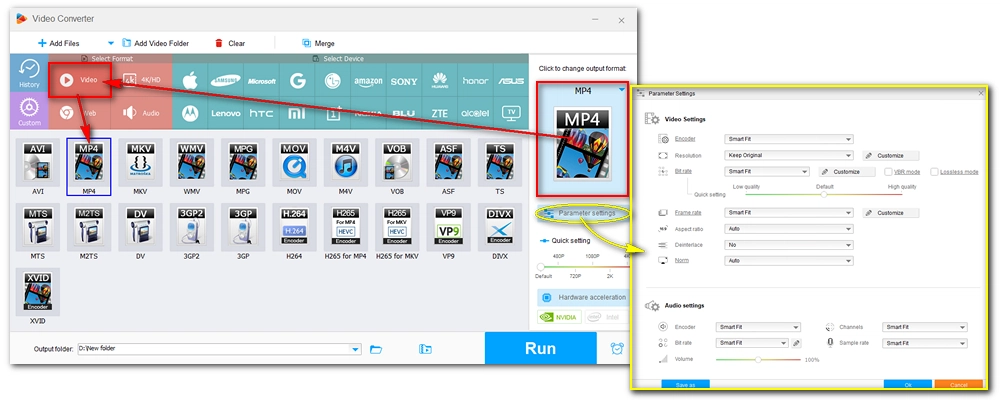
Step 4. Finally, set an output folder at the bottom of the program and click “Run” to start the conversion process. After conversion, you should be able to play the converted file on all your devices without a problem.
On Windows, you can play WebM in Windows Media Player with the correct codec installed.
Commonly, WebM files use VP9, and AV1 video codecs and Vorbis and Opus audio codecs. Fortunately, these codecs are available for free in the Microsoft Store, and you can download all of them to your computer system to play WebM files without error.
Web Media Extensions | AV1 Video Extension | VP9 Video Extensions
Alternatively, you can download an external codec pack, such as K-Lite Codec Pack, to extend the playback capability of the Windows Media Player. Here is how:
Step 1: Download the standard version of K-Lite Codec Pack at https://www.codecguide.com/download_kl.htm/ (Down)
Step 2: Run the installer and follow the setup instructions to finish the installation.
Step 3: Restart your computer and try to play your WebM files.
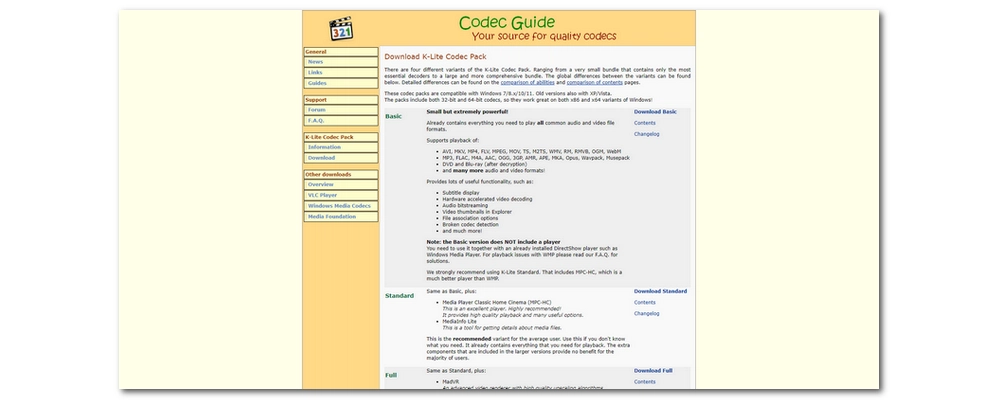
These are the four efficient ways to open and play WebM files. With the third method, you can also convert WebM to watch on more devices. Just choose your preferred way to start enjoying your WebM video right now. That’s all. We hope this article was helpful. Thanks for reading. Have a great day!
There are many programs that can play WebM files directly, including VLC, PotPlayer, KMPlayer, MPC-HC, and browsers like Google Chrome, Firefox, Edge, and Opera.
On Mac, you can use a WebM files player Elmedia Player to play WebM with no issue.
To open WebM files on PC, you can use the Chrome browser, the VLC media player, convert WebM to MP4, or install WebM codecs to play in Windows Media Player.

WonderFox DVD Ripper Pro
WonderFox DVD Ripper Pro is a professional DVD ripping program that can easily rip any DVD, be it homemade or commercial, to all popular formats including MP4, MKV, MP3, WAV, H264, H265, Android, iPhone, etc. without a hitch. It also lets you edit and compress DVD videos at high efficiency. Download it to enjoy a fast and trouble-free DVD-ripping experience.
Privacy Policy | Copyright © 2009-2025 WonderFox Soft, Inc.All Rights Reserved