
For Windows users, Windows Media Player (WMP) has been the go-to media player for playing audio and video files. However, with the ever-evolving multimedia formats, it can be a challenge to play certain file types, such as WebM files. So many people wonder whether Windows Media Player plays WebM files, this article will give you a definite answer.
Unfortunately, Windows Media Player does not natively support the playback of WebM files out of the box.
Neither WMP 12 nor earlier versions can play WebM files without additional codecs installed.
This limitation also extends to the new Windows 11 Media Player, which inherits the same multimedia framework as its predecessor.
However, there are several solutions available to enable WebM playback in Windows Media Player. Let's explore these options in detail.
As WebM typically uses VP8, VP9, or AV1 video codec and Vorbis or Opus for audio, one way to enable WebM playback in Windows Media Player is to manually install the necessary codecs. Microsoft provides several codec packs through the Microsoft Store that you can install to add WebM support to your WMP:
For users running a European N or Korean KN edition of Windows, the "Media Feature Pack" is required to gain multimedia functionality. You can do this by going to Start > Settings > Apps > Apps & Features > Optional Features > Add a feature > Media Feature Pack.


The K-Lite Codec Pack is a popular third-party codec collection that provides a comprehensive solution for playing various audio and video formats, including WebM. This codec pack includes a wide range of DirectShow filters, VFW/ACM codecs, and tools necessary for encoding and decoding multimedia files.
To install the K-Lite Codec Pack, follow these steps:
With the K-Lite Codec Pack installed, you should be able to play WebM files in Windows Media Player without any issues.
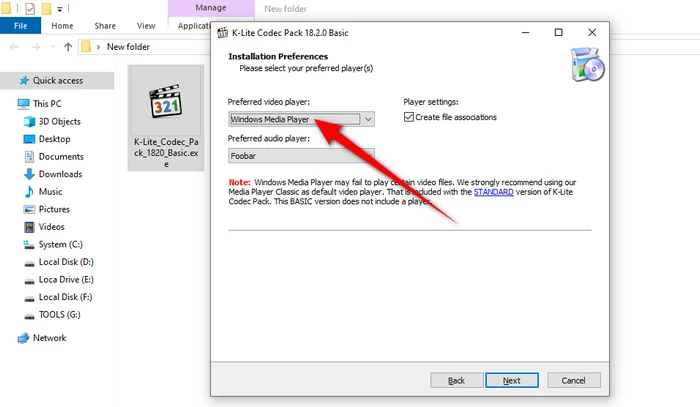
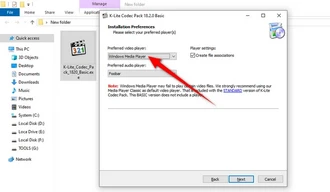
If installing codecs seems too technical, another route is to convert WebM files to a format natively supported by WMP, such as MP4, AVI, or WMV. WonderFox Free HD Video Converter Factory stands out to facilitate this conversion, making your WebM files playable on WMP without additional codecs.


If you don't want to install additional WebM codecs or convert your WebM files, you can consider using alternative media players that natively support WebM playback. Some popular options include:
A: WebM is a modern multimedia container format designed for the web, offering high-quality video and audio while maintaining an open-source, royalty-free model. It typically uses VP8 or VP9 video codecs and Vorbis or Opus for audio. Its efficiency and quality have made it a preferred choice for web-based video content, challenging traditional formats like MP4 and AVI.
A: Windows Media Player was designed before WebM became popular. Since WebM is a relatively new format, WMP's native support hasn't incorporated it yet.
A: If you're encountering issues with no sound while playing WebM files in Windows Media Player, it's likely due to missing or incompatible audio codecs (probably Vorbis or Opus). Installing the required audio codecs can solve the problem.
A: While installing codecs from reputable sources is generally safe, always download them from official or trusted sites to avoid malware. Ensure the codecs are properly installed and compatible with your version of WMP.
A: Yes, apart from alternative media players, modern web browsers natively support WebM playback without the need for any plugins or external software. This is one of the reasons why WebM has become a popular choice for online video content, as users can stream WebM videos directly in the latest version of browsers like Chrome, Firefox, and Edge. Simple right-click your WebM file > open with your browser.
While Windows Media Player does not natively support WebM files, there are several workarounds to enable playback. Regardless of the method you choose, understanding these options ensures you can enjoy WebM files on your PC without hassle.
Terms and Conditions | Privacy Policy | License Agreement | Copyright © 2009-2025 WonderFox Soft, Inc. All Rights Reserved