HandBrake is a very efficient program for transcoding videos. It's also got a reputation for ripping DVDs. Yet, some users have complained about the HandBrake video scrambled after ripping. This post will try to explain why and give an alternative way to rip DVD without scrambled video. Keep reading to learn more.
Tip: For a trouble-free DVD ripping process, try this top-rated DVD ripper software: https://www.videoconverterfactory.com/download/dvd-ripper.exe dvd-ripper.exe
Before anything else, you should know that though HandBrake was first developed to copy DVDs to a data storage device, it is not suited for DVD ripping at all. What it does best is to transcode unprotected media files. Yet, since most commercial DVDs are encrypted, using HandBrake for this end is bound to cause errors, such as HandBrake won’t rip entire DVD, HandBrake not working, HandBrake won't scan DVD, and of course, HandBrake DVD rip scrambled. The inability to handle protected DVDs is the main factor to blame for giving you distorted output video.
There’s a workaround, which is installing libdvdcss in HandBrake. It should help HandBrake crack encryption and rip protected DVDs. You can download libdvdcss to the HandBrake installation directory to make it work. However, note that the libdvdcss file can recoginze DVD with CSS encryption only, so the HandBrake libdvdcss may not work sometimes. So, how to fix HandBrake DVD rip scrambled exactly?
Since installing libdvdcss or optimizing HandBrake would most likely waste your efforts, the best way is to switch to another DVD ripper, a professional one, to help you get your DVD collections digitized. In the next part, you can find a powerful HandBrake alternative – WonderFox DVD Ripper Pro and a faultless way to copy a DVD.
Tip: Besides encryption issues, incorrect output settings can also lead to HandBrake choppy videos. To avoid this, you can experiment with the best HandBrake settings for DVDs or switch to a more reliable DVD ripper.
WonderFox DVD Ripper Pro is the ideal choice for ripping any DVD to your desired format without hassles. It also supports 1:1 DVD to ISO image and DVD folder copying at lightning-fast speeds. Choose the program to ensure a flawless ripping process.
WonderFox DVD Ripper Pro is a professional DVD ripping program that can rip almost any DVD, home-made or store-bought, to high-quality digital formats. Unlike HandBrake, DVD Ripper Pro is simpler and has more useful features to facilitate your DVD ripping process, such as 300+ formats and presets, fast conversion and hardware acceleration. You can use it to convert DVD to many other popular formats besides MP4, MKV and WebM. Plus, its built-in handy video editor lets you edit DVDs effortlessly. Now, follow the instructions and see how to rip DVD smoothly.
Before start, please free download free download the software and install it on your PC.
Insert your DVD into your computer. Run DVD Ripper Pro and click DVD Disc to select the DVD source you need. Then hit OK, and the software will start to load the DVD with the main title marked.
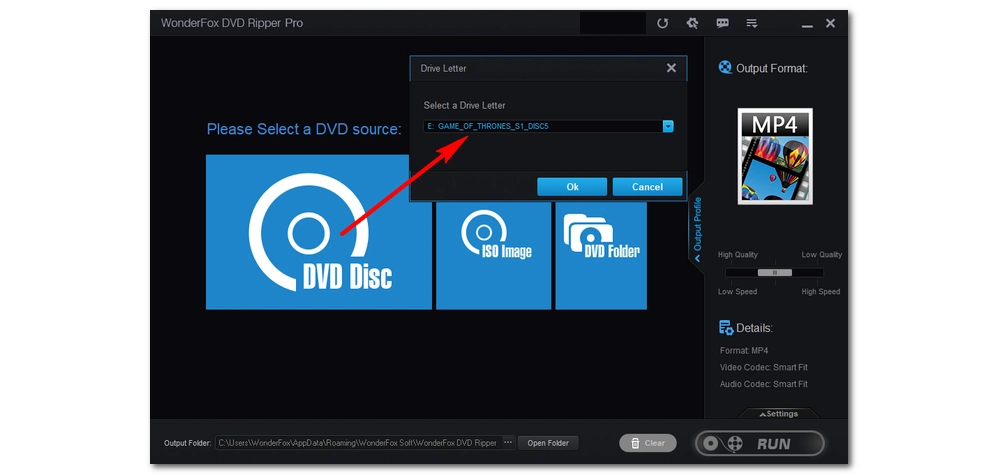
On the right side of the workspace, click the format image to open the output format library. You should see all the output profiles sorted into different categories. Pick one output format, such as MP4, MKV, and 1:1 Quick Copy, based on your own preference.
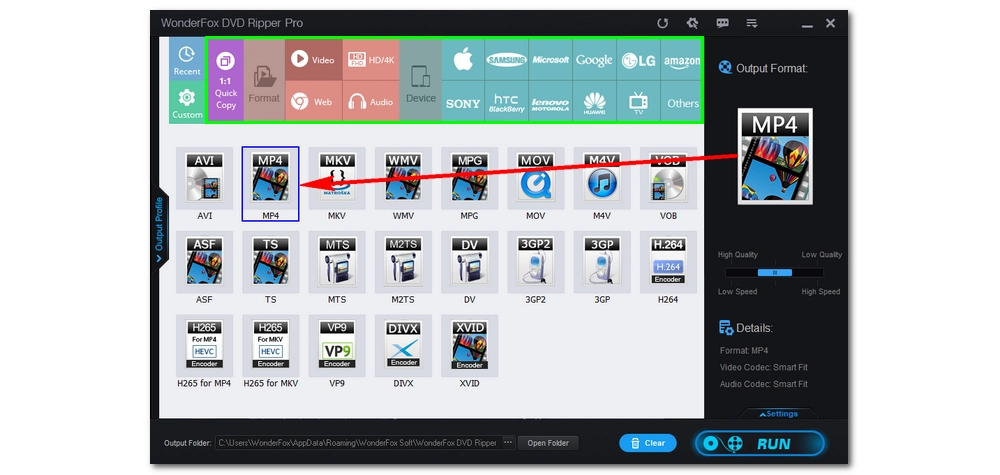
Click the bottom three-dot button to specify an output path. Make sure the destination is large enough for the output video. Finally, click Run to start the ripping process. It will take a few minutes depending on the size of the DVD.
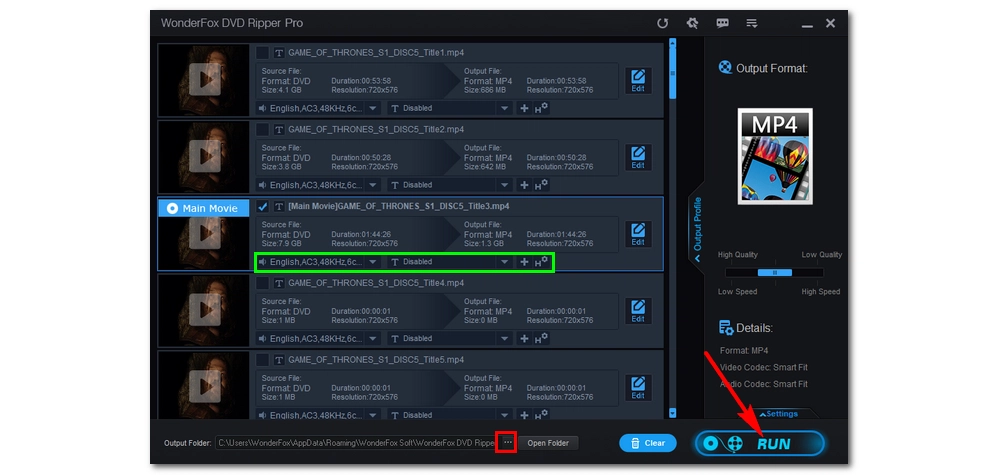
Disclaimer: WonderFox does not advocate any illegal duplication and distribution of DVDs. Please refer to the DVD copyright laws in your country before you rip any DVDs.
Besides ripping DVDs, you can also get a DVD-disc-to-digital service. But compared with using DVD ripping software, that option is far more costly.
Anyway, that’s all I want to share about how to fix the HandBrake DVD rip scrambled issue. Hope you’ll find this method helpful. If you have any questions during the ripping process, you can feel free to contact me on Twitter. I’ll be glad to help. Thanks for reading.

WonderFox HD Video Converter Factory Pro
1. Convert video to 500+ presets for smooth playback;
2. Download HD/FHD/2K/4K/8K videos from 1000+ sites;
3. Fast compress large videos and audio files in batches;
4. Record meetings, gameplay, live streams… in HD;
5. Trim, merge, crop, rotate, flip, watermark video at will;
Privacy Policy | Copyright © 2009-2025 WonderFox Soft, Inc.All Rights Reserved