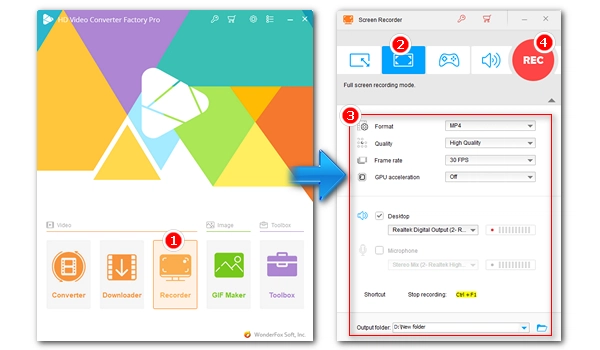
Using screen capture software to record screen activity as a video that can be shared with colleagues, students, or audiences is an essential skill for productivity. And in many cases, we need to record the entire screen so as not to lose any details. However, while the default Xbox Game Bar on Windows 10 and 11 offers a screen recording option, it cannot record the entire desktop. That's why we always need third-party programs. Fortunately, there are many great full screen recorders available for Windows. In today's article, I’m going to introduce a handy full screen video recorder for PC and show you how to record full screen video step by step. Continue reading!
WonderFox HD Video Converter Factory Pro is a versatile multimedia program that includes a screen recorder tool capable of recording full screen videos in HD quality.
It's easy to do full screen video capture of anything on your screen with its full screen video recorder. Also, as an HD screen recorder, it allows you to record screen videos in absolute HD quality (your monitor’s resolution). Plus, you can choose 60fps to record high frame rate videos with smooth motion. WonderFox also supports GPU, which means you can turn on GPU acceleration to offload your CPU for other tasks and improve recording performance. Besides capturing full screen, the program can easily record part of the screen, capture games and record screen with audio. As the cherry on top, it has a module that allows you to edit, compress and convert screen recordings for later sharing.
Now, just follow the tutorial below and try this program to record your entire screen.
Download and install Download and install the WonderFox full screen video capture software at the official website: https://www.videoconverterfactory.com/hd-video-converter/.
Then launch the software and open the Recorder program.
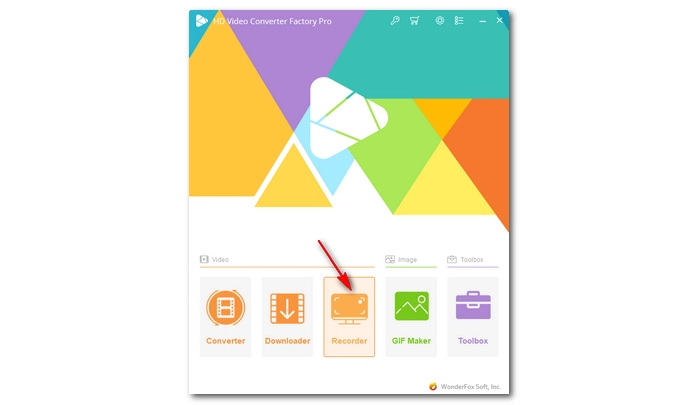

Select the Full screen recording mode (the second from the left) and click OK.
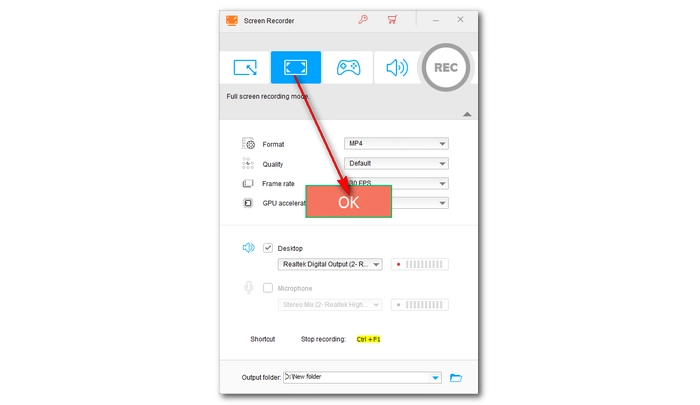
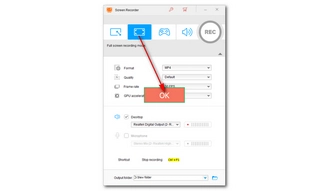
Choose a format, quality, and frame rate, and turn on/off GPU acceleration based on your needs. To capture a high-quality, smooth, and compatible video, it is recommended that you keep the settings as follows:
Next, select the audio source you want to record with your video. Desktop for recording system sound and Microphone for recording your voice. You can check both options to capture the computer sound and your voice simultaneously.
Now, click the ▼ button at the bottom of the program to set an output folder.
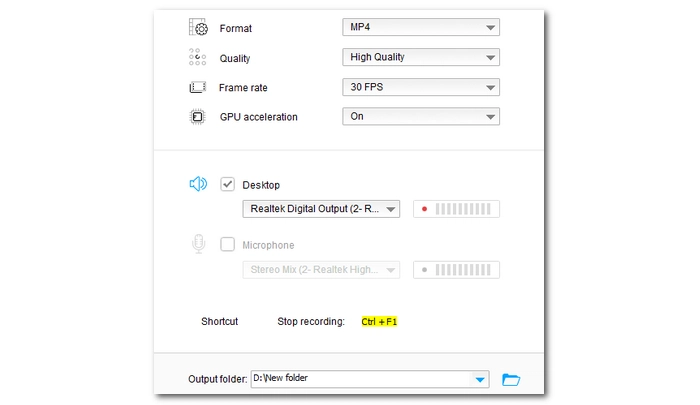
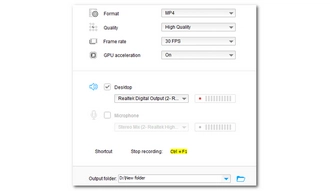
When everything is ready, click the red REC button to start the recording process (after a five-second countdown). When the recording is complete, press the hotkeys “Ctrl + F1” on your keyboard or click the recorder icon to stop the recording. The output folder will automatically pop up with the recorded video file. You can view and edit the recording file if you like.
Note: WonderFox HD Video Converter Factory Pro is free to use. But it limits the recording to only 5 times. You will need to purchase a license to continue using this feature. Currently, the 50% off coupon for the software is still valid. By unlocking the program, you can access more functions, such as HD video conversion, batch processing, video downloading, etc. without limitation.
Want to have more options in hand? Here are other five wonderful full screen recorders for your pick.
Website: https://www.bandicam.com/
Bandicam is a well-known and popular screen recording utility for Windows. It has every feature you can expect from a top screen recorder, and its full-screen recording mode can help you record your whole desktop without any problem. What’s more, it provides professional modes for recording games, webcam/HDMI, and audio-only. Plus, you can schedule a recording if you're busy at a certain time. But Bandicam's real strength lies in its ability to record high-quality video in a small size. Yet, note that the unregistered version of Bandicam will have some restrictions.
Free trial limits:
1. 10 minutes per recording.
2. Watermarked recording.
Website: https://recorder.easeus.com/
EaseUS RecExperts makes screen recording an easy and fun job. With this program, you can quickly capture your full screen and add optional annotation or custom watermark of your own to create a personalized recording. In addition, the software provides more advanced functions to help you in recording, such as the sound enhancement option, which can improve your microphone audio quality and reduce noise. Another advantage of EaseUS is that it can be set to split the recording automatically (by length or size) to avoid data loss, an uncommon feature you don’t see in many other programs.
Free trial limits:
1. Save only 1 minute of recording.
Website: https://www.nchsoftware.com/capture/index.html
Debut by NCH Software is also a competitive screen recorder that allows you to record the entire screen as well as any selected screen with no fuss. This video recorder also boasts a number of useful features to improve your recording. And you can highlight your mouse, show keystrokes, replace the background, insert annotations, and more. Besides recording from your screen, it lets you capture video from a webcam, network IP camera or video input device.
Free trial limits:
1. Free trial expires in 14 days.
Website: https://www.techsmith.com/video-editor.html
Camtasia is a video recorder and video editor in one place. It is the perfect program for making professional video tutorials for YouTube and the like. Yet, it can be used as a simple full screen recorder to help you capture the entire screen with system and mic audio. After the recording, you can edit the recorded video by cutting, splitting, adding video and music, inserting notes and making other adjustments.
Free trial limits:
1. Free trial expires in 30 days.
Website: https://screenpal.com/
ScreenPal, formerly Screencast-O-Matic, is another excellent tool for full screen recording. With this tool, you can capture anything on your screen in full-screen or a custom region. It can also record video from your webcam, zoom in while recording, draw while recording, add a virtual background, and trim video recordings. Furthermore, it is a top-notch recording service that can do more beyond screen recording. It provides content hosting and management where you can keep track of your recording with advanced data analytics and audience insights.
Free trial limits:
1. 15 minutes per recording.
2. Watermarked recording.
3. Cannot record system audio.
Recoding full screen videos is easy with a dedicated full screen video recorder. With the screen recorder program introduced here, you can also record part of the screen and record audio only. Just follow the tutorial and start your recording now.
By the way, you can also use Game Bar to record full screen games. But if Xbox Game Bar is not recording full screen in your game, here is a fix you can try: fix the screen recorder not recording full screen. In addition, the free and open-source OBS is another powerful screen recorder that can capture full screen videos. But it is not a user-friendly option and you may still encounter an error like OBS not recording full screen or similar. If you want a simple and effective way to record the whole screen, you are recommended to try WonderFox HD Video Converter Factory Pro (download the software download the software) or other full screen recorders.
I hope this article was helpful to you. Thank you for reading. Have a nice day!
Terms and Conditions | Privacy Policy | License Agreement | Copyright © 2009-2025 WonderFox Soft, Inc.All Rights Reserved