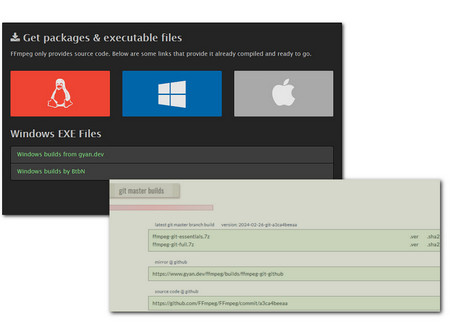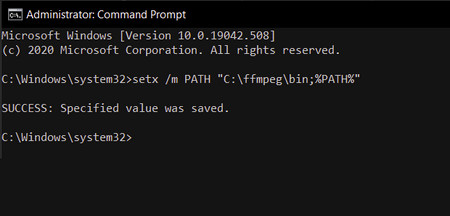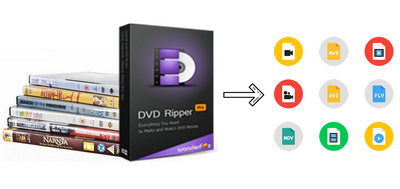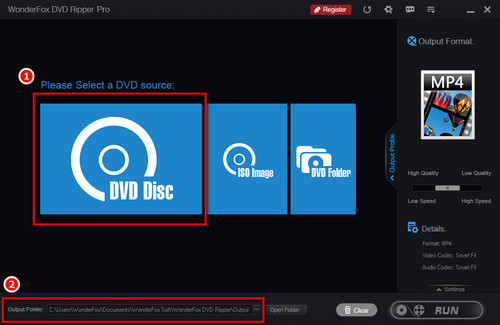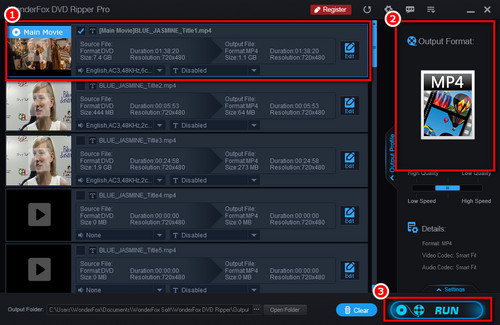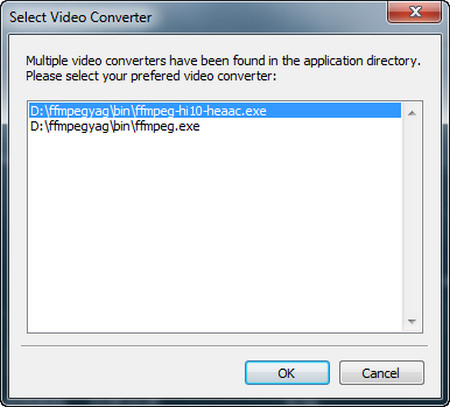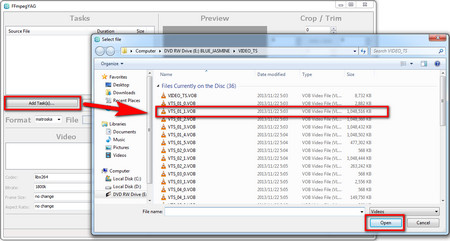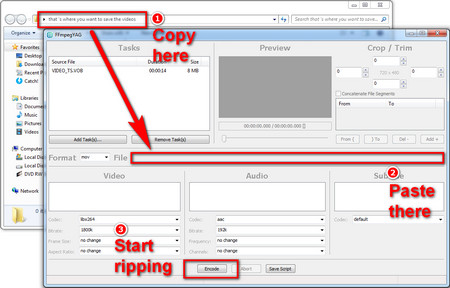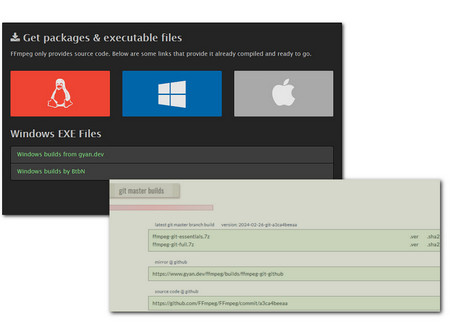 Install FFmpeg
Install FFmpeg
Step 1. Go to the FFmpeg download site and click the Linux, Windows, or Mac logo according to your computer system below the “Get packages & executable files” section.
The following will take Windows as an example.
Step 2. Select a Windows EXE file, then scroll down to the “git master builds” section. Click to download the “ffmpeg-git-full.7z”.
Step 3. Right-click on the file you downloaded and select “Extract Here” to unzip the downloaded file.
Step 4. Cut and paste the FFmpeg folder into the root of your hard drive, namely “System (C:)” or “Windows (C:)”.
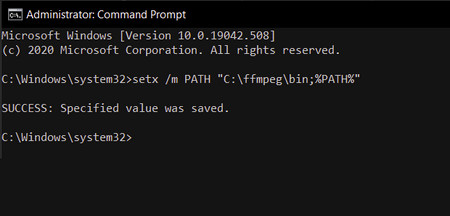 Set FFmpeg
Set FFmpeg
Step 5. Type cmd in the search box to open the Command Prompt.
Step 6. Type setx /m PATH "C:\ffmpeg\bin;%PATH%" to set the environment path variable for ffmpeg.
Step 7. Restart your computer and open the Command Prompt, running ffmpeg-version to verify the installation.
Step 8. Open the DVD you want to rip and the VIDEO-TS directory, and find the .VOB files. The DVD video content is usually saved in the VOB files. You can verify them by playing them directly with a player.
Step 9. Take the VTS_01_1.VOB file name as an example. Type the ffmpeg -i VTS_01_1.VOB -b:v 1500k -r 30 -vcodec h264 -strict -2 -acodec aac -ar 44100 -f mp4 convert.mp4.
If you have multiple VOB files to convert, you need first combine them.
The command line is: ffmpeg -i "concat:VTS_01_1.VOB|VTS_01_2.VOB|VTS_01_3.VOB" -b:v 1500k -r 30 -vcodec h264 -strict -2 -acodec aac -ar 44100 -f mp4 convert.mp4.