“How to transcode/convert H264 to H265 (HEVC) with FFmpeg?”
FFmpeg is a powerful program for processing video, audio, and other multimedia files. Since it does not have a graphical user interface and processes files through the command line, most users find it difficult to run. If you are new to FFmpeg and want to use it to convert h.264 to h.265 but don't know how, this guide is for you. We will guide you step by step through the FFmpeg H.264 to H.265 conversion process. Alternatively, you can use a simple HEVC converter to accomplish this task. https://www.videoconverterfactory.com/download/hd-video-converter-pro.exehttps://www.videoconverterfactory.com/download/hd-video-converter-pro.exe
H.265 VS H.264, H.265 (HEVC) offers 75% more compression efficiency than H.264 videos. Converting H.264 to H.265 can save you a lot of storage on your device while the visual quality keeps the same. Hence, if your hardware supports H265 files, it’s a good idea to opt for FFmpeg H.264 to H.265.
Next, I will show you how to convert H.264 to H.265 FFmpeg and solve the possible issues in the FFmpeg conversion.
Step 1. To begin with, download the required executables for FFmpeg that will empower you to convert H264 to H265. And place the H264 video file in the same directory as the FFmpeg executables.
Step 2. Launch the command window and type in this command line:
ffmpeg -i input.mp4 -c:v libx265 -vtag hvc1 output.mp4
The file name given in the command may differ from your file. You can change it manually. After inputting the command, press the "Enter" icon to run the FFmpeg H.265 encoder.
HD Video Converter Factory Pro offers the easiest way to convert videos from H.264 to H.265 and vice versa. With several simple clicks, you can get the job done with the best quality. Easy, fast, and effective. Get it now!
Sometimes, you may face problems converting H.264 to H.265 FFmpeg. For instance, FFmpeg is not working or crashes halfway. In this case, you need to type the specific command line again because you might input the wrong command. There’s also the possibility that FFmpeg cannot read your video file despite FFmpeg supporting that video type. It happens when FFmpeg does not support the codecs of that video, even if FFmpeg can read the container format.
It would be nice to convert H.264 to H.265 FFmpeg, but things are not going well sometimes. So you can utilize an FFmpeg alternative to avoid the errors FFmpeg comes up with. Then, WonderFox HD Video Converter Factory Pro should be your first option. In the next part, I will illustrate how to perform the conversion step by step. Read on and follow.
Among the alternatives to FFmpeg, WonderFox HD Video Converter Factory Pro is the best for its fast speed, brief UI, easy operations, and optimized preset for video, audio, website, and device. Besides converting H.264 to H.265/HEVC, it can convert H.265 to H.264, HVC1 to MP4, H.265 to ProRes, HEVC to AVI, and the like. It offers a simple user interface; even novices can handle the software without issues!
Now, free downloadfree download the best H265 converter on your PC. Let’s see how to convert H.264 to H.265 FFmpeg alternative.
Launch HD Video Converter Factory Pro and select the Converter. Click Add Files to import H.264 videos from your computer. Or you can drag and drop multiple files into the program for batch conversion.
Hit the inverted triangle button at the bottom to specify an output path.

Go to the “Click to change output format section” in the upper right corner. Click the image and head to the Video tab. Then select H265 for MP4 or H265 for MKV as the export format. (Don’t know which format to choose? See MKV vs MP4)
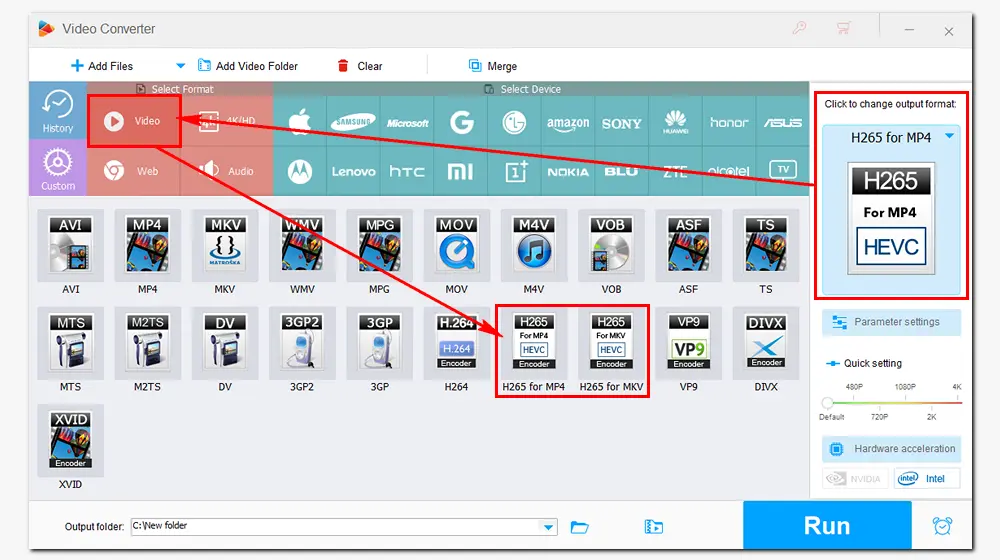
Press the Run button to batch convert H264 videos to H265 videos at once. With the support for GPU acceleration, the process will finish soon. Then you can find and enjoy the H.265 videos on your PC.

Apart from changing video container and codec, HD Video Converter Factory Pro can compress video/audio file size, download songs or videos online, record and edit videos, enhance video quality, make GIFs, make ringtones, extract subtitles, and plenty more.
That’s all about the FFmpeg H.264 to H.265 conversion and its best alternative. In general, It’s a good idea to convert H.264 videos to H.265 with FFmpeg, but there may be errors during the process. Therefore, you can use an alternative converter, like HD Video Converter Factory Pro, to do the conversion. This professional video converter can help you easily convert videos to H.265/HEVC with high quality yet small file size. It’s really worth a try!

WonderFox DVD Ripper Pro
1. Convert DVDs to MP4, MKV, H.264, H.265, etc.
2. Rip MP3, M4A, WAV, AAC, and FLAC from DVD.
3. Remove region code, CSS, RCE, Sony ARccOS, etc.
4. Rip DVD with multiple audio tracks and subtitles.
5. Make an intact digital copy to ISO or VIDEO_TS.
* Please figure out if it’s legal to rip a DVD in your country beforehand.
Privacy Policy | Copyright © 2009-2025 WonderFox Soft, Inc.All Rights Reserved