
DVD Shrink was once the go-to software for DVD video disc backups. The Windows-based free DVD transcoder program gained significant popularity for its functionality, ease of use, and cost-effectiveness. However, since its development was halted in 2005, users have increasingly encountered various errors, often leading to frustration and disappointment. But all is not lost! Next, we'll dive into some of these common "DVD Shrink Encountered an Error and Cannot Continue" issues and provide possible solutions.
"DVD Shrink Encountered an Error and Cannot Continue". This vague error message appears when DVD Shrink fails to bypass the copy protection on a DVD. It is most commonly seen when trying to back up new movie releases or TV show box sets. The error messages include:
To fix these errors, you can try a combination of the following solutions:
#1. Update DVD Shrink to the final version (v3.2.0.15) for some newer protection schemes.
#2. DVD Shrink may not work properly on Windows 10/11. Run it in Compatibility Mode for older Windows versions like Windows 7. Right-click the .exe, go to Properties > Compatibility.
#3. Clean the DVD disc to remove any dirt or scratches.
#4. Close any unnecessary programs running in the background to free up memory.
#5. Increase the amount of virtual memory allocated to your system.
#6. Upgrade your RAM for better performance.
#7. Check if the DVD disc is compatible with your DVD drive.
#8. Try copying the DVD disc using another DVD drive.
#9. Use a different DVD copying software that can bypass copy protection.
As DVD Shrink is unmaintained, bugs and OS conflicts will persist. Facing frequent errors with DVD Shrink can be frustrating. That's why it's worth considering modern alternatives like WonderFox Free DVD Ripper Speedy.
It can handle almost all types of DVD copy protection, even on newly-released DVDs, then deliver the high-quality, watermark-free movies swiftly and efficiently.
Preparation: Insert a DVD disc into the internal/external DVD-ROM drive.
DownloadDownload, install, and run the freeware. Click "DVD Disc" to load the DVD content.
Tips: The freeware will remove all DVD copy protection and mark the main title(s)

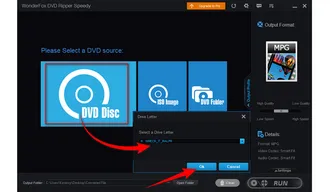
Select a save location. Then, click "RUN" to finalize a full-length DVD copy in around 5 minutes.


Before start, you're also able to select desired audio track, add subtitles, deinterlacing, upscaling, cut video clips, etc. However, it has to re-encode the video to slow down the DVD decoding process if you make any changes.


MPG is the default and only output format for the fastest DVD ripping without re-encoding. And nearly all modern media players and devices support this file type. But if you're interested in other mainstream formats like MP4, choose either option below:
WonderFox doesn't advocate any illegal duplication and distribution, all information provided in this article is presented for instructional purpose and personal fair use only. Please refer to the DVD copyright laws in your country before you rip any DVD. Ripped content CANNOT be used for unauthorized reproduction, distribution, or any commercial use.
While DVD Shrink was a reliable tool in its time, the discontinued development and the evolving DVD copy protection methods have made it less useful and more prone to errors like "DVD Shrink encountered an error and cannot continue".
To ensure a seamless and error-free DVD copying experience, switching to a modern alternative like WonderFox Free DVD Ripper Speedy is highly recommended. With its advanced capabilities, efficient workflow, and high-quality output, WonderFox Free DVD Ripper Speedy surpasses the limitations of DVD Shrink and provides a reliable solution for all your DVD backup needs.
A: No, DVD Shrink should not be used these days. Since development stopped in 2005, it lacks support for modern copy protections and video standards. You will run into incompatible issues, constant errors, failed backups, and unexpected problems.
A: Yes, you can still find DVD Shrink on its official website and some software download websites, but it hasn't been updated since 2005 and may not work with newer commercial DVDs.
A: This error message could be due to an ineligible system/specification, a dirty or scratched DVD, copy protection methods that DVD Shrink can't circumvent, or problems with the DVD drive itself.
A: It depends on the laws of your country. In the US and many other countries, it is generally legal to rip DVDs you own for personal use under fair use laws. However, uploading or distributing those copied files may violate copyright. Check your local laws to see if it is legal to rip a DVD.
Terms and Conditions | Privacy Policy | License Agreement | Copyright © 2009-2025 WonderFox Soft, Inc. All Rights Reserved