Tip: If you haven't installed MakeMKV, you can download it to your PC from the official website.
Step 1: Insert a DVD into your computer’s optical drive.
Step 2: Open MakeMKV. It will auto-detect your DVD and display the disc information.
Step 3: Click the DVD icon to scan the DVD. MakeMKV can bypass DVD encryption and grab all the titles on the disc.
Step 4: Select the title or chapter you want to rip. By default, MakeMKV selects all titles. If you only need the main movie or main title, choose the one that has the largest size or longest duration.
Step 5: Expand the selected title to choose which audio and subtitle tracks to keep.
Step 6: Click the yellow folder icon to set an output path.
Step 7: Click the Make MKV button to rip the DVD to MKV with transcoding.

Note:
While MakeMKV rips DVDs without transcoding, it generates files way too large. If you don’t have enough space, you are recommended another way to rip DVD without sacrificing quality.
WonderFox DVD Ripper Speedy is a specialized program that converts DVDs to MPEG-2 MPG videos with minimal quality loss. Its 1:1 quick copy mode efficiently copies the MPEG-2-encoded files from the DVD with little transcoding. Compared to MakeMKV, this program strikes a perfect balance between quality and file size, delivering near-lossless quality and tiny size. Moreover, it can remove the latest DVD encryptions to ensure a successful rip of any DVD.
It only takes 5 minutes to convert a two-hour long DVD to MPG. Best of all, using this program is safe and free. Let’s download download the program and follow the steps to rip a DVD without losing quality.
Before You Start: Insert a DVD into your computer.
Launch WonderFox DVD Ripper Speedy on your PC. Click DVD Disc to load your DVD into the program. You can also load DVD files from an ISO image or a VIDEO_TS Folder.
Tip: The main title or movie is auto-selected for you.

Before ripping, you can click the audio and subtitle track options to choose the audio and subtitle you want to keep. Finally, click the three-dot button to select an output folder and press Run to start ripping the DVD to MPEG-2 without losing quality.
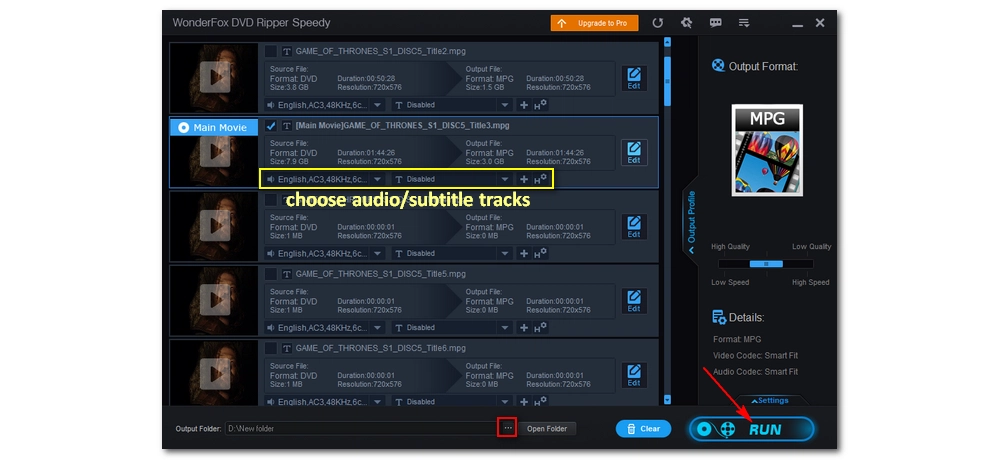
No, you cannot convert DVD to MP4 without losing quality. DVDs are encoded with the MPEG-2 codec, while MP4 typically use MPEG4, H264, or HEVC. Converting MPEG-2 to another codec involves transcoding, which is a lossy process. However, the loss is usually minimal and might not be noticeable.
In most cases, you will lose quality when ripping DVDs to MP4, AVI,or WMV. But you can convert DVD to MPEG-2 videos (wrapped in MPG, VOB, TS, or MKV containers) to avoid transcoding, so you can rip DVD without losing quality.
You need to use a proper DVD ripping tool like MakeMKV and WonderFox DVD Ripper Speedy that can preserve most information of your DVD during the ripping process to rip lossless or high-quality video from a DVD.
We’ve covered how to rip DVDs without transcoding or losing quality using MakeMKV and WonderFox DVD Ripper Speedy. Now it’s your turn to try these methods. We hope you found this guide helpful. Thank you for reading, and have a great day!
Disclaimer: WonderFox does not advocate any illegal duplication and distribution of DVDs. The information provided in this article is for general informational purposes and personal fair use only. Please refer to the DVD copyright laws in your country before you rip any DVDs.

1. Convert video/audio to 500+ formats and devices;
2. Download movies and music from 1000+ websites;
3. Compress large video files to smaller size;
4. Record meetings, gameplay, streaming content… without lag;
5. Merge multiple video clips into one in high quality;
6. Trim, crop, rotate, watermark, and add special effects to videos.
Privacy Policy | Copyright © 2009-2025 WonderFox Soft, Inc.All Rights Reserved