We frequently meet DVD Decrypter not working problems when using this Windows DVD copy software to rip or burn DVDs, and DVD Decrypter Failed to set data for is the most commonly reported error. If you also run into this error, refer to the below fixes to cope with it.
Because DVD Decrypter was discontinued a dozen years ago, it fails to handle many new DVDs and has some unresolved bugs. Thus, an up-to-date DVD copy alternative is a better way to go. You may try WonderFox DVD Ripper Pro to rip DVDs. Get it:
https://www.videoconverterfactory.com/download/dvd-ripper.exe
https://www.videoconverterfactory.com/download/dvd-ripper.exe
The DVD Decrypter "Failed to Set Data For" error usually occurs when one tries to exit the software. When you click the close (X) button, a DVD Decrypter error message pops up saying 'Failed to set data for'. After you click the Close (X) or OK button on the dialog, a new error of Failed to set data for 'DVDDecrypterPlayDVDMovieOnArrival' will appear. Then, you have to repeatedly close the Failed to set date for message for several times before the program is shut down. It is rather exasperating when you have to close these error dialogs over and over again. Fortunately, two proven solutions are ready to settle this problem.
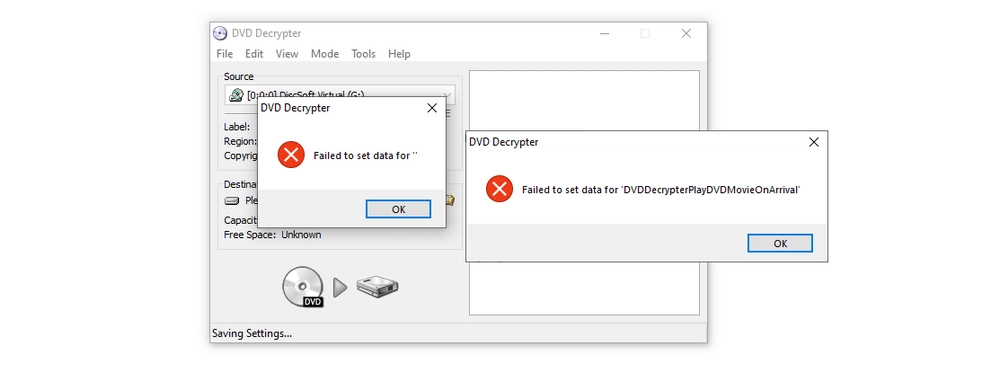
Step 1. On the top menu bar, go to Tools > Settings.
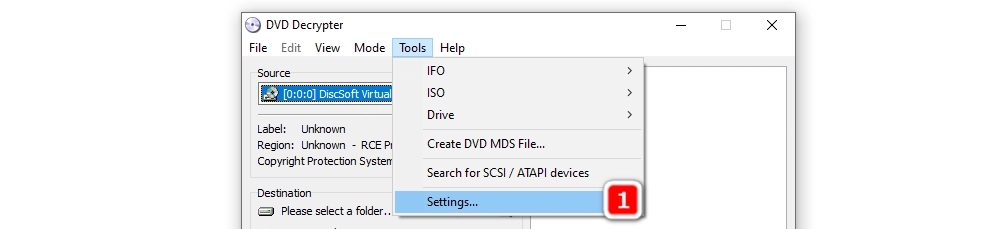
Step 2. Head to the Registry tab.
Step 3. Uncheck all options on the window.
Step 4. Click OK.
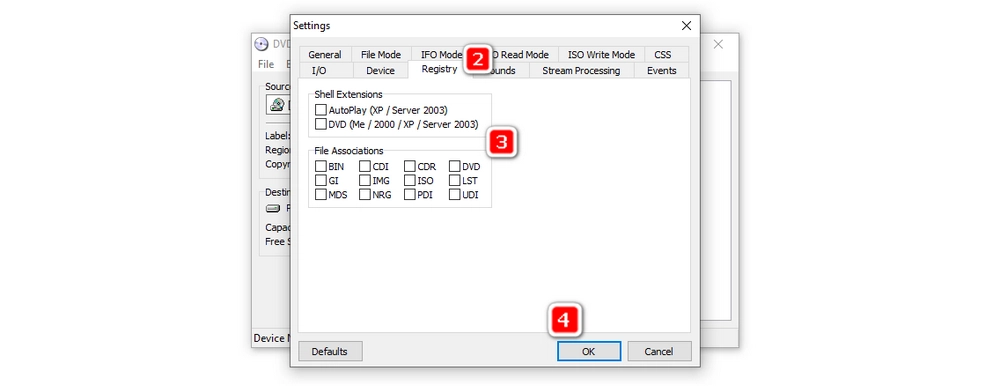
Now you can check whether the DVD Decrypter Failed to set data for message appears.
You can either run DVD Decrypter as an Administer to tackle the DVD Decrypter error. Just right click on the DVD Decrypter short icon and select Run as administrator. To save the setting once for all time, you need to further do the following:
Step 1. Right click on DVD Decrypter short icon, select Properties.
Step 2. Go to the Compatibility tab.
Step 3. Check Run this program as an administrator.
Step 4. Click Apply.
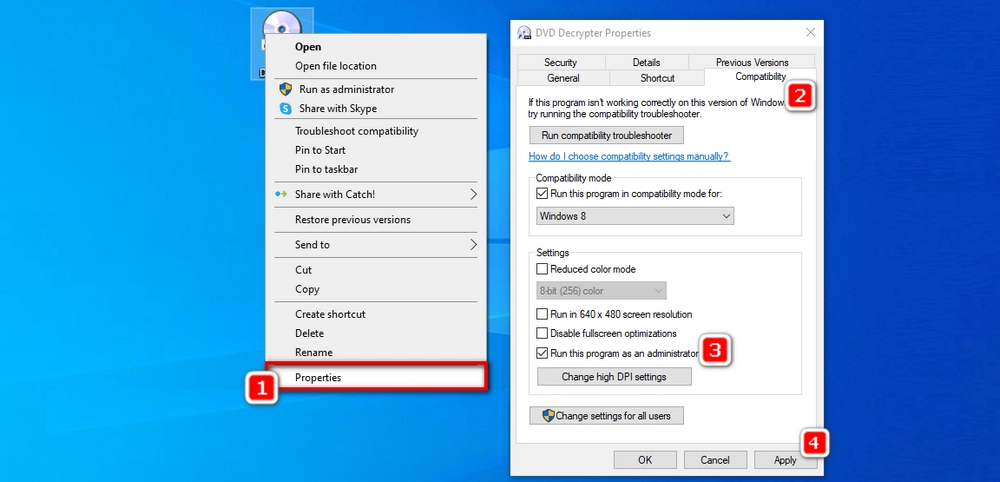
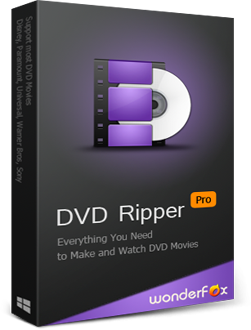
Besides "DVD Decrypter Failed to set data for", users may also meet the “InterfaceThread Runtime Exception! Message = EAccessViolation” error when ripping a new DVD in DVD Decrypter. The cause is primarily that DVD Decrypter is not able to handle the copy protection adopted in the DVD. An outdated application like DVD Decrypter always leads to various problems. So we recommend you turn to the best DVD Decrypter alternative – WonderFox DVD Ripper Pro. It’s regarded amongst the best DVD ripper for Windows with a robust DVD ripping process and a wealth of cutting-edge features. The following demonstrates how to use tool to implement the DVD ripping task. Free downloadFree download and install it on your PC. Read on.
Insert your disc into the computer optical drive letter, launch WonderFox DVD Ripper Pro, and select DVD Disc. Usually, it will automatically select the DVD as the source. Click on OK to load the source. However, if you have multiple DVD drives on your computer, make sure the needed one is selected.
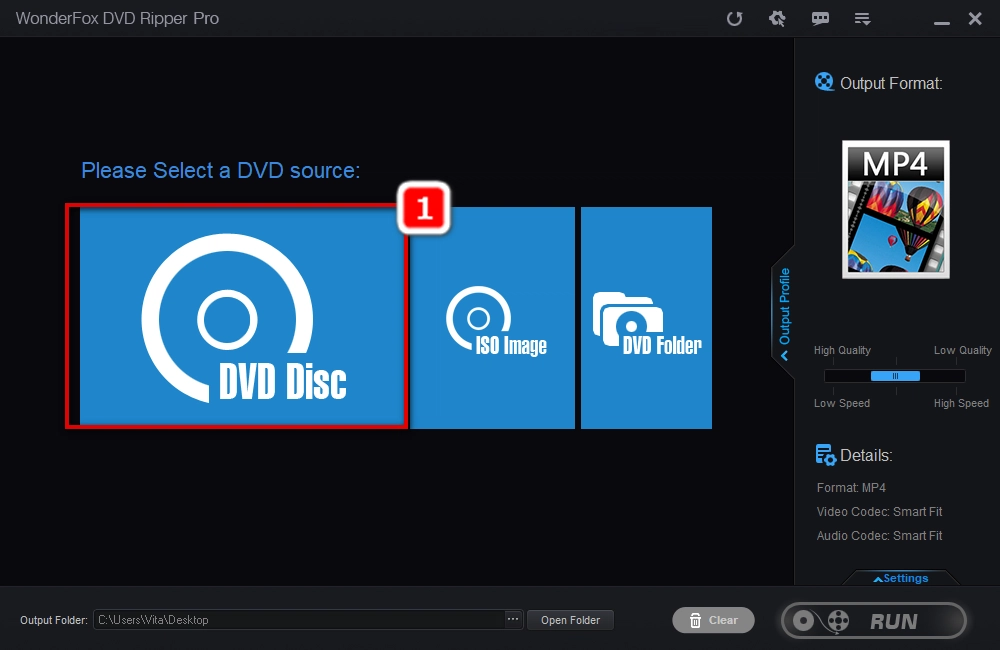
Go to the output format window by clicking the big format icon on the right side. Then, select your desired video format or device from the 300+ output presets. For example, you can convert DVD to MP4, copy DVD to ISO and DVD folder, transfer DVD to iPad, iPhone, Android, and so forth.
Click the three-dot button below and select the place where you want to save the exported file in. When you get everything ready, click Run.
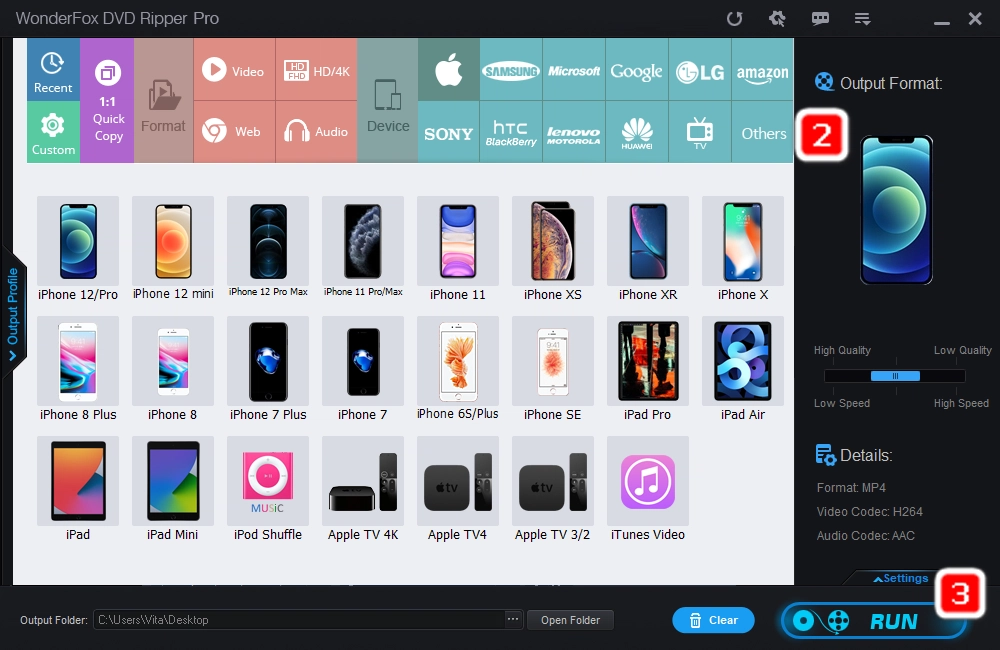
The article has shown you two solutions to fix DVD Decrypter Failed to set data for error. They are well-tested. However, a DVD Decrypter replacement is still required if you want to deal with new DVDs or want to avoid DVD copy errors. With clean interface, high efficiency, and good quality, WonderFox DVD Ripper Pro is the best choice to burn DVD discs. Try it now!
Privacy Policy | Copyright © 2009-2025 WonderFox Soft, Inc.All Rights Reserved