
A digital video (DV) file is a video recorded by a digital camera. It’s saved to the camera’s tape using a standard raw format that most video players are impossible to read. Therefore, to play DV files on PC, phones, TVs, and other devices without restrictions, you’d better convert DV videos to a popular format like MP4, AVI, WMV, MKV, H264, MPG, etc. All you need for that is an effective DV converter. And the following article introduces an easy but powerful video converter and demonstrates how to perform the conversion. Just read on.
To convert DV files with the quality kept successfully, a good video converter is essential. WonderFox HD Video Converter Factory Pro is the best DV video converter that works perfectly on Windows. Expert at doing conversions between kinds of video formats, this software enables you to convert DV to MP4 or other formats easily with minimum quality loss. The batch conversion mode can help you convert multiple DV videos at one go. Besides, video merging, editing, compression, parameter setting, etc. are also available in this powerful DV file converter. Try it now!
Free downloadFree download the fast DV file converter and follow the steps below.
Launch HD Video Converter Factory Pro. There are five modules on the home interface. Choose Converter to activate the conversion function. Click + Add Files to import the source DV videos to the program. Or you can directly drag and drop them into the DV video converter.
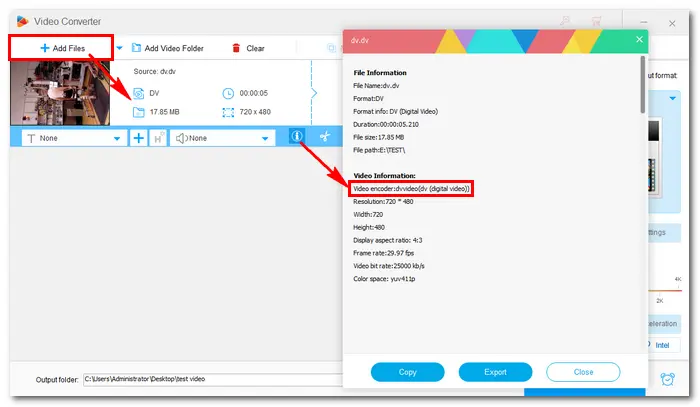

Go to “Click to change output format” on the right side of the converter. Click the image to unfold the profile list. The converter provides plenty of profiles including common video & audio formats, the latest codecs and devices, as well as specific presets for social media platforms. Select one as the target format under the corresponding tab.


After you choose the output format, the software will set the parameters automatically. If you have different ideas, open Parameter settings where you can change video resolution, customize bitrate, frame rate, set audio channel, adjust volume, etc. Don’t forget to press OK to save the changes.
Back to the main interface, you can see a row of tools below the video. Different icons have different functions. For example, you can hit the scissors icon to trim the video.


Click the bottom triangle button to set an output folder so that you can easily find the converted files. Then press the blue Run button to start the conversion immediately. The process will be completed in several seconds.


This article shares the easiest DV converter for Windows and tells how to convert DV files with it. Can you play DV videos on your devices freely now? Hope this article is helpful to you. Thanks for reading!
Terms and Conditions | Privacy Policy | License Agreement | Copyright © 2009-2025 WonderFox Soft, Inc.All Rights Reserved