
DTS is the often-used shorthand for the DTS Coherent Acoustics codec. A DTS file saves six digital audio channels in a 5.1 format (i.e., center, left, right, left surround, right surround, and subwoofer). To play all channels of a DTS file, your output and speaker setup must support 5-channel audio. Otherwise, you should downmix 5.1 to stereo because stereo sound brings a better music listening experience than surround sound and is supported by more portable devices.
A DTS to stereo converter is essential for the downmixing. Below, I will share an easy and efficient DTS converter and show you how to convert 5.1 surround DTS audio to stereo WAV, FLAC, PCM, or other formats. Please read on.
The recommended software to convert DTS to stereo is WonderFox HD Video Converter Factory Pro. It is a professional audio file converter able to change the format and settings with a few simple clicks. Besides converting DTS channels to stereo, the software supports WAV to mono, mono to stereo, 7.1 to 5.1 downmix, and more. It also allows you to change the audio encoder (if available), bitrate, sample rate, and volume based on your needs. Meanwhile, it provides popular audio profiles for export, such as DTS to AC3, EAC3, WAV, FLAC, AAC, MP3, WMA, M4A, etc.
WonderFox HD Video Converter Factory Pro is 100% working and easy to operate for everyone. Download and installDownload and install the software on your PC to get started now!
Launch the DTS to stereo converter on your desktop and enter the Converter. Click Add Files to select your DTS audio and import files into the software, or directly drag and drop them here.


Click the format image on the right side of the interface and go to the Audio tab from the expanded menu. Then, select your desired output format.


Press the Parameter settings button under the image and go to Audio settings. Select the Channels as Stereo from the drop-down options. Adjust the bitrate, sample rate and volume, or leave them as default. Then, click OK to save the changes.
More detailed tutorials you may need: change audio bitrate | convert audio sample rate | increase audio volume

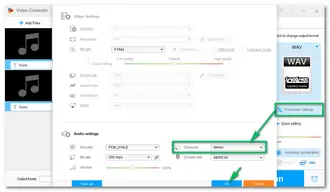
Click the bottom inverted triangle button on the main interface to choose an output folder. Before exporting the final files, you can cut the audio to remove unnecessary parts by clicking the scissor-shaped icon.
Everything all is ok; press Run to start the DTS to stereo conversion. The process will be completed soon in batch mode. Once done, a window will pop up and prompt you to check the output files.


As you can see above, it is easy to convert 5.1/6-channel DTS audio to a stereo file with WonderFox HD Video Converter Factory Pro.
Apart from the method shared in this article, there are other ways, such as the multi-track audio editor Audacity, the command-line FFmpeg tool, and online audio converters. However, they either are hard to use or go wrong during the process. Therefore, I highly recommend you use HD Video Converter Factory Pro, the powerful software offering simple yet versatile & effective features. In addition, it can help you not only convert DTS to stereo WAV or FLAC audio but also download songs, record music, extract soundtracks from videos, make ringtones, and plenty more. DownloadDownload and explore more of the excellent video/audio converter!
Terms and Conditions | Privacy Policy | License Agreement | Copyright © 2009-2025 WonderFox Soft, Inc.All Rights Reserved