
Want to watch WMV on iPhone? Convert your WMV to iPhone-compatible video formats for a hassle-free viewing experience. Read on to learn more details on how to convert WMV to iPhone.
WMV stands for Windows Media Video and was developed by Microsoft to work within the Windows Media Framework. It is equivalent to Apple's MOV. However, opening WMV on iPhone is challenging as Apple does not support the WMV format. This is where converting WMV to iPhone videos comes in handy.
Below, I will show you a simple and quick way to convert WMV to play on iPhone, iPad, iTunes, and more Apple devices without errors. Let’s take a closer look!
Tips: Although there are various video converters for iPhone, it is not suggested to perform video conversion on the phone as the conversion process is usually resource-intensive and may slow down your device. In this case, it is recommended to use a PC video converter to handle the conversion and then transfer the converted video to your iPhone.
WonderFox HD Video Converter Factory Pro is a professional video converter software app that can handle all kinds of video conversions. With a huge library of formats and codecs, it allows you to easily and quickly convert WMV to MOV or convert WMV to MP4 for playback on iPhone. Even better, you don't need to know iPhone video formats or parameters, because the program provides ready-made presets for various devices, and you can convert WMV to iPhone, iPad, iTunes, Apple TV, etc. with one click. The icing on the cake is that it supports high-quality conversion and allows batch conversion.
Without further ado, let me show you how to convert WMV to iPhone video for smooth playback using this software.
Download and install Download and install WonderFox HD Video Converter Factory Pro on your PC, then launch the software. On the main interface, click the “Converter” option.
Next, click “Add Files” or “Add Video Folder” on the upper-left to import a WMV video or a folder of WMV files into the program.


Hit the format icon on the right to open the output format page. Then click the “Apple” tab and choose an iPhone profile that fits your iPhone model. If your iPhone model isn’t provided, you can switch to the “Video” tab and choose “MOV” or “H264” (MP4) as the output format.
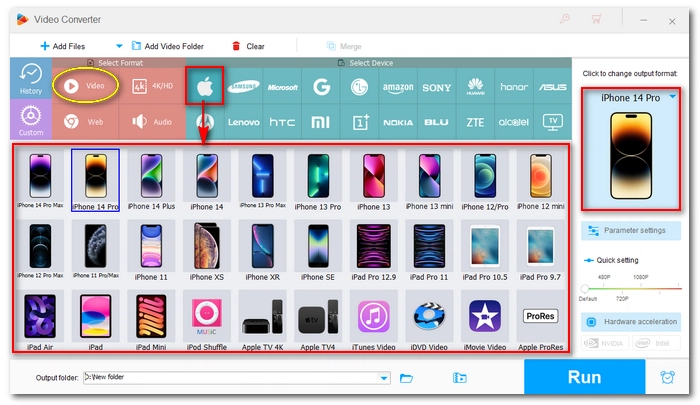
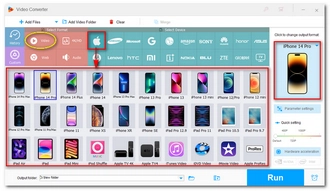
Click the ▼ button to specify an output path. Finally, press “Run” to start the conversion. It should take a few moments depending on the source file size and number. If your computer supports hardware acceleration, you can turn it on to enjoy up to 30x faster conversion.
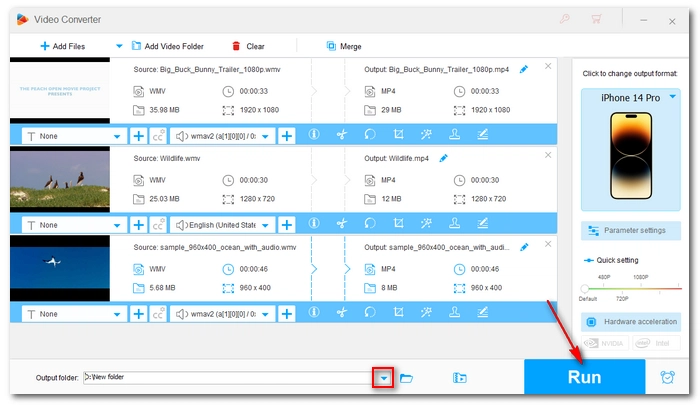
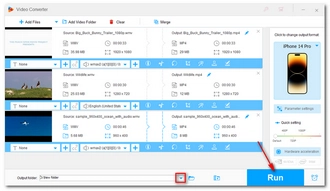
Once the conversion is complete, you can transfer the converted video to your iPhone or iPad via iTunes. Then enjoy the video on your iPhone without interruptions.
As you can’t play WMV on iPhone directly, converting WMV to an iPhone video is a working solution to solve this problem. Follow these steps and you’ll be able to convert and play WMV on iPad, Apple TV, Android, and various other devices. That’s all I want to share about how to convert WMV to iPhone for smooth playback. I hope this article was useful. Thanks for reading. Have a great day!
Terms and Conditions | Privacy Policy | License Agreement | Copyright © 2009-2025 WonderFox Soft, Inc.All Rights Reserved