
Though an uncompressed WAV file offers high-quality audio, it takes up much storage. You can convert WAV to MP3 for smaller size as well as wider compatibility. There are many audio converters available on the market. In this article, I will present you with the best WAV converters for Windows 10 to help with the conversion easily and efficiently. Just read and follow.
WonderFox HD Video Converter Factory Pro offers you a quick and hassle-free experience on WAV to MP3 conversion in Windows 10. You can also use it to convert WAV to ALAC, FLAC, WMA, and other 500+ optimized presets. Besides, you can adjust the bit rate, channel, sample rate, and volume to enhance audio quality. Apart from this, it also has the ability of editing, compressing, downloading, recording, etc. The intuitive UI and self-explanatory layout make it fairly simple to use.
The best WAV to MP3 converter free downloadfree download for Windows 10 here. Then follow the tutorial below to start!
Launch HD Video Converter Factory Pro on your PC. Then go to the Converter module. Next, click the center + button or the upper-left Add Files to import your WAV files into the converter. Drag-and-drop action is also supported.
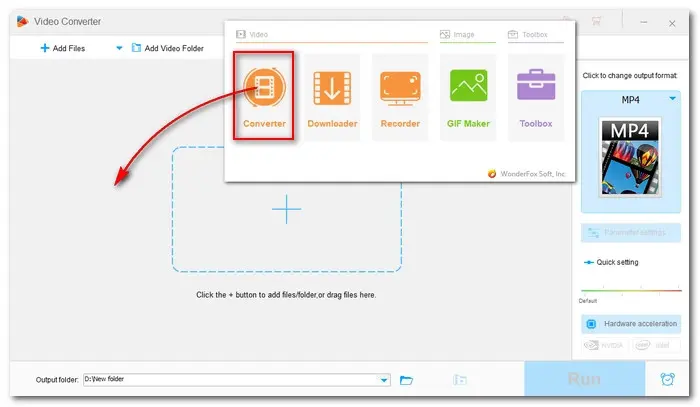

Go to the right side of the interface and hit on the format image to open the output format library. Next, navigate to the Audio section and select MP3 profile below.
You can change audio bitrate, downmix channels, control volume, and adjust sample rate in the Parameter settings.


Now, click the triangle button at the bottom of the interface to set an output folder or leave it as default. Finally, hit the Run button to start WAV to MP3 conversion on Windows 10. It should be done in seconds, and then you can enjoy the converted audio without hassle.


Also Read: Batch Convert FLAC to MP3 | Convert WAV to OGG | DFF/DSF to WAV
That’s all the simple guide on how to convert WAV to MP3 for playback on Windows 10. Hopefully, with the recommended converter program, you will be able to solve the audio conversion issues effectively. Thanks for your reading!
Terms and Conditions | Privacy Policy | License Agreement | Copyright © 2009-2025 WonderFox Soft, Inc.All Rights Reserved