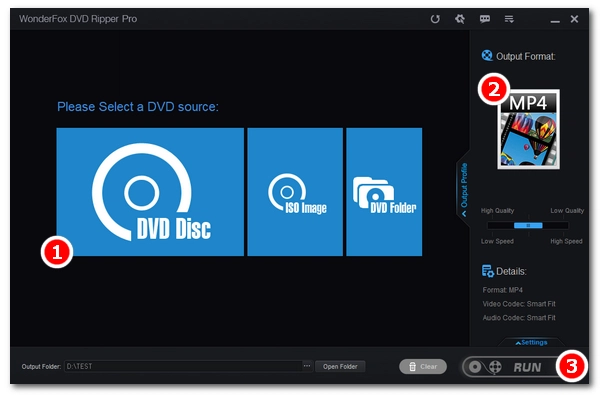
Playing DVDs on Android TV with DVD Player will be simple and straightforward. But what if your DVD player is broken or you don't have a DVD player at all? Apparently, you can buy a new DVD player for your Android TV. But you also have a more economical option - convert DVD to play on TV from a USB drive, an HDMI cable, or a Plex server. The first thing you need is a good DVD ripping program. The one that can crack various DVD protections (such as unlocking DVD region codes) is the first choice.
In the following, I'll introduce a top DVD ripper to help you remove DVD encryptions and fast copy DVD to Android TV with the best compatibility and quality. Read on.
WonderFox DVD Ripper Pro is a professional DVD ripping program that can handle all forms of DVD conversion. It supports almost all DVDs, including encrypted and slightly scratched DVDs. With more than 300 output profiles, it can easily rip DVD to target TV formats, such as Samsung TV, LG TV, Sony TV, Android TV, etc. Plus, it can rip DVDs to HDTVs, 4K TVs, as well as many mobile devices. It has hardware acceleration support, so it can provide you with incredible ripping speed. At the same time, it makes the output quality very close to the original quality. It also comes with a simple DVD editor that allows you to edit and compress DVD videos.
Now, let’s get this DVD to Android TV ripper and see how to rip DVD for smooth playback on the Android TV below.
* Please free download free download the DVD ripper for Android TV and follow the steps.
Insert your DVD into your computer’s DVD drive and launch WonderFox DVD Ripper Pro from the desktop. Next, click the “DVD Disc” option and select the drive letter to load the DVD videos into the program. You can see all the DVD files listed in the conversion list with the main title/main movie marked.


Click to open the output format page on the right side of the program. Here, you can go to the “Video” category and choose a video format that your Android TV supports, such as MP4 and AVI. Or you can explore the Device section and see (and select) if there’s a profile for the target device.
Tips. After choosing the format, the program will calculate the best output settings for your conversion. But if you have specific needs, you can go to the lower-right “Settings” and modify the encoder, resolution, aspect ratio, norm, volume, etc. as you see fit. In the conversion list, you can also choose to rip DVDs with subtitles or leave it as default.


Finally, click the bottom three-dot button to set an output folder and hit “Run” to start the ripping process. After that, you can put the digital DVD videos on a USB drive or on the Plex server and stream the DVD to your Android TV. Then, have fun watching the DVD video.
Hot Search: DVD to AVI | DVD to MP4 | DVD to MKV

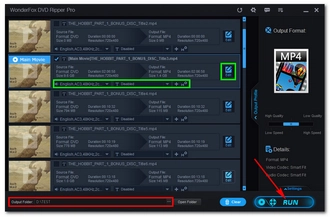
That’s pretty much everything I want to share about how to rip and stream DVDs to Android TV so we can finally play DVDs without a DVD player. In fact, by turning DVDs into digital files, you can also access the DVD videos on more devices, such as your phones, tablets, and game consoles. And with the efficient DVD ripper mentioned here, you can have a fast and trouble-free DVD ripping experience. Download Download the DVD ripper to start your conversion now!
Disclaimer: WonderFox does not advocate any illegal duplication and distribution of DVDs and all information provided in this article is for personal fair use only. Please refer to the DVD copyright laws in your country before you rip any DVDs.
Terms and Conditions | Privacy Policy | License Agreement | Copyright © 2009-2025 WonderFox Soft, Inc.All Rights Reserved