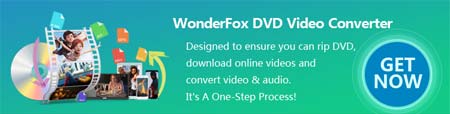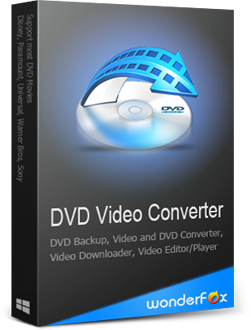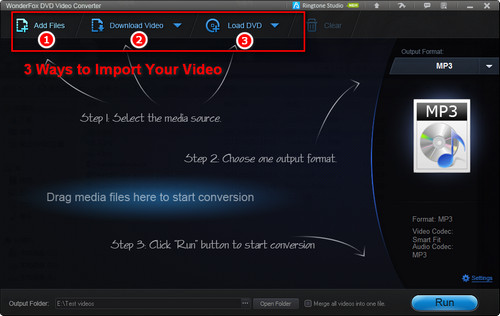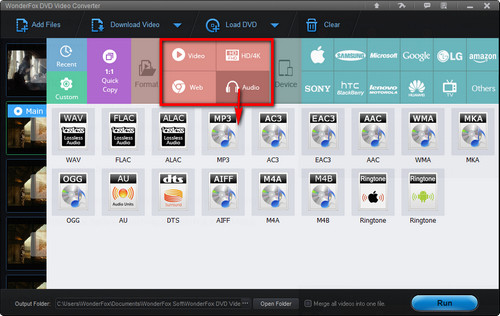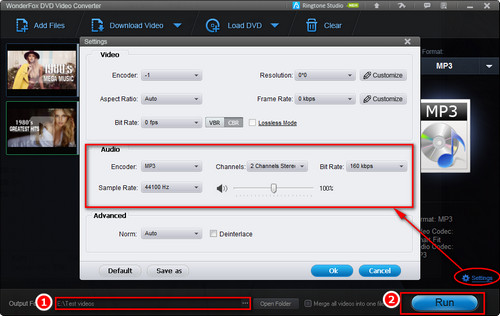As it's impossible to implement HandBrake audio conversion, many alternatives have sprung up as the timely remedies. WonderFox DVD Video Converter stands out and provides a one-stop solution to HandBrake won't extract audio issue. First, it enables you to extract audio from any kinds of homemade and copy-protected DVDs. Second, it supports audio & video conversion between 600+ common formats, such as converting video to MP3, FLAC, or WAV, etc. Third, you can extract audio from online video; it supports 1,000+ popular video & music websites.
Fast and easy to use! Download it Download it and follow the steps below to extract audio right now!