![]() by Vita
by Vita
Updated on Jan 17, 2025
Many people have ever run into the problem that video or audio files won't play on Windows with an error code 0xc00d36c4 displayed. No worries! This article shares 6 solutions to help you fix the 0xc00d36c4 error based on different cases.
The most instant solution to fix the 0xc00d36c4 error is to convert the unsupported media formats or codecs to other formats. So, download this handy video converter to fix it easily:
Q: "I have several files (.mp4) not working in Movies & TV (comes up with the 0xc00d36c4 error). I have tried updating drivers but still no avail. Does anyone know how to fix the 0xc00d36c4 Windows 10/11 problem and play these files? Please help."
A: 0xc00d36c4 error seems to be a common issue, especially when you refresh Windows 10/11 installation or make a major Windows update. More than that, the message always occurs when people play some video and audio files apart from 0xc00d36c4 MP4 error. There are different reasons leading to the problem and this article introduces several effective solutions, under the condition that the video or audio file is intact and playable.
Since 0xc00d36c4 error is commonly caused by unsupported media formats or codecs, if you don't want to use other media players or install codec packs, you can also choose to convert the files to Windows supported formats to fix 0xc00d36c4 MP4, 0xc00d36c4 MP3 and so forth. WonderFox HD Video Converter Factory Pro is a simple yet powerful video conversion software for PC. It offers over 600 digital formats as well as popular devices and can help you convert virtually any video and audio to your computer friendly file. It's a fast video converter and easy to use.
Free downloadFree download the all-round app, the following how-to guide shows you how to fix 0xc00d36c4 error with ease.


After you install and launchinstall and launch HD Video Converter Factory Pro on your PC, open the "Converter" module and click the "Add Files" button to import video or audio files into the software, or directly drag and drop multiple files into the converter for solving the 0xc00d36c4 error.
Press the "Click to change output format" section on the right and choose a Windows supported format. You can select "WMV" under the "Video" tab as it is a Windows-friendly format, so converting MP4 to WMV is a good fix for 0xc00d36c4 MP4 error. Similarly, if you want to convert an audio file, you can choose WMA under the Audio tab.
Press the inverted triangle icon at the bottom to choose an output folder. Finally, click "Run" to start the conversion to fix 0xc00d36c4 error issue.
Also Read: Fix 0xc00d5212 Error | Fix 0xc10100be Error | Fix Audio and Video Codec Not Supported
 Move the Files to Fix Can't Play 0xc00d36c4 Problem
Move the Files to Fix Can't Play 0xc00d36c4 Problem The 0xc00d36c4 error sometimes occurs when you play media files from USB or external storage devices. In such cases, copy or move the media files to a local hard disk and play the file, which is the simplest way to fix 0xc00d36c4 MP4, MP3, AVI, MKV, and other common videos and audio files. It works sometimes.
 0xc00d36c4 Fix Windows 10/11 – Install Codec Pack
0xc00d36c4 Fix Windows 10/11 – Install Codec Pack Usually, if specific codec is missing and Windows can't recognize the file type or extension, the 0xc00d36c4 code will display. So you only need to install an appropriate codec pack containing most common video and audio codecs. K-Lite Codec Pack is a good option.
Download the K-Lite Codec Pack via this link:
https://www.codecguide.com/download_kl.htm
Generally, the Basic codec pack would suffice. Just follow its installation wizard to install the codec pack. Restart your computer if possible, then the media file is supposed to play normally.
Also Read: Windows 10/11 YouTube Not Working | Fix MKV Windows 10/11 Playback Issue | MP4 File Not Playing on Windows
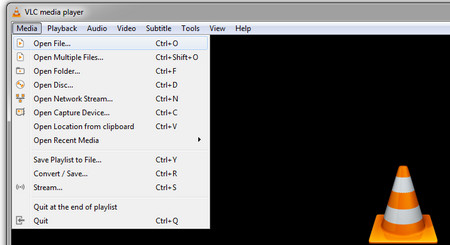 Use VLC Media Player to Play Files
Use VLC Media Player to Play Files Many third-party media players have a rich set of built-in video and audio codecs, which can help you play most common and even rare video and audio files. VLC, MPC-HC, KMPlayer, and PotPlayer are popular and powerful. Especially, VLC is reputed to be the Swiss Army knife of media players. It can not only play media files, but also performs as a VLC video converter, editor, DVD ripping software, etc. Install VLC from the official site:
https://www.videolan.org/vlc/download-windows.html
After you install VLC on your computer, click on the Media button on the top left corner, select Open File, and import the video or audio files you want to play.
 Disable Copy Protection in Windows Media Player
Disable Copy Protection in Windows Media PlayerWindows Media Player will protect the media files it burns by default. Then, when you try to open a CD/DVD on your PC, the 0xc00d36c4 error may occur. You can disable the copy protection feature to see if the 0xc00d36c4 error can be fixed. Here are simple steps:
Step 1. Launch Windows Media Player.
Step 2. Click "Organize" on the top-left side and select "Options" from the drop-down menu.
Step 3. Switch to the "Rip Music" tab.
Step 4. Uncheck the "Copy protect music" option and click OK.
Then you can play the file again to see if the error is fixed.
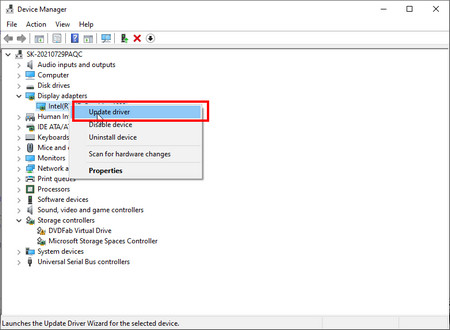 Update the Display Adapter Driver
Update the Display Adapter DriverThe hardware conflict may also cause the 0xc00d36c4 error. So, you can check and update the display drivers to fix the issue. Check the steps below.
Step 1. Right-click on the Start button to open the Device Manager.
Step 2. Find the "Display drivers" and right-click on your display driver.
Step 3. Click "Update Driver Software" and follow the on-screen instructions to update the driver.
In Summary
You can try and select an effective one from the four 0xc00d36c4 error fixes. If all the methods don't work for you, the file may have been damaged. You may try repairing the video file with a file repair tool to remedy the video or audio file. Moreover, WonderFox HD Video Converter Factory Pro can repair slightly damaged MP4 and other files. It's worth a try!
How to Play DVDs on Windows 10/11 Easily?

WonderFox DVD Ripper Pro
Since Windows 10/11 has removed the ability to play DVDs, you can't play DVD movies with the default Windows DVD Player anymore. Besides seeking a Windows DVD Player alternative, you can also use WonderFox DVD Ripper Pro to convert DVDs to MP4, AVI, MKV, WMV, MPG, etc. The software also supports 1:1 DVD to ISO quick copy.