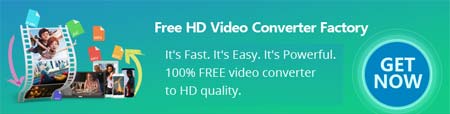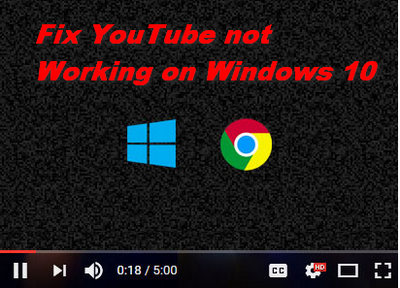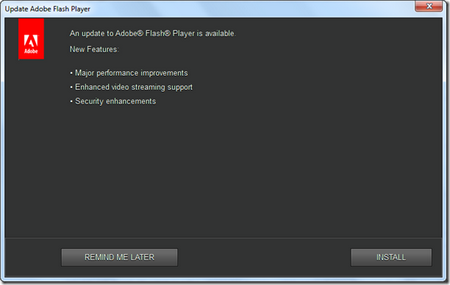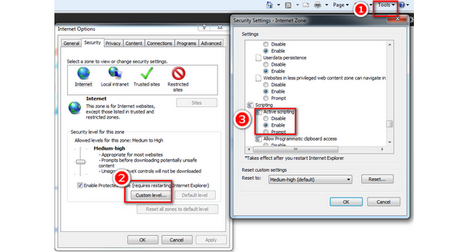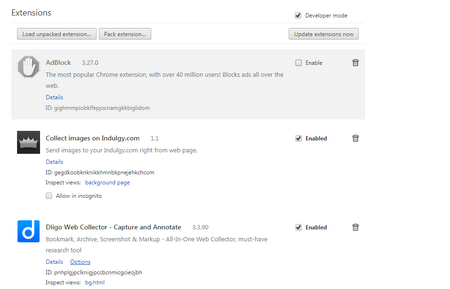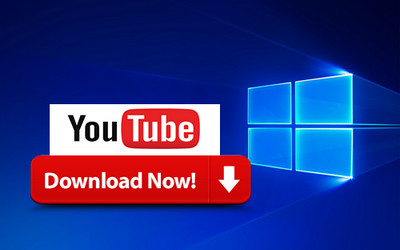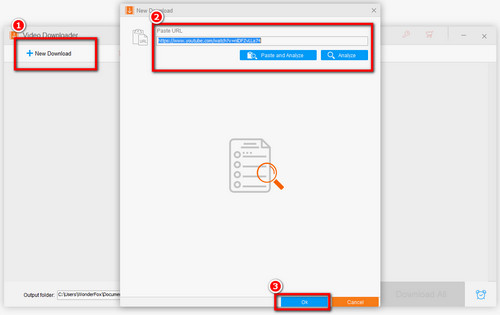Windows 10 can't play videos online
Windows 10 can't play videos online
Method 1: Check Network Signal
When you meet the problems such as Windows 10 YouTube videos not playing or YouTube videos freeze resulted from the weak network connection, you can simply change or reconnect the network to fix the windows 10 videos not playing issue. As you know, YouTube provides many high-definition videos (8k, 4k, 2k, 1080P, etc.), which demands more bandwidth. Yet if you watch them with slow net-connection, you’re likely to meet playback issues. In this case, you need to change the network, after that refresh the present YouTube page, if not work, you can restart browser.
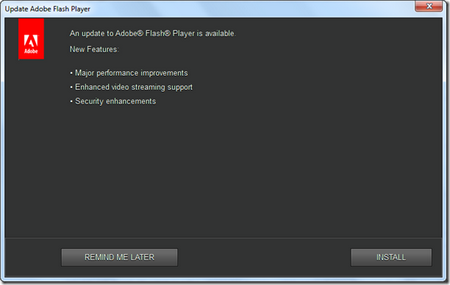 Update the Flash Player
Update the Flash Player
Method 2: Update Flash Player and Browser
To fix windows 10 YouTube problem, you’d better keep up with the frequent updates of YouTube by using the latest version of browsers.
Meanwhile, most YouTube videos will play using HTML5 player so you should check whether the browser you use supports HTML5 player. Visit this link for checking: https://www.youtube.com/html5
On the other hand, a few videos are still streamed by Adobe Flash Player. So you need to update your flash player to the recent version. Download the new version of Adobe Flash Player on the official site: https://get.adobe.com/flashplayer/ (not available now)
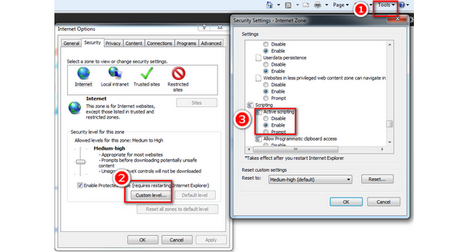 Enable the JavaScript Support
Enable the JavaScript Support
Method 3: Check JavaScript Support
JavaScript is a scripting programming language that runs on browsers to make sure that those specific features on the web page functional. If it is disabled with your browser, you may encounter the Windows 10 YouTube problem.
Here takes IE as an example and follow the steps: Click the Tools menu > select Internet Options > select the Security tab > select the Internet icon > select the Custom Level button > locate the Scripting section within the list > under Active Scripting, select Enable, then hit OK > answer yes to the following conformation box and hit OK to close the Internet Options window > refresh your browser.
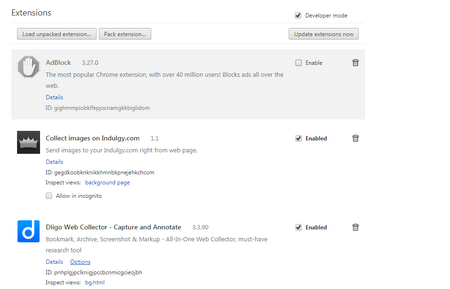 Uninstall the plug-ins on Google
Uninstall the plug-ins on Google
Method 4. Unload the add-ons
Ad blocking, web accelerators or video downloading plug-ins and third-party firewalls are likely to block YouTube videos streaming and cause YouTube not working windows 10 problem. You need to unload them to fix YouTube not working on windows 10. For example, if you meet the problem of YouTube video not playing in chrome windows 10, you can follow the steps to remove or disable plug-ins: Click the setting icon > select More tools > go to Extensions > uncheck the Enable box on the right of the extension and you can also choose the delete icon to uninstall it directly.
 Fix Windows 10 videos won't play
Fix Windows 10 videos won't play
Method 5. Update the latest graphic card driver
When you find Windows 10 won't play videos on YouTube, you’d better update the latest graphic card drivers to fix Windows 10 YouTube not working issues. Move the mouse to bottom left corner of your PC and right-click on the “Start” icon > Choose “Device manager” > Click on the “Display adapters” > Right-click on the option under “Display adapters” and choose “Update Driver Software…”.