MP4 files not playing is a fairly common issue, even though MP4 is one of the most widely-used formats for video playback and sharing. The problem can arise from several different causes, ranging from codec issues to corrupted files. If your MP4 is not playing, don’t worry. This guide will show you three solutions to quickly fix it.
In most cases, MP4 cannot be played due to incompatible codecs. You can easily fix it by changing the codec using this free codec converter: https://www.videoconverterfactory.com/download/hd-video-converter.exehttps://www.videoconverterfactory.com/download/hd-video-converter.exe
As stated previously, the reason why MP4 video is not playing varies. Some leading causes include:
1. The MP4 video file is damaged or incomplete.
2. There are some problems with your player, like outdated version or wrong settings.
3. Your MP4 video is encoded with unsupported codecs.
4. The MP4 file fails to play due to the interruption of anti-virus software or malware.
Besides, you can’t play copy-protected MP4 video files either. Now, let’s read the solutions below to find out how to tackle all these problems.
Most frequently, unsupported format/codec turns out to be the culprit when suffering from video or audio file not playing problems. Since MP4 is a format wrapper that can contain different video and audio codecs, if your MP4 file won’t play on Windows, most likely the video is encoded with some incompatible codecs.
For this case, you can try WonderFox Free HD Video Converter Factory, a free yet professional converter that offers the easiest way to fix any playback issues caused by unsupported formats/codecs.
With it, you can transcode the unrecognized MP4 file to a target player-supported format/codec without any hassle. For example, if you encountered an error playing an H.265 MP4 video in Windows Media Player, you can convert it to a Windows Media Player-acceptable WMV format using the program.
Free downloadFree download the free converter and follow the instructions below to fix the MP4 file not playing issue with just a few clicks.
Step 1. Start Free HD Video Converter Factory on your PC and enter the Converter module. Next, click on the Add Files button or drag your MP4 into the program.
Step 2. Click the format image on the right side of the interface to expand the full list of 600+ output presets. Under the Video format category, choose WMV as the output format.
Tips: You can also change the codecs only while remaining the MP4 format container. Go to Video > MP4. Then, head to the Parameter settings and change the video and audio codecs to MPEG4/AAC for Windows Media Player or H.264/AAC for great compatibility.
Step 3. Finally, set an output folder at the bottom of the program and click Run to start the conversion.
Before hitting Run, you can use the editing tools under the imported file to polish your video file if necessary.
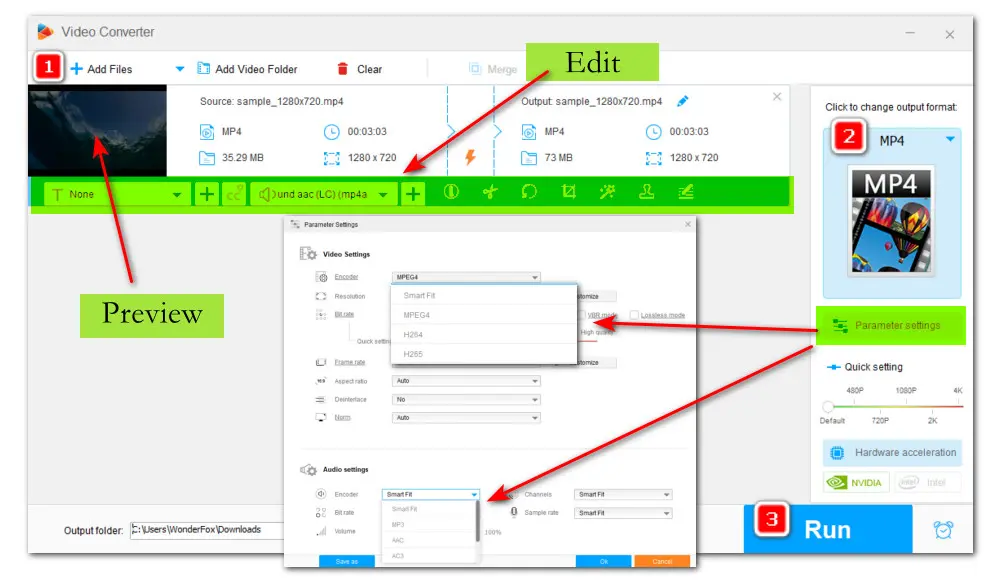
Free HD Video Converter Factory is not only available for MP4 format conversion but also for all mainstream and many rare a/v formats. You also have options to modify parameters like resolution, sample rate, bitrate, audio channel, volume, and so forth. DownloadDownload the free converter and try it now!
Also read: Windows Media Player MP4 Not Playing | VLC MP4 Not Playing | Fix Unsupported Video Format Error
Free HD Video Converter Factory offers a wide range of export profiles including formats and devices like phones, TV, tablets, game consoles, etc. It enables you to convert unsupported videos to be compatible with target devices or players without effort. Try it now!
Your MP4 video won’t play if the codecs required for the file are missing. So, downloading and installing the absent codecs can help fix the issue as well.
However, it is challenging for most average users to find out what the missing codecs exactly are. Hence, getting a mighty codec pack with wide support for types of MP4 files is a better solution.
The K-Lite codec pack is one of the most famous codec packages for Windows. It offers four different variants including Basic, Standard, Full, and Mega.
The Standard is the recommended variant for the average user, which contains everything that you need for playback. Download and install the K-Lite codec pack via its official site: http://codecguide.com/download_kl.htm
Another easy way to fix the MP4 file not playing issue is to try a new MP4 video player. Though Windows computers come installed with a built-in media player, it only supports a limited range of video formats, meaning that you often cannot open the file you need.
In this case, you can either download a dedicated player for your unplayable file or try a player supporting the widest range of audio and video formats. There is a plethora of free video players for Windows out here. For example, VLC media player, KM player, PotPlayer, and so on.
However, even powerful as VLC media player, you may still run into other playback issues like VLC lagging/stuttering/buffering or VLC no sound when using it.
Apart from the above methods, you can also:
🛠️ use the troubleshooter to fix it if the MP4 video not playing issue results from your computer’s hardware;
🛠️ re-download the MP4 video if the file is incomplete;
🛠️ update your player to the latest version;
🛠️ repair it with a competent video repair application if the file is damaged.
Well, that’s it! Hopefully, the methods mentioned in this post should be sufficient to resolve the MP4 file not playing issue. If you have other solutions, welcome to contact us via email. Thanks for reading till the end. Have a nice day!

WonderFox DVD Ripper Pro
WonderFox DVD Ripper Pro is an excellent DVD ripper which enables you to rip DVDs to ISO image, DVD folder, PC, or convert DVDs to digital MP4, AVI, MKV, etc. It even supports ripping protected DVDs, such as Disney DVDs, and so on. The in-built editor can also help edit the DVDs, such as trimming, cropping, etc. Get this wonderful DVD ripper here and it will never let you down.
* Remember not to rip copy-protected DVDs for any commercial purpose and we suggest referring to the DVD copyright laws in your countries before doing so.
Privacy Policy | Copyright © 2009-2025 WonderFox Soft, Inc.All Rights Reserved