Before diving into the guide, it’s important to know that the playback speed of a GIF is primarily determined by its frame rate and delay time.
Frame rate is the number of frames displayed per second. A higher frame rate results in smoother, faster motion, while a lower frame rate creates a choppier, slower appearance.
Delay time is the time between the display of consecutive frames. A longer frame delay slows down the GIF, while a shorter delay time speeds it up.
There are two ways to slow down a GIF:
Now, let's explore how to make GIFs slower using the following GIF speed changers.
WonderFox HD Video Converter Factory Pro includes a dedicated GIF Maker that enables you to easily change the playback speed of a GIF by adjusting the frame rate and delay time. You can also create entertaining GIFs from video or image sequences. This software supports all popular video and image formats. In addition to slowing down and speeding up GIFs, the program can also crop GIFs, record GIFs, convert GIFs to video, and more!
✅ Now, follow the steps below to make a GIF slower with this practical tool on your PC:
Click the download button to download the GIF Speed Changer - WonderFox HD Video Converter Factory Pro and install it on your computer.
Launch the software and click GIF Maker > Convert Video to GIF.
Straightly drag and drop the GIF you want to slow down into the conversion window.
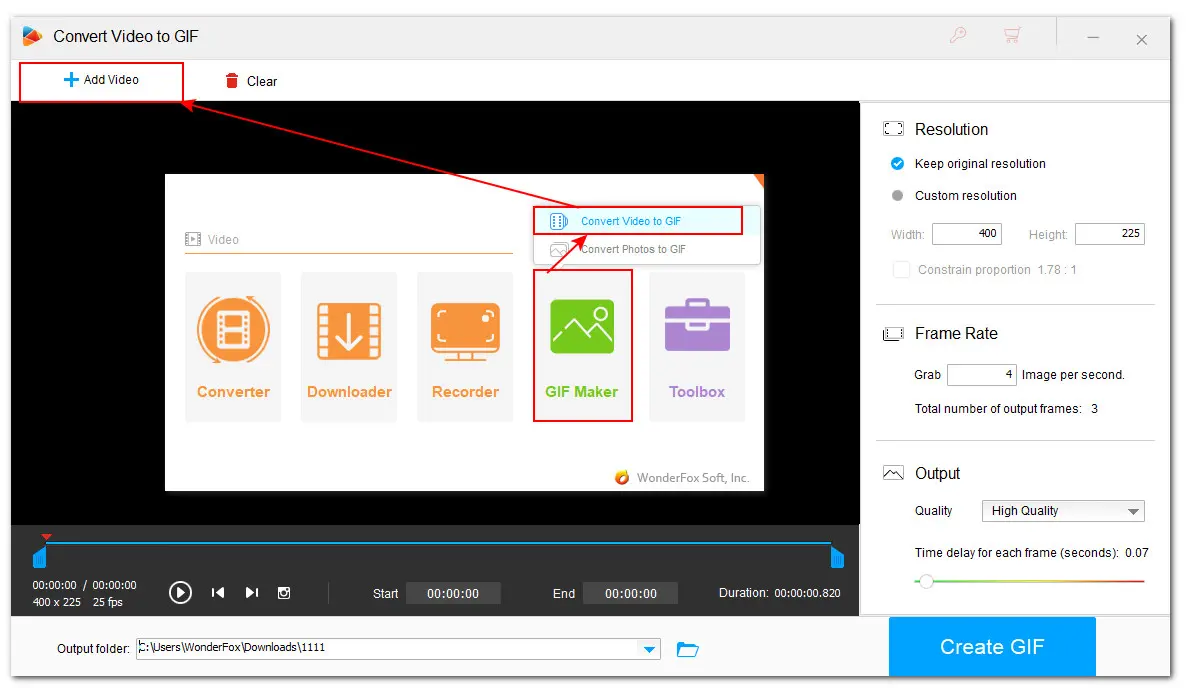
The simplest way to slow down a GIF is to keep the original frame rate and then increase the interval delay between each frame.
Below the playback window, you can check the original resolution and frame rate of the GIF you added.
For example, if the current frame delay of your GIF is 40 milliseconds (for 25 FPS), you could increase it to 80 milliseconds or higher to slow down the animation, while still maintaining the same number of frames.
Meanwhile, keep the source resolution and choose to export the GIF in High Quality.


There is a formula that can help you check out the frame delay of your GIF:
Delay time = 1000 milliseconds/ GIF Frame Rate
Based on this, you can calculate the interval delay time for a 25fps GIF as follows:
1000 milliseconds/ 25 (FPS) = 400 milliseconds per frame
Therefore, the delay between each frame is 0.4s.
Finally, click ▼ to set an output folder and hit Create GIF to export the slowed GIF.
🧐 Original Animated GIF:

🧐 After Slowing it Down:

WonderFox HD Video Converter Factory Pro
A functional GIF speed changer to slow down or speed up GIFs, create GIFs from videos and images, convert GIFs to video, download, edit, compress, and more! S
In addition to desktop software, you can also slow down a GIF online for free. Most online GIF editors include the ability to change GIF speed. While they follow a similar workflow when slowing down a GIF, the specific features and options offered by different services may vary slightly. Some may offer more advanced editing tools or support a wider range of input and output formats. Some popular options include:
Ezgif is a leading web-based animated GIF maker that you can also use on your mobile browser, making it a good bet for both Android and iPhone. It is a 100% free tool and even does not require sign-up for an account to use. After slowing down a GIF, you can go further with Ezgif to resize, rotate, cup, optimize, adding text and effects to your GIF.
📍📍 Here are the instructions:
Step 1. Visit https://ezgif.com/speed.
Step 2. Click ‘Choose File’ to import the GIF you want to slow down and click ‘Upload!’.
Step 3. Select ‘% of current speed’ from the drop-down option. Then to make your GIF slower, you can enter ‘50%’ in the field to half the original speed or ‘25%’ to make it 4x slower.

Step 4. Press ‘Enter’ or hit ‘Change Speed’ to preview the slow-motion effect. Once you’re happy with the speed, click on the ‘Save’ button.
If you want to make further edits, you can take advantage of other tools available within Ezgif.
ASPOSE also works on any operating system that has a web browser. The image tool offers a variety of image editing tools and allows you to compress, resize, crop, merge, rotate & flip, and do more with your images seamlessly. Moreover, it has a straightforward workflow: Simply upload your GIF and move the slider left or right to slow it down or speed it up.
📍📍 Here is how to decrease GIF speed using ASPOSE:
Step 1. Access the ASPOSE’s animation maker tool here: https://products.aspose.app/imaging/animation-maker
Step 2. No registration required. Simply drag and drop or click in the center file upload area to add your GIF. Free users are limited to 50 files.
Step 3. After importing, expand the ‘Animation options’.
Step 4. Then move the slider to the left ‘slower’ side. It enables you to make your GIF 6x slower.
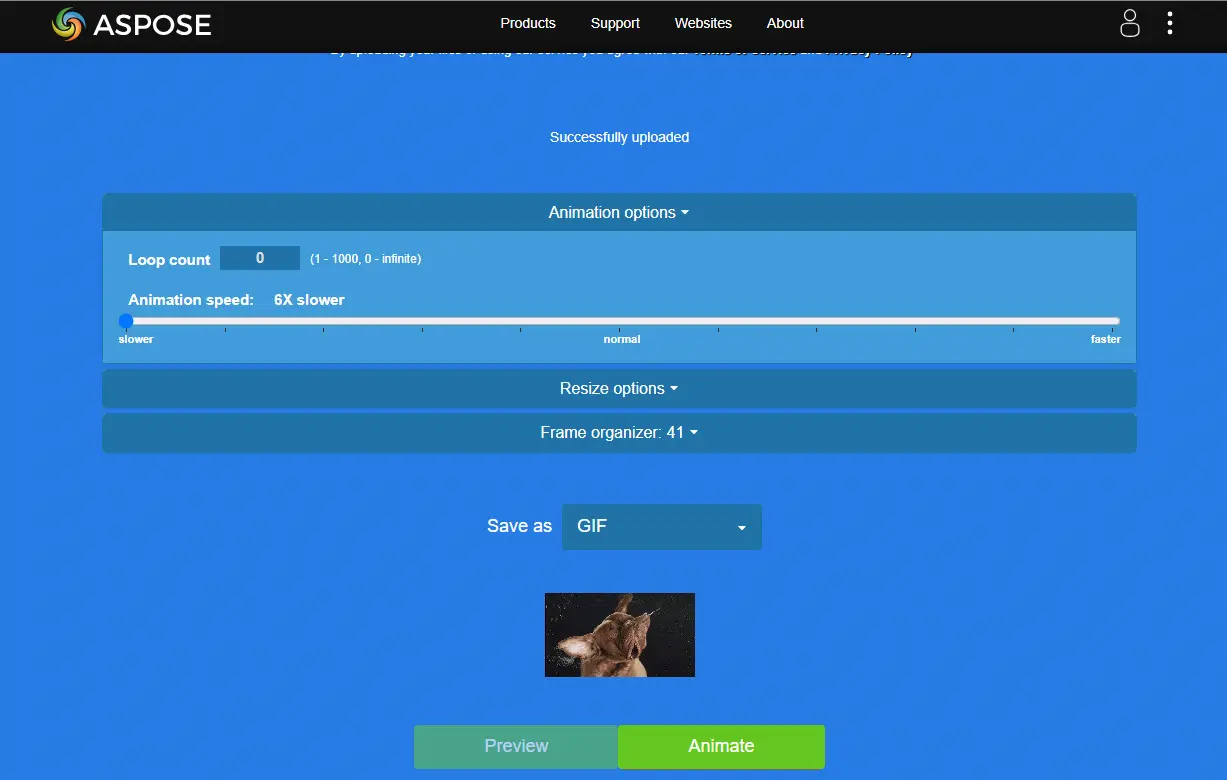
Step 5. You’re also allowed to manually set a frame delay, as well as change its resolution and background as you wish.
Step 6. Then select ‘GIF’ from the ‘Save as’ drop-down list. Wait for a while, it will give you a preview of the processed GIF.
Step 7. Click ‘Animate’ and it requires time to lead you to the download page.
ImgPlay - GIF Maker is a popular option when it comes to the best GIF speed changer compatible with Android and iOS. Coming with simple speed control options, it lets you change the frame delay from 0.02 s to 1s. More useful features for personalizing a GIF include 30+ filters, GIF cropping, adding captions, changing playback direction, etc.
📍📍 See how to slow down a GIF on your phone using ImgPlay:
Step 1. Download the app from the Google Play Store or the Apple App Store.
Step 2. Tap the icon to open it.
Step 3. Then tap ‘GIF’ or ‘Import Files’ to load the target GIF you want to edit.
Step 4. In the ‘Edit’ window, tap the turtle icon at the bottom to increase the delay time.

Step 5. If needed, you can continue with other editing tools, such as reversing the GIF or adding stickers. When you're done, click "Next".
Step 6. Then choose to save the GIF on your phone in low, medium, or high quality, or share it directly on Twitter, Instagram, WhatsApp, etc.
In this article, we introduced several GIF speed changers and explored how to slow down a GIF using them on PC, online, and mobile. Each also comes with extensive features enabling you to accelerate GIFs or create a personalized GIF from scratch.
Among them, WonderFox HD Video Converter Factory Pro offers an all-in-one multimedia processing solution that can not only handle GIFs but also videos, audio, and even image files. Download the versatile toolkit for free to easier your digital life now!
Yes. With the help of a GIF speed changer like WonderFox HD Video Converter Factory Pro, Ezgif, etc., you can easily slow down a GIF on your device.
First, choose a decent GIF editor working with your device. Then, adjust the frame rate or delay time, or set a suitable percentage of the current speed to slow down your GIF.
The above shared ImgPlay - GIF Maker, a powerful GIF editor app for iPhone and Android. Besides it, you also try GIF Maker – Make Video to GIFs or Ezgif (web-based).
WonderFox
DVD Ripper Pro
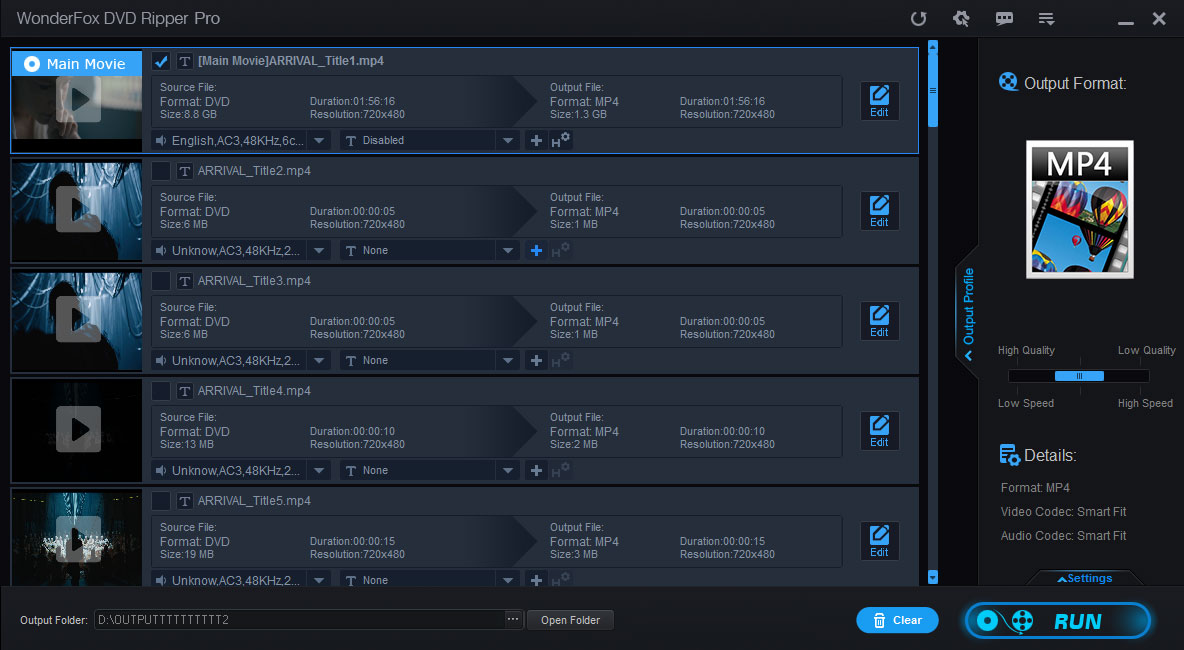
Terms and Conditions | Privacy Policy | License Agreement | Copyright © 2009-2025 WonderFox Soft, Inc. All Rights Reserved.