
You may have created a video clip and want to share it with your friends or viewers, but oops, the format and size of the video just don’t fit the platform you want to use. Are you gonna quit? No, wait, there is another option - convert video to GIF format.
GIFs have smaller sizes, faster loading times, and play on loop. They offer a more effective way than videos to deliver tutorials, memes, and more. What’s more, because of its simplicity, it's easy to make GIFs from videos. All you need is a video to GIF maker.
On this page, you are going to find the 10 best video to GIF converters that can help you quickly convert video into animated GIFs for free. Continue reading.
| Program | Best for | Platform |
|---|---|---|
| WonderFox HD Video Converter Factory Pro | Beginners who need fast, high quality GIFs with customizable options. | Windows |
| Adobe Photoshop | Making professional quality GIFs with advanced features. | Mac, Windows |
| GifTuna | Turning short videos into high quality GIFs. | Mac, Windows, Linux |
| GIMP | Making high-quality GIFs with many editing tools. | Mac, Windows, Linux |
| Free Video to GIF Converter | Simple, quick GIF conversions from long videos. | Windows |
| Imgur | Quickly making no watermark GIF from online videos. | online |
| Giphy | Creating high-quality GIFs from online and local videos. | online |
| Make A Gif | Making GIFs from multiple sources. | online |
| Ezgif | Quick, watermark-free GIF creation. | online |
| Clipchamp | Making and editing GIFs with transitions and effects. | online |


Operating System: Windows
WonderFox HD Video Converter Factory Pro is a multipurpose video to GIF app that allows you to easily convert any video file to GIF format in just a few clicks. Once you add a video to the program, it lets you trim the clip and freely adjust the resolution, frame rate, and quality until you make the perfect GIF. At the same time, it can also convert images into GIFs.
Creating GIFs is fast with the tool, and thanks to its clear interface, it makes one of the best video to GIF software for beginners.
Note that the software can be used for free but there will be a watermark added to the animated GIF. However, the watermark is small and won’t affect the quality of the GIF. That said, you can remove the watermark for a fee. Plus, you can enjoy more useful features such as video/audio conversion, downloading, screen recording, etc.
Pros:
Cons:


Operating System: Mac and Windows
The well-known Photoshop application developed by Adobe can also help you create professional-looking GIFs from videos. Although it's a photo editing app, it can be used as an MP4 to GIF converter to convert video to GIF in no time. But remember to import the video frames into individual layers first. You can then adjust the footage and edit frames as needed, such as deleting and cropping frames, adjusting colors, and changing speed. While Photoshop can help you create smooth, high-quality GIFs, it involves a bit of a learning curve, so it might not be the best choice if you're just starting out.
Photoshop is not free. But it offers a 7-day free trial period during which you can try out the GIF feature without restrictions. Afterwards, you will need to renew your license or you will lose access to all features.
Pros:
Cons:

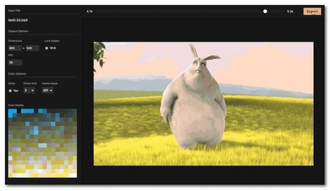
Operating System: Mac, Windows, and Linux
If you want a truly free movie to GIF converter that works with no limitations, GifTuna is your best bet. This is a desktop program developed as an open source, cross-platform project. Since it uses FFmpeg under the hood to convert to GIF format, it can convert all major videos and codecs without error.
GifTuna is specially designed for making high-quality GIFs. It has dither and palette settings that can help you create GIFs with higher quality. Best of all, it has a simple interface and users without sufficient tech knowledge can master the tool without difficulty.
Pros:
Cons:


Operating System: Mac, Windows, and Linux
The GNU Image Manipulation Program, or GIMP, is a free and open source equivalent of Photoshop, as it is dedicated to image editing with many powerful tools. It can also be used as a video to GIF app to convert video frames to GIF. And its top-notch color management will ensure you a high-quality GIF production. GIMP is also a better solution than Photoshop for beginners due to the streamlined workflow it offers.
Note that GIMP does not support video files out of the box. You have to convert the video into frames to be recognized by GIMP. So you’ll need to use other software such as FFmpeg or VLC to break the video into separate frames, then open the frames as layers in GIMP and make adjustments thereafter.
Pros:
Cons:


Operating System: Windows
Free Video to GIF Converter is a lightweight and simple app that makes videos into GIFs. It consists of two basic windows, one for extracting videos and the other for making GIFs. Although limited in functionality, it has proven to be a great tool for quick GIF conversion. Also, it can convert long videos to GIFs effortlessly. It supports major video formats including MP4, AVI, MPEG and MKV.
While you can’t see any advanced features in Free Video to GIF converter, you still have the flexibility to change GIF width and height, delete unwanted frames, and control playback speed. However, the exported GIF files are usually of lower quality compared to other GIF conversion tools.
Pros:
Cons:


Operating System: All platforms (web-based)
As one of the largest image sharing sites, Imgur has developed its own GIF maker, Video to Gif, which is often considered the best video to GIF converter online for converting online videos to GIFs. Just paste the video URL and select the part you want to make into a GIF, and your GIF is ready. Plus, it allows you to add captions to the GIF so you can create interesting memes and reactions GIFs effortlessly. It makes pretty good quality GIFs without watermarks.
Imgur does not require registration or payment. After successfully making a GIF, it will generate shareable links and embed codes so you can share your GIFs on forums, HTML, and Reddit. Of course, you can download GIFs offline as well.
Pros:
Cons:


Operating System: All platforms (web-based)
Giphy is the best site for searching and sharing animated GIFs, and it makes sense that it also has the best way to convert video to GIF. Like Imgur, Giphy lets you create GIFs directly from online URLs, and you can convert GIFs from YouTube, Vimeo, and other sites. Giphy also supports importing local source files such as JPG, PNG, GIF, MP4, MOV, WebM, etc., and quickly converts them into GIFs. Long videos are supported and a video trimmer is provided to help you save only the highlight of the video as a GIF. You can also decorate your GIFs with captions, stickers, filters, and drawings. To save your GIF, you can right-click to save the GIF image to your desktop. You can also upload GIFs to Giphy and copy the URL or code to embed on your website or other social platforms.
Giphy is free to use. But it requires you to log in with your account to access the GIF feature.
Pros:
Cons:


Operating System: All platforms (web-based)
Make A Gif, as the name suggests, helps you create GIFs from just about anything. This is a free video to GIF converter online that supports converting MP4, MKV, AVI, MOV, WebM, etc. into animated GIFs within a short time. What’s more, it can also turn a sequence of images into GIFs as well as makes GIFs on the basis of a YouTube video, Facebook video, or a webcam video. It has everything you can expect from a GIF maker, including trimming the video, changing the speed, and inserting captions. It also hosts a number of stickers to spice up your animated GIFs. However, most features are behind a paywall. If you are a free user, you can only export GIFs up to 10 seconds long with a watermark.
Pros:
Cons:


Operating System: All platforms (web-based)
Ezgif is another excellent video to GIF program online that offers an easy solution to turn videos into GIFs. The supported file formats are MP4, WebM, AVI, MPEG, FLV, MOV, 3GP and other video files. You can upload your local video to this platform or fetch a video via URL. By default, Ezgif will convert the first five seconds of the video to a GIF. But you can make adjustments to the video before conversion. Ezgif allows you to freely cut the video, crop the size, change the frame rate, and even choose the encoding method, which is an advantage that other video GIF makers do not have. Another strength of Ezgif is that it does not watermark your GIFs and you can use it for free all the time.
Pros:
Cons:


Operating System: All platforms (web-based)
Clipchamp is a comprehensive video editor online that can do many things, one of which is to make video to GIF. Its free GIF maker allows you to turn videos, such as local videos, screen recordings, or stock videos, into 15-second (or shorter) GIFs. It supports MP4, MOV, WebM, AVI, DivX, FLV, 3GP, WMV, VOB, DCM, and MKV formats. After importing a video, you can edit the video in the timeline, such as trimming length and cropping aspect ratio to fit mainstream social platforms. Special effects are available, and you can add meme texts, logos, and even combine videos with transition to make one GIF. Keep in mind that GIFs are less than 15 seconds and will be watermarked if you use the free plan. The output resolution is also capped at 480p.
Pros:
Cons:
WonderFox HD Video Converter Factory Pro is our favorite video to GIF software. It's simple, fast, and exports high-quality GIFs. If you're making GIFs for the first time, you can't go wrong with this program.
Next, you can learn how to use this software to make GIFs from videos. Download the software Download the software to get started.
Step 1. Launch the software on your PC. On the main interface, click GIF Maker and select Convert Video to GIF.


Step 2. In the new interface, click Add Video to import the video into the program. If the video is too long, you can drag the two sliders on the timeline to trim the video. You can also enter the Start and End time to cut the video accurately. Click the Play button to preview the clip.


Step 3. In the right panel, set the resolution, frame rate, and quality of ther GIF. Using this program, you can create GIFs with original resolution or set custom resolution such as 360p and 480p if you want the GIF file to be smaller.
It is recommended to leave the frame rate and time delay per frame at their default values, but you can select a higher frame rate if you want a slow-motion effect.
High-quality output is also recommended if you want to export high-quality GIFs.


Step 4. When everything is ready, click ▼ to select theoutput folder, and then click Create GIF to export the GIF at once. Repeat these steps to create as many GIFs as you want.


We have introduced the best free video to GIF converter software offline and online, covering from amateurs to professionals. But each program is unique, and many provide bonus features. You just need to know what kind of GIF file you want to make, and then go for it. Converting video to GIF is that easy!
Hope you have found the best app to convert video to GIF. Now, it’s time to show off your skills. Thanks for reading till the end. Have a nice day!
No, a GIF is not the same as a video since GIF is an animated sequence of images and therefore counted as an image file.
GIF files typically have smaller file sizes and faster loading times than videos, and are easier to create, share, and store. In today's social networks, GIFs are a much more effective and cheaper way to show your personality, tell a story, and do more things than videos.
You can convert your video to a high-resolution GIF using a professional GIF creation tool like Photoshop. It provides many tools to help with color management, so you can create smooth, high-impact GIFs with crisp quality.
GIFs always have lower quality than videos because the video can have a higher frame rate and contain more colors, which translates to smoother motion and better quality.
The GIF file format can have up to 256 colors. If the GIF is created from a higher visual source, there will inevitably be a loss in quality.
Terms and Conditions | Privacy Policy | License Agreement | Copyright © 2009-2025 WonderFox Soft, Inc.All Rights Reserved