
GIFs can enhance communication, whether it's chatting on the phone with friends or promoting a new brand. The good news is, in addition to downloading GIFs from the Internet, we can also make our own.
This process is easy with one of the free GIF-making tools I’ll introduce below. These GIF programs cover from amateur to professional to suit different needs. Let’s explore and find out which GIF maker is best for you!
| GIF Makers | Platform | Best for |
|---|---|---|
| GIF Maker by WonderFox | Windows | Making basic GIFs from videos and photos, regardless of formats. |
| ScreenToGIF | Windows | Turning screen recordings into GIFs and editing GIFs. |
| Gifski | Windows, macOS | Making the best-quality GIFs from PNGs. |
| GIMP | Windows, macOS, Linux | Turning images into GIFs with advanced editing options. |
| GIPHY | online, iOS, Android, macOS | Easily making GIFs on all devices. |
| GIF Toaster | iOS, Android | Creating and editing GIFs on mobile phones. |
| ImgPlay | iOS, Android | Editing GIFs with filters and animations for social media. |
| Make A GIF | online | Making GIFs from YouTube, Facebook and similar sites. |
| Imgflip | online | Making GIFs with templates and real-time preview. |
| Ezgif.com | online | Creating, editing, and compressing GIFs. |
| Picasion | online | Directly making GIFs from images online. |
| Adobe Express | online | Converting videos to GIFs with high-quality online. |


Platform: Windows
WonderFox HD Video Converter Factory Pro is an all-in-one video software with a built-in GIF Maker that can create GIFs from any video or images. While a basic GIF maker, it allows you to create high-quality GIFs with native resolution. Additionally, it can adjust the frame rate, length, and speed of your GIF. However, it does not allow you to edit GIFs, such as adding captions or stickers, cropping, etc.
Pros:
Cons:


Platform: Windows
ScreenToGIF is an open source screen recording and GIF editing software. After launching the program, you can start recording your screen, webcam, or drawings and then turn them into GIFs in minutes. In addition, it also supports local videos and images. But the heart of the program is its editing features, which include a variety of image editors such as resizing, captions, transitions, and more. With ScreenToGIF, you can have absolute control over your GIF.
Pros:
Cons:


Platform: Windows, macOS
Gifski is probably the lightest, best quality GIF maker you'll ever come across. It makes smooth GIFs from PNG images simple and efficient. At the same time, it has good compression that can reduce the size of GIFs for smooth uploading to social media. While it can produce the highest quality GIFs, it offers lower quality options to suit different needs. By the way, it's the basis for many other applications, including ScreenToGif.
Pros:
Cons:

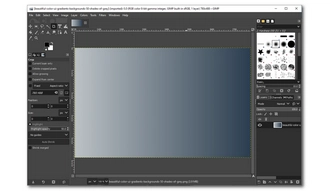
Platform: Windows, macOS, Linux
GIMP is designed as an image editing software, but is also well-suited for generating GIFs, since GIFs are image files too. You can create a GIF by importing your image files into the program all at once, then clicking "File" > "Export As" and selecting the "gif" option. You can also use different tools to manipulate the images in the way you like before exporting. The power of GIMP also comes from third-party plug-ins, which can greatly help you unleash your creativity.
Pros:
Cons:
→ Try GIMP
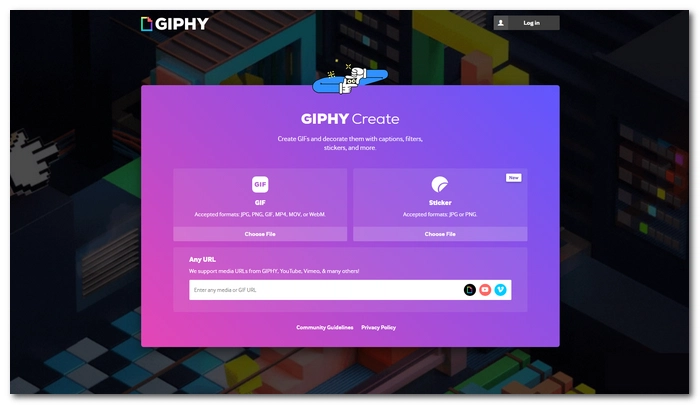

Platform: online, iOS, Android, macOS
GIPHY is a well-known GIF sharing platform and a great GIF creation tool. All GIPHY users can create personalized GIFs for free on GIPHY. It accepts JPG, PNG, GIF, MP4, MOV, and WebM, and can import existing media from GIPHY, YouTube, Vimeo, and more. Next, it lets you decorate your GIF with captions, stickers, filters, reverse, and even freehand drawings. Using the service is easy, and it is available as an app on mobile phones.
Pros:
Cons:


Platform: iOS, Android
Looking for the best GIF maker apps on your phone? GIF Toaster is a great answer. It helps you create GIFs from various media, including videos, photos, burst photos, and live photos. To further customize your GIFs, it offers a useful set of editing tools, including making photo collages, a feature rarely found in other GIF editors. Please note that GIF Toaster is free to download, but some features may require in-app purchases.
Pros:
Cons:


Platform: iOS, Android
ImgPlay is another animated GIF maker that can be downloaded to your phone for free. It can create GIFs from a variety of sources, including videos, photos, cameras, and existing GIFs. Additionally, it comes with a GIF editor that can apply more than 30 beautiful filters to make your GIFs more attractive. Also included are other useful tools such as speed control, frame rate adjustment, reverse, and more. When you are satisfied with the GIF you made with ImgPlay, you can share it directly with your friends on social media without leaving the app.
Pros:
Cons:


Platform: online
Similar to GIPHY, Make A GIF hosts an assortment of GIFs from around the internet and also provides tools to make your own. It has multiple GIF-making modules, including Pictures to GIF, Video to GIF, YouTube to GIF, Facebook to GIF, Webcam to GIF, and Upload a GIF. Just select an option and you can start making your GIF with minimal effort. Having said that, without a premium subscription, it can only produce low and medium quality GIFs.
Pros:
Cons:


Platform: online
Imgflip is a free animated GIF app available online. It supports GIF-making from both online and offline videos/images and offers many customization tools including title, crop, rotate, draw, spacing, fps, speed, and even sound. In addition to starting from scratch, Imgflip also offers many free-to-use templates. The best part however is its preview feature that allows you to preview your GIF while creating it.
Pros:
Cons:


Platform: online
Ezgif.com is a GIF maker and GIF editor online that is also easy to use, as the name would suggest. You can upload images and videos to this site and then optionally make some adjustments to the GIF in the way you like, such as modifying the delay time, using crossfade frames, etc. It also has a GIF optimizer that can edit an existing GIF from your device and compress the file size without compromising the quality.
Pros:
Cons:


Platform: online
Picasion is an old website that has stood the test of time. If you want to make GIFs from images on your device or from the Flickr or Picasa web, Picasion is your best choice. It's simple to use. After importing the image, you can specify the size and speed and start creating animated GIFs. But please note that you need to upload images one by one, and the order of images cannot be changed after uploading. Also, there is no preview function.
Pros:
Cons:


Platform: online
Adobe Express has an online video to GIF converter that can help you turn local videos into basic GIFs. Unlike other online tools, Adobe Express supports large videos up to 1GB. If a video is too long, its built-in video trimmer can shorten its length. Once the video is uploaded, you can select the file size/quality. To make your GIF suitable for different social platforms, you can also change the aspect ratio to landscape, portrait, or square accordingly. You can then download the GIF directly to your device.
Pros:
Cons:
Having these factors considered can help you quickly choose the best GIF making program for you:
To make a high-quality GIF for free, you can use software such as ScreenToGif and Gifski. These apps provide advanced GIF compression and technology that can preserve GIF with the highest quality. Additionally, some software online GIF makers like Ezgif.com for creating high-quality GIFs without cost.
The best way to create a GIF depends on your preferences and requirements. You can consider factors such as ease of use, editing capabilities, platform compatibility, and cost to choose the method that works best for you. For example, if you just want to simply make a video into a GIF without editing, you can use software like WonderFox HD Video Converter Factory Pro or an online service like Adobe Express.
Yes, all GIFs on GIPHY are completely free to use for personal use.
The Video to GIF tool in Imgur is not available and you can’t access this feature as of writing this article. However, you can still create GIFs from videos using various other online tools, software applications, or mobile apps.
Terms and Conditions | Privacy Policy | License Agreement | Copyright © 2009-2025 WonderFox Soft, Inc.All Rights Reserved