The Loop is one of the best sports addons. It serves up steady and high-definition sport streams for various sport types. From this guide, you'll learn what is The Loop addon, and how to install The Loop addon on Kodi.
I'll demonstrate the installation on Kodi Leia 18.9, the latest stable release version of Kodi. This installation guide applies to all compatible devices including Amazon Firestick, Fire TV, Android & iOS, Mac, Android TV, Android Boxes, etc.
What's more, an all-in-one program is also recommended, which combines online video downloader, format converter, video compressor, screen recorder and more into one. Free Download here: http://www.videoconverterfactory.com/download/hd-video-converter-pro.exe http://www.videoconverterfactory.com/download/hd-video-converter-pro.exe

The Loop is a continually updated sports video addon from The Loop repository. Based on Jen template, The Loop addon is a must-have sports addon for Kodi users and has a similar structure as many conventional Kodi addons.
The Loop offers live sports streams and sports replays for various sport types. A good deal of major sports events and sports channels can be found here: NBC, NFL, MMA, UFC, Sky Sports, Racing TV, etc.
The Loop sections include CBC Regionals, Fan Zone, Fight Zone, Game Zone Replays, Golf 24/7, MLB Zone, NBC Sports Regionals, NCAA Zone, NFL Zone and Test Zone. In live sports sections, you can see available links for upcoming or in-time sports streams of the day. Other contents are categorized by time.
For it dedicatedly delivering many kinds of dandy sports streams for years, we've given The Loop addon a place on our Best Kodi Addons list and Best Sports Addons list.
Additionally, as boxing/wrestling/fighting sports take up a major proportion in sports field, UFC/WWE/MMA buffs may find our Best Fighting Sports Addons list intriguing.

Addon name: The Loop
Repo name: Loop Repository
The latest working source URL: https://loopaddon.uk/loop/
Media source naming: loop
Disclaimer: This guide is for educational purposes only and should only be used to stream movies and TV shows under the public domain. WonderFox is in no way collaborated, affiliated with or hosting any Kodi add-ons, repositories or builds. We do not endorse or advocate copyright infringement, the end-user should be responsible for any content accessed via the services or apps referenced on this post.
· For new users, install Kodi on your device to get started. Installation guide: Windows | Fire TV Stick | Android Phone | Android Box
· Since Kodi prohibits the installation of third-party addon/repos by default for security issues, we need to set Kodi to allow installation from unknown sources to go on.
· Update Kodi to the latest version to avoid potential issues. The latest version of Kodi as of this writing is Leia 18.9. Update guide: Windows | Fire TV Stick

Step 1. Launch Kodi. Hit the cog icon from the upper side of the left panel to enter System.

Step 2. Hit File manager from System page.

Step 3. Double hit Add source from the left column.

Step 4. Double hit <None> from the box in the middle.

Step 5. In the pop-up box, copy & paste or type in exactly https://loopaddon.uk/loop/ to the media location box, and hit OK button from the lower-right side. Check for typos, and try replacing http with https, if you encounter Couldn't retrieve directory information.

Step 6. Define a name for the media source we just added as loop, in lowercase. Then hit OK underneath.

Step 7. Then get back to the main menu. Click Add-ons from the left panel.

Step 8. Click the box icon from the upper side of the left panel.

Step 9. Select Install from zip file.

Step 10. Select the media source loop we just added to Kodi.

Step 11. Select the .zip file within. If you see failed to install addon from Zip file, check your internet connection, reboot Kodi, and install again.
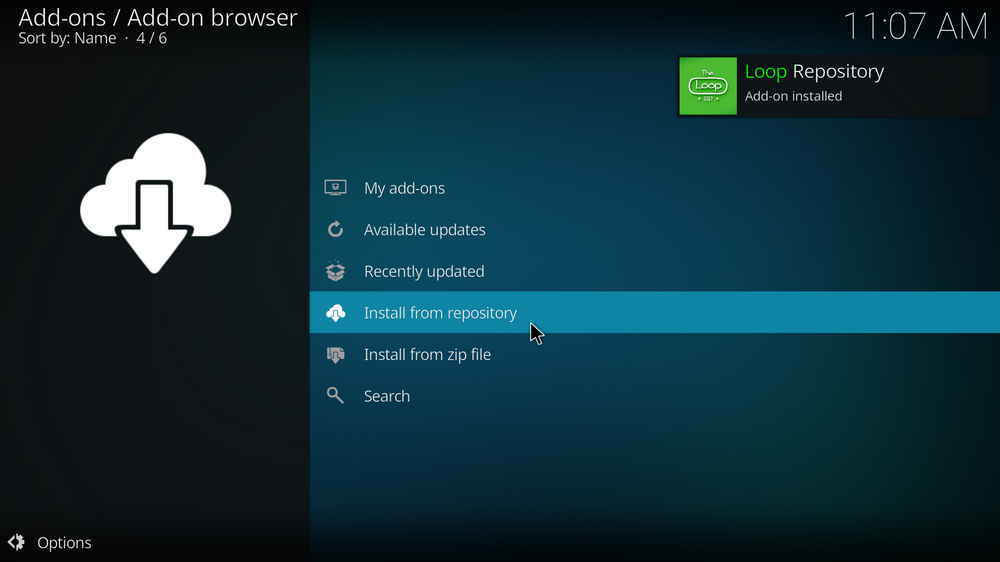
Step 12. Wait until you can see a message pops up on the upper-right side saying Loop Repository Add-on installed. Please note that's just the installation of the repository, then it's time to add addon to Kodi from repository. Select Install from repository from the current page.

Step 13. Select Loop Repository Repository. If you encounter "Could not connect to repository" error message, check out our troubleshooting.
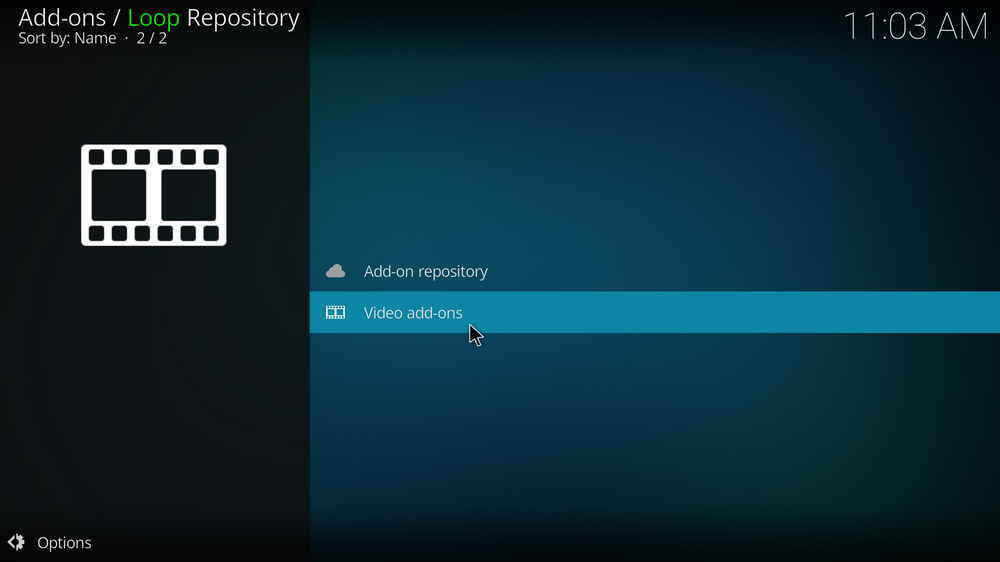
Step 14. Select Video add-ons.

Step 15. Locate and select The Loop.

Step 16. Hit Install from the lower-right side to install The Loop addon.

Step 17. Hit OK to allow installing additional dependencies when this dialog pops up. Try installing the required dependencies respectively if you see Failed to install a dependency.
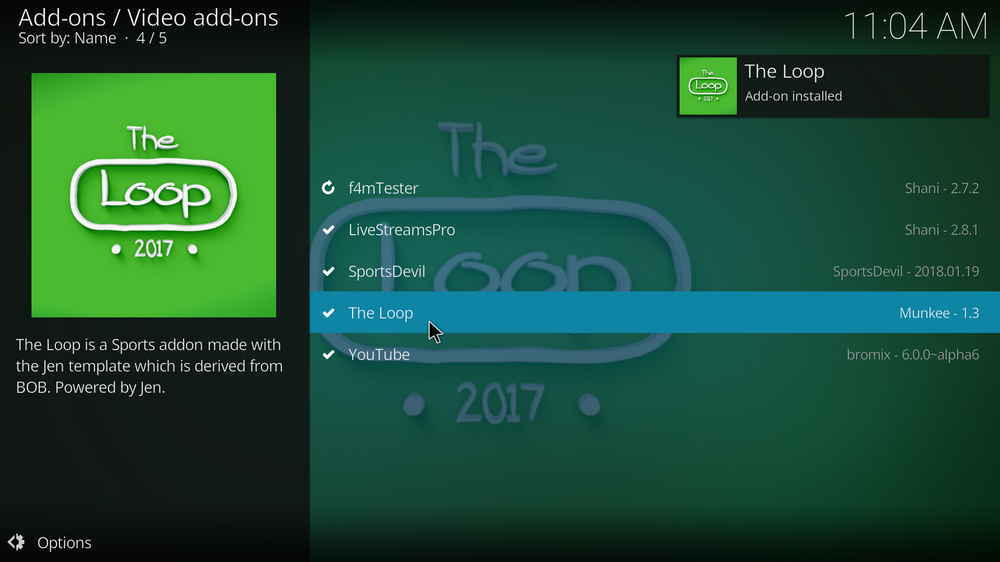
Step 18. Wait till you can see the message The Loop Add-on installed pops up. That's it! You can now find you The Loop addon from main menu > Add-ons. For the installed addon, we advise you to disable its auto-update feature and manually update it when needed, for safety concerns.
While The Loop addon works great as of this writing, live streams on Kodi always tend to be hit and miss. Please be patient, check your network connection, try again and give it time to loads up, and you'll eventually get the sports content you need to enjoy. Additionally, if you have further questions or better ideas on The Loop addon, please feel free to reach me by clicking on my name from the top of the page, right next to my avatar. Have a good one.
• The Loop No Stream Available/Streaming Buffering/Stream Pending after Loading but Won't Play
The causes of no stream available and other streaming failed issue vary, most effective solutions include:
1. Use the option in your device settings or maintenance addons like Open Wizard to clear Kodi cache.
2. Use a proxy to bypass ISPs blocking.
• The Loop Fails to Start/Launch
That could be the addon stopped working, we'll put up an announcement from the top of the page, in that case, stay tuned to our updates. In addition, working addons will also fail to launch, try the following methods to sort that.
1. Make sure the server and port number in your Kodi Internet access match the ones of your network. Check that especially if you're using a VPN. Learn more: Kodi Proxy Settings
2. Try clearing Kodi app cache in your device settings or with maintenance tools like Open Wizard, reboot Kodi, and launch the addon again.
• The Loop Error Check the Log for More Information
First try clearing Kodi app cache from your device settings, reboot Kodi, and try the previous behavior again and see if this issue still occurs. If so, learn how to check log file on Kodi and draw support from someone who can read it. Please note that don't seek assistance for third-party addons from official Kodi support channels.
• The Loop The Dependencies Could Not be Satisfied
This issue results from python code discrepancy of addon's dependencies. In that case, you should use a compatible version of Kodi for the addon. As always, we only advise the use of the latest stable release version of Kodi and the latest version of continually-updated addons.

WonderFox HD Video Converter Factory Pro
• Convert videos to 500+ formats for any-device playback
• Fast download 4k/8K videos from YouTube and more
• Fast compress videos with no quality loss
• Lightning fast conversions speed to save your time
• Batch compression/convertion supported
• Enhance video quality, upscale SD videos to HD
• Edit video subtitles, special effects and more with ease
Privacy Policy | Copyright © 2009-2025 WonderFox Soft, Inc.All Rights Reserved