TempTV is a new video addon for live TV channels and movies. It's one of the best live TV addons and is working as of this writing. On this page, I'll show you how to install TempTV addon on Kodi.
I'll demonstrate the installation on Kodi Leia 18.9. This installation guide applies to all compatible devices including Amazon Firestick, Fire TV, Android & iOS, Mac, Android TV, Android Boxes, etc.
In the meantime, an all-in-one program is also recommended, which features online video and music download, fast and batch format conversion, one-click video compression and more. Free Download here: http://www.videoconverterfactory.com/download/hd-video-converter-pro.exe http://www.videoconverterfactory.com/download/hd-video-converter-pro.exe

TempTV is a free live TV Kodi addon powered by ResolveURL and InputStream Helper. It's based off the classic Jen's template and is developed by Tempest and JewBMX, whose works also include the well-received Scrubs V2. TempTV is intuitive in structure and has a simple settings menu, offering support for simple debugging and API key integration for FanartTV, TMDB, TVDB.
TempTV addon serves up hundreds of TV channels for different type of international content, and categories include Entertainment, Movies, Sports, News, Music, Radio, USATV Go, MyUSTV, Sports24, Ustreamix, YourSports, Pluto TV, Wrestling, 1 Click, Foreign Channels and even adult section if you have had it enabled. All streams within are buffering-free and in impressive quality. Each categorization covers popular TV networks like ABC, Bloomberg TV, CBN, CBS, CBSN, HBO, Pluto TV, ESPN and tons of more which is definitely worth your time to explore. Additionally, 1 click movies and TV shows are also available on TempTV.
Though it's still in beta version For the plentifulness of its live TV content, we've round up TempTV addon to our Best Kodi Addons list, live TV section. TempTV is currently only available from the self-contained repository provided in the following, we only recommend users install addons from the official source for security concerns.

Addon name: TempTV
Repo name: Temptv Repo
The latest working source URL: https://tempest0580.github.io/
Media source naming: tempest
Disclaimer: This guide is for educational purposes only and should only be used to stream movies or TV shows under the public domain. WonderFox is in no way collaborated, affiliated with or hosting any Kodi add-ons, repositories or builds. We do not endorse or advocate copyright infringement, the end-user should be responsible for any content accessed via the services or apps referenced on this post.
· For new users, install Kodi on your device to get started. Installation guide: Windows | Fire TV Stick | Android Phone | Android Box
· Since Kodi prohibits the installation of third-party addon/repos by default for security issues, we need to set Kodi to allow installation from unknown sources to go on.
· Update Kodi to the latest version to avoid potential issues. . Update guide: Windows | Fire TV Stick

Step 1. Launch Kodi. Hit the cog icon from the upper side of the left panel to enter System.

Step 2. Hit File manager from System page.

Step 3. Double hit Add source from the left column.
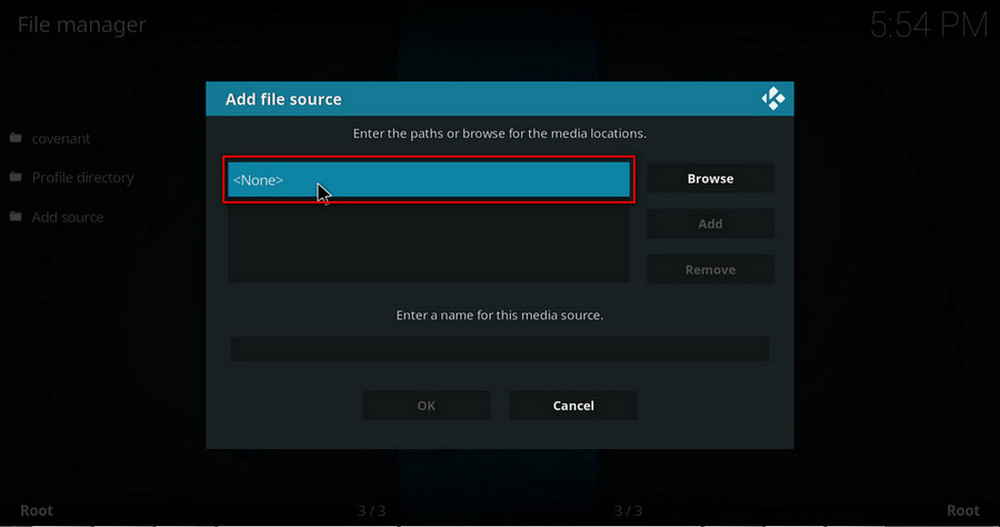
Step 4. Double hit <None> from the box in the middle.

Step 5. In the pop-up box, copy & paste or type in exactly https://tempest0580.github.io/ to the media location box, and hit OK button from the lower-right side. Check for typos if you encounter Couldn't retrieve directory information.

Step 6. Define a name for the media source we just added as tempest. Make sure all characters of the source name are lower-cases, or you might encounter a problem connecting to internet server later during installation. Then hit OK underneath.
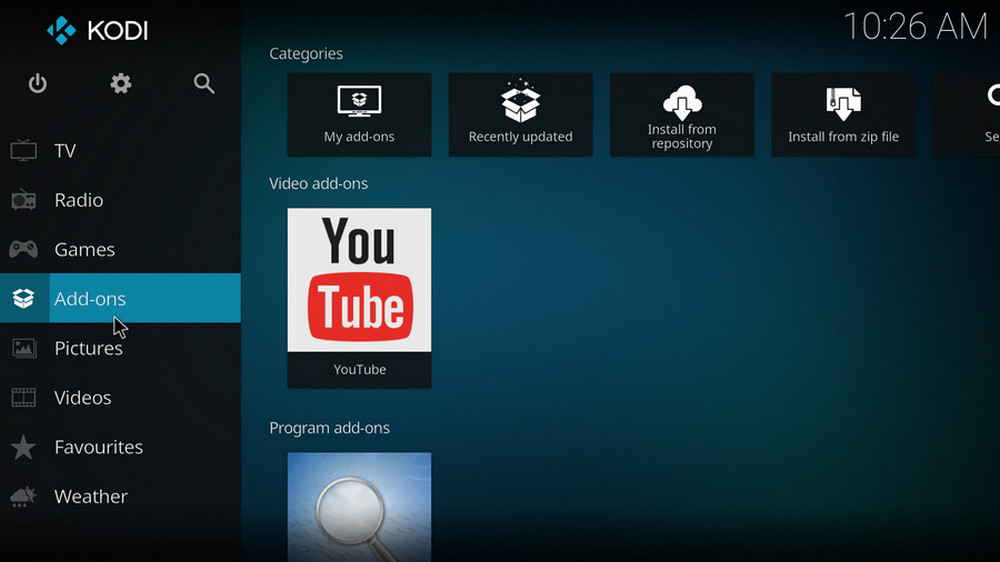
Step 7. Then get back to the main menu. Click Add-ons from the left panel.

Step 8. Click the box icon from the upper side of the left panel.
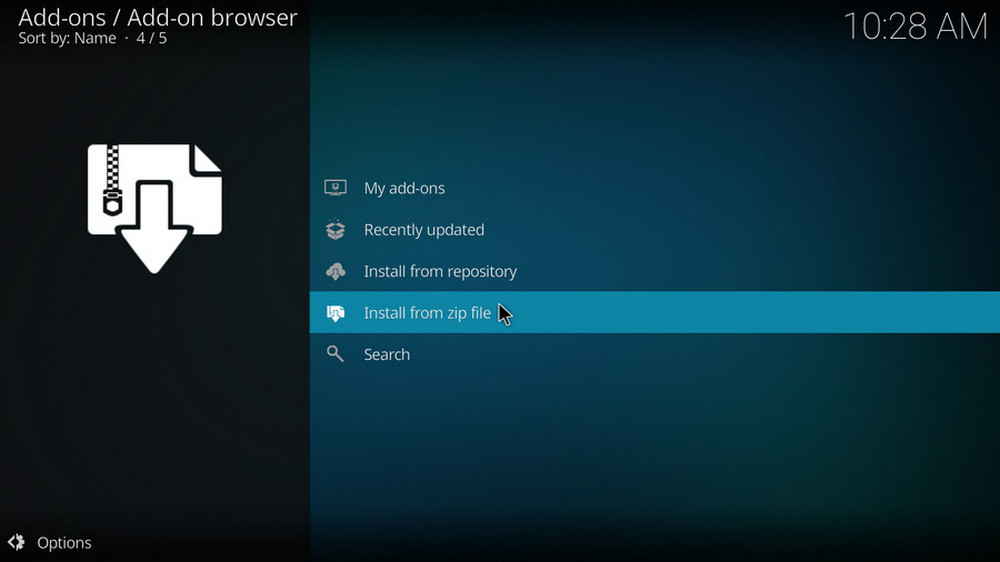
Step 9. Select Install from zip file.

Step 10. Select the media source tempest we just added to Kodi.
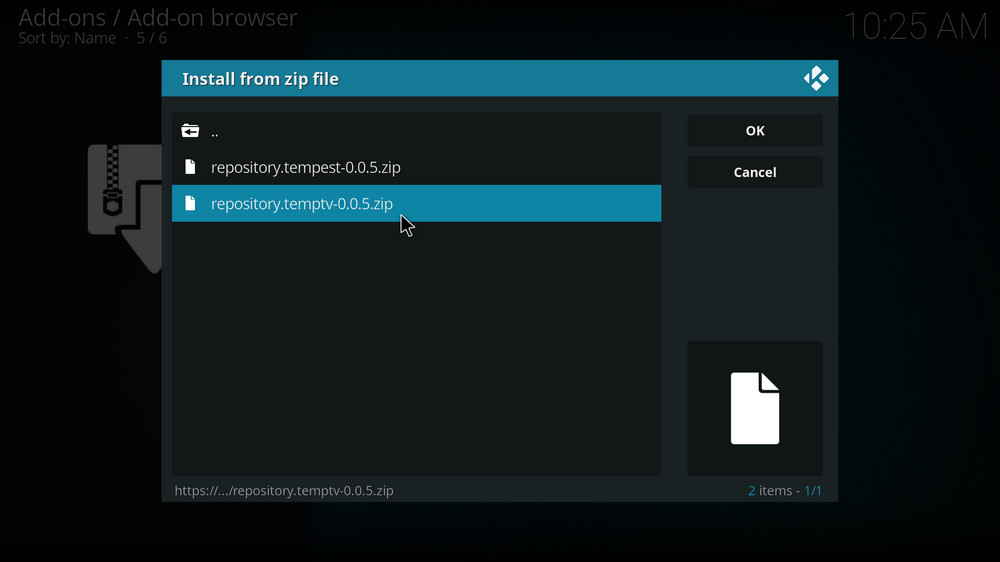
Step 11. Select the .zip file within.
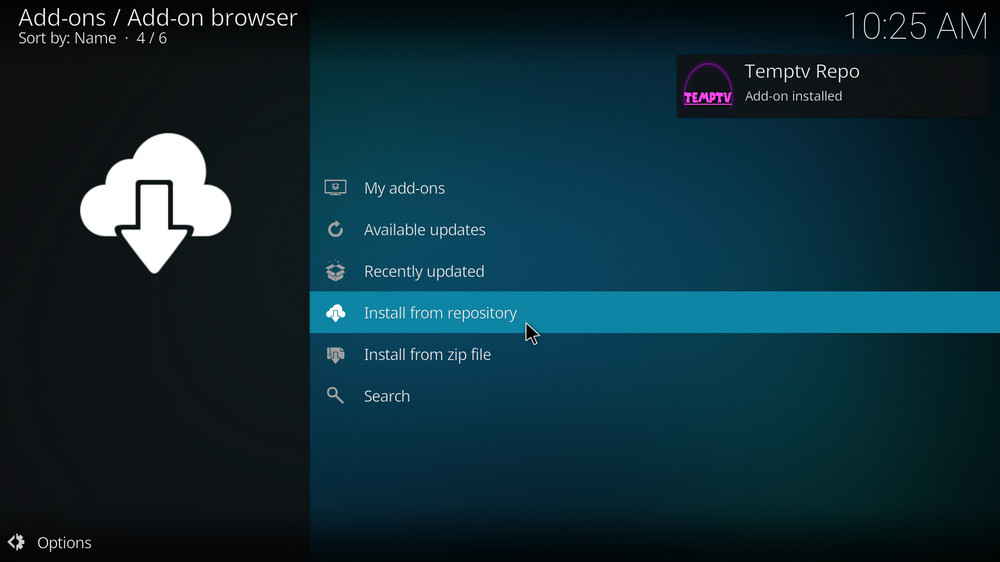
Step 12. Wait until you can see a message pops up on the upper-right side saying Temptv Repo Add-on installed. Please note that's just the installation of the repository, then it's time to add addon to Kodi from repository. Select Install from repository from the current page.
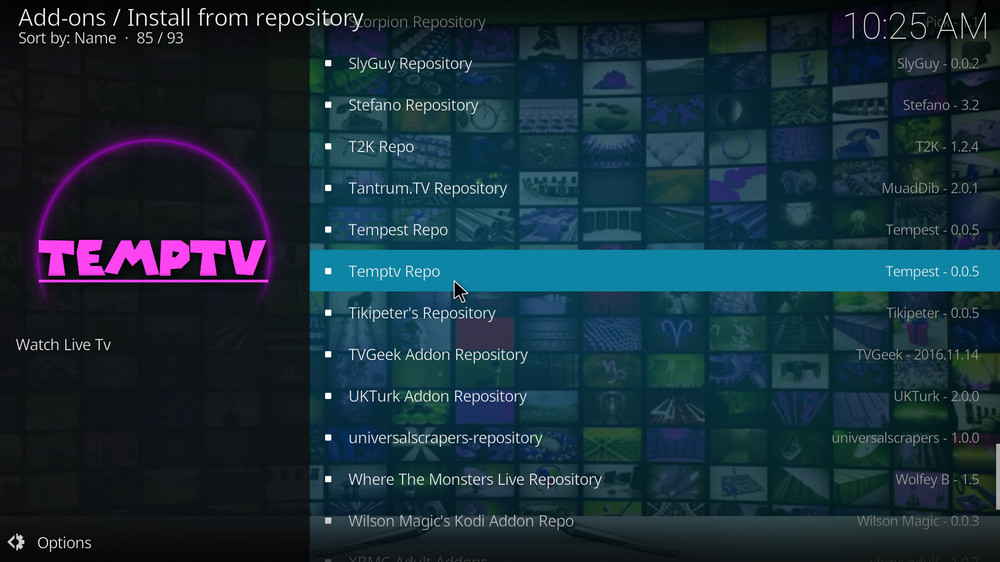
Step 13. Select Temptv Repo. If you encounter "Could not connect to repository" error message, check out our troubleshootings.

Step 14. Select Video add-ons.

Step 15. Locate and select TempTV.

Step 16. Hit Install from the lower-right side to install TempTV addon.

Step 17. Hit OK to allow installing additional dependencies when this dialog pops up. Select No if a setup-wizard message pops up. Try installing again if you see Failed to install a dependency.
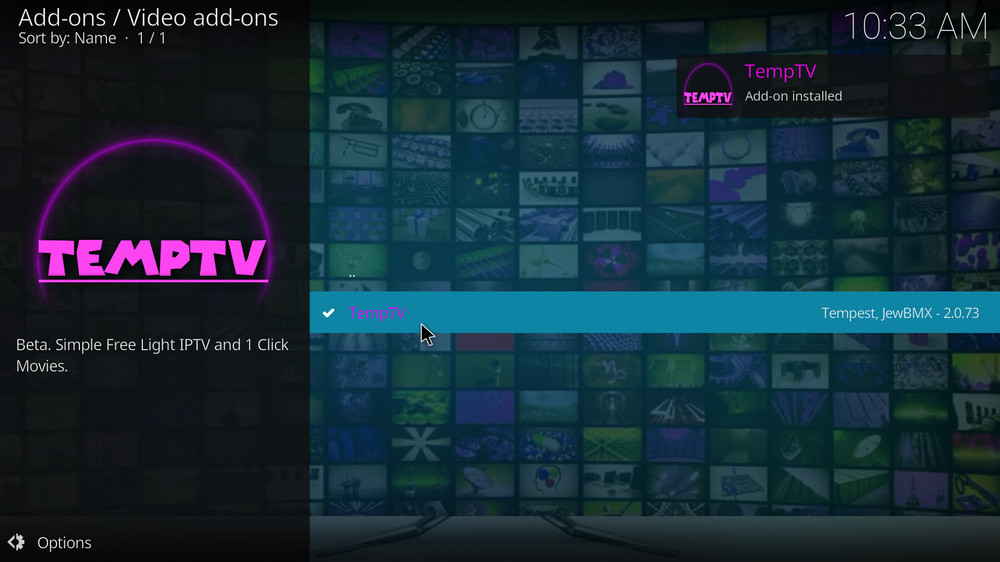
Step 18. Wait till you can see the message TempTV Add-on installed pops up. That's it! You can now find you TempTV addon from main menu > Add-ons.
Also developed by Tempest, the movie addon Tempest stored under the same repository source is also recommended to install, it has the same structure as TempTV yet provides substantial libraries consisting of a good deal of free and high-quality movies and TV shows. Tempest and TempTV both provide live TV channels and on-demand videos but are slightly different in categories and content, and we recommend you install them both.
• TempTV No Stream Available/Streaming Buffering/Stream Pending after Loading but Won't Play
The causes of no stream available and other streaming failed issue vary, most effective solutions include:
1. Use the option in your device settings or maintenance addons to clear Kodi cache.
2. Reauthorize debrid services like Real-Debrid, Premiumize and All Debrid with the updated ResolveURL.
3. Go to addon settings and switch Auto Play feature to Source Select.
4. Stop using VPN with debrid services.
5. Use a proxy to bypass ISPs blocking.
• TempTV Fails to Start/Launch
That could be the addon stopped working, we'll put up an announcement from the top of the page, in that case, stay tuned to our updates. In addition, working addons will also fail to launch, try the following methods to sort that.
1. Make sure the server and port number in your Kodi Internet access match the ones of your network. Check that especially if you're using a VPN. Learn more: Kodi Proxy Settings
2. Try clearing Kodi app cache in your device settings or with maintenance tools like Open Wizard, reboot Kodi, and launch the addon again.
• TempTV Error Check the Log for More Information
First try clearing Kodi app cache from your device settings, reboot Kodi, and try the previous behavior again and see if this issue still occurs. If so, learn how to check log file on Kodi and draw support from someone who can read it. Please note that don't seek assistance for third-party addons from official Kodi support channels.
• TempTV Links Fails to Play Requiring Stream Authorization
If you're asked to authorize stream when trying to play a link, you can either:
1. Use a static IP address to pair with the hoster site.
2. Use a debrid service with Kodi and disable free hosters in addon settings.
Learn more: Stream Authorizations on Kodi – Is it Safe? Several Ways to Deal with Them
• TempTV The Dependencies Could Not be Satisfied
This issue results from python code discrepancy of addon's dependencies. In that case, you should use a compatible version of Kodi for the addon. As always, we only advise the use of the latest stable release version of Kodi and the latest version of continually-updated addons.

WonderFox DVD Video Converter
• Fast rip protected DVDs in small file size with original quality preserved
• Convert videos to 500+ formats and devices for any-device playback
• Fast download high-quality videos from YouTube and 300+ websites
• Fast compress videos & DVD movies with no quality loss
• Automatically enhance video quality, upscale SD videos to HD
Privacy Policy | Copyright © 2009-2025 WonderFox Soft, Inc.All Rights Reserved