ReleaseBB is one of the best movies & TV shows addon. With ReleaseBB addon, you'll find a good deal of scene releases that many Exodus fork couldn't find. Learn from this guide on how to install the latest ReleaseBB addon on Kodi.
I'll demonstrate the installation on Kodi Nexus 20.2 and the installation guide applies to all compatible devices including Amazon Firestick, Fire TV, Android & iOS, Mac, Android TV, Android Boxes, etc.
What's more, an all-in-one program is also recommended, which can help you download movies and TV shows from 1000+ websites. Fast conversion is also its strong suit. Free Download here: http://www.videoconverterfactory.com/download/hd-video-converter-pro.exe http://www.videoconverterfactory.com/download/hd-video-converter-pro.exe

ReleaseBB is a continually updated movies & TV shows addon from Bugatsinho repository. Unlike Exodus forks, ReleaseBB has unique libraries that categorize movie and TV shows with video quality, stream type and various video sources.
ReleaseBB works with or without debrid services, but free links are usually blended with many unavailable and unidentifiable ones in the search result. Adopting a debrid services like Real-Debrid, Premiumize and All-Debrid for ReleaseBB is a good way to get rid of bad links. For 3D graphic lovers ReleaseBB is definitely your go-to addon as it has a specific 3D section.
ReleaseBB was once dead for a long time but now perfectly working. We've given ReleaseBB a place on our Best Kodi Addons list for the ample movies and TV shows it has to offer.
Addon name: ReleaseBB
Repo name: Bugatsinho repository
The latest working source URL: https://bugatsinho.github.io/repo/
Media source naming: bugatsinho
Disclaimer: This guide is for educational purposes only and should only be used to stream movies or TV shows under the public domain. WonderFox is in no way collaborated, affiliated with or hosting any Kodi add-ons, repositories or builds. We do not endorse or advocate copyright infringement, the end-user should be responsible for any content accessed via the services or apps referenced on this post.

· For new users, install Kodi on your device to get started. Installation guide: Windows | Fire TV Stick | Android Phone | Android Box
· Since Kodi prohibits the installation of third-party addon/repos by default for security issues, we need to set Kodi to allow installation from unknown sources to go on.
· Update Kodi to the latest version to avoid potential issues. Update guide: Windows | Fire TV Stick

Step 1. Launch Kodi. Hit the cog icon from the upper side of the left panel to enter System.

Step 2. Hit File manager from System page.

Step 3. Double hit Add source from the left column.

Step 4. Double hit <None> from the box in the middle.
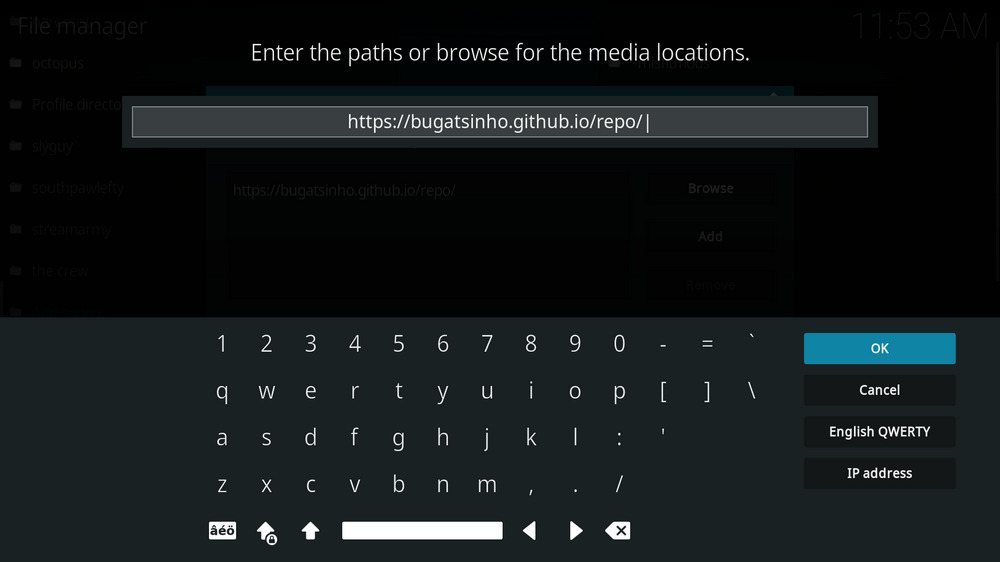
Step 5. In the pop-up box, copy & paste or type in exactly https://bugatsinho.github.io/repo/ to the media location box, and hit OK button from the lower-right side. Check for typos if you encounter Couldn't retrieve directory information.

Step 6. Define a name for the media source we just added as bugatsinho. Make sure all characters of the source name are lower-cases, or you might encounter a problem connecting to internet server later during installation. Then hit OK underneath.

Step 7. Then get back to the main menu. Click Add-ons from the left panel.

Step 8. Click the box icon from the upper side of the left panel.

Step 9. Select Install from zip file.
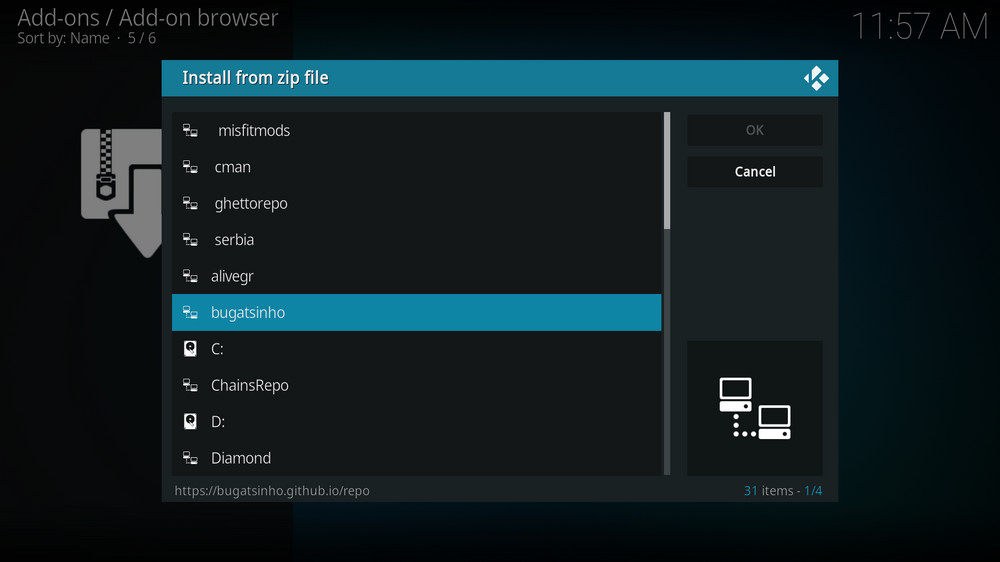
Step 10. Select the media source bugatsinho we just added to Kodi.
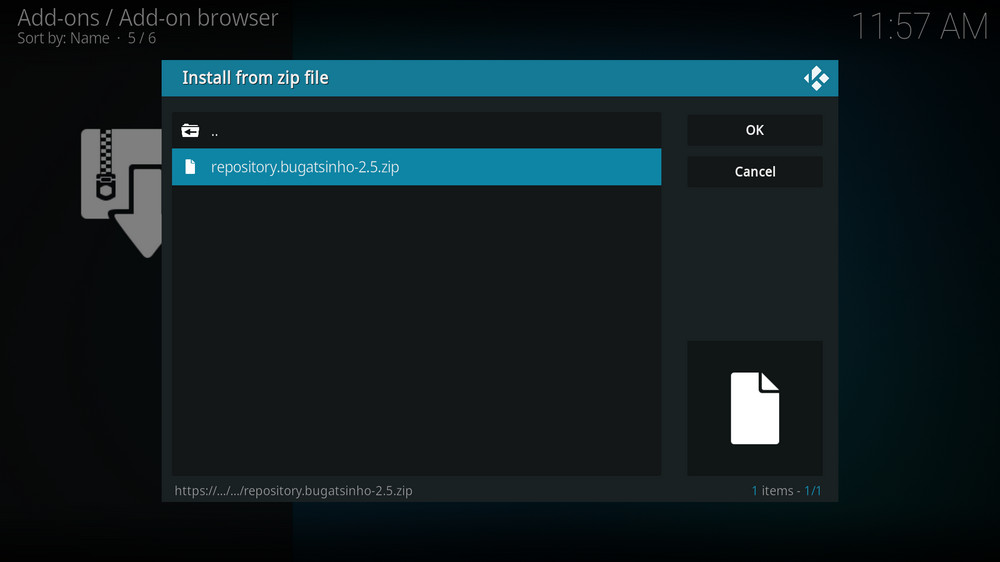
Step 11. Select the .zip file within. Try installing again if you encounter Failed to install addon from ZIP file.

Step 12. Wait until you can see a message pops up on the upper-right side saying Bugatsinho Repo Add-on installed. Please note that's just the installation of the repository, then it's time to add addon to Kodi from repository. Select Install from repository from the current page.

Step 13. Select Bugatsinho Repository. If you encounter "Could not connect to repository" error message, check out our troubleshootings.

Step 14. Select Video add-ons.

Step 15. Locate and select ReleaseBB.
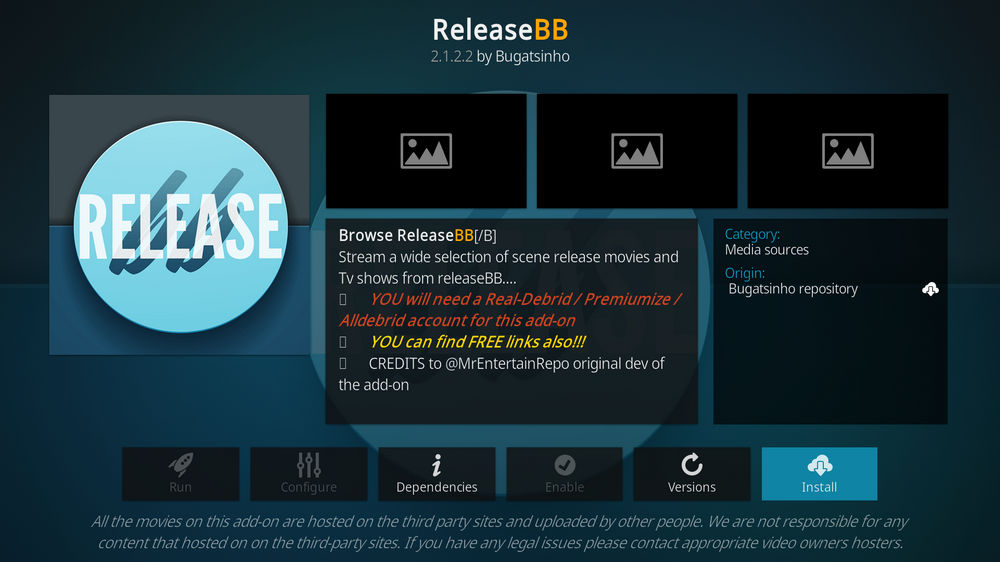
Step 16. Hit Install from the lower-right side to install ReleaseBB addon.

Step 17. Hit OK to allow installing additional dependencies when this dialog pops up. Select No if a setup-wizard message pops up. Try installing again if you see Failed to install a dependency.
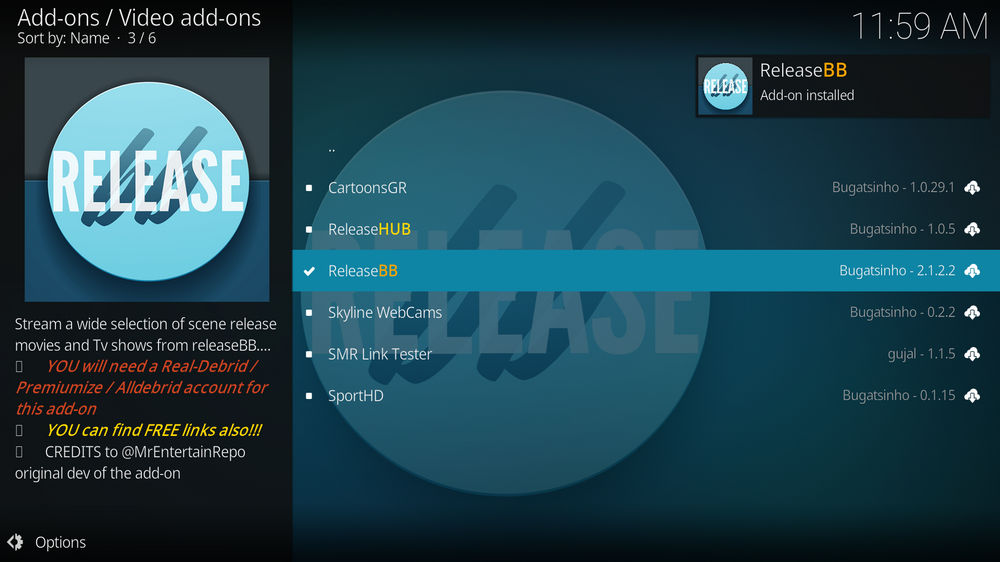
Step 18. Wait till you can see the message ReleaseBB Add-on installed pops up. That's it! You can now find you ReleaseBB addon from main menu > Add-ons > Video add-ons.
Kodibae users can also find the latest ReleaseBB 2.0.0 from Kodi Bae Repository, yet we recommend to install ReleaseBB from the developer repository Bugatsinho repository from which you can also install many other great addons including Shadow, PelisPlus TV and CartoonsGR.
• ReleaseBB No Stream Available/Streaming Buffering/Stream Pending after Loading but Won't Play
The causes of no stream available and other streaming failed issue vary, most effective solutions include:
1. Use the option in your device settings or maintenance addons to clear Kodi cache.
2. Reauthorize debrid services like Real-Debrid, Premiumize and All Debrid with the updated ResolveURL.
3. Go to addon settings and switch Auto Play feature to Source Select.
4. Stop using VPN with debrid services.
5. Use a proxy to bypass ISPs blocking.
• ReleaseBB Fails to Start/Launch
That could be the addon stopped working, we'll put up an announcement from the top of the page, in that case, stay tuned to our updates. In addition, working addons will also fail to launch, try the following methods to sort that.
1. Make sure the server and port number in your Kodi Internet access match the ones of your network. Check that especially if you're using a VPN. Learn more: Kodi Proxy Settings
2. Try clearing Kodi app cache in your device settings or with maintenance tools like Open Wizard, reboot Kodi, and launch the addon again.
• ReleaseBB Error Check the Log for More Information
First try clearing Kodi app cache from your device settings, reboot Kodi, and try the previous behavior again and see if this issue still occurs. If so, learn how to check log file on Kodi and draw support from someone who can read it. Please note that don't seek assistance for third-party addons from official Kodi support channels.
• ReleaseBB Links Fails to Play Requiring Stream Authorization
If you're asked to authorize stream when trying to play a link, you can either:
1. Use a static IP address to pair with the hoster site.
2. Use a debrid service with Kodi and disable free hosters in addon settings.
Learn more: Stream Authorizations on Kodi – Is it Safe? Several Ways to Deal with Them
• ReleaseBB The Dependencies Could Not be Satisfied
This issue results from python code discrepancy of addon's dependencies. In that case, you should use a compatible version of Kodi for the addon. As always, we only advise the use of the latest stable release version of Kodi and the latest version of continually-updated addons.
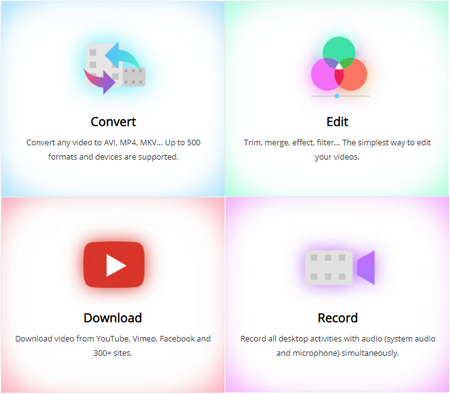
Your Ultimate One-stop Multimedia Solution
• High-quality downloader, up to 8K, and 300+ websites supported
• Record live streams and computer activities
• Fast and batch conversion with hardware acceleration
• One-click video compression
• More functions: gif maker, split-screen video maker, subtitle extractor, etc.
• User-friendly interface, easy to use for all-level users
Privacy Policy | Copyright © 2009-2025 WonderFox Soft, Inc.All Rights Reserved