"Can you zoom in on YouTube videos?" It's not that strange to see this question on the Internet. As the size of the monitor gets larger and larger, quite a lot of YouTube videos are recorded in a much higher display resolution. But on the other hand, a common problem has also followed. Sometimes, you can hardly see some small stuff in a certain area of a video, let's say, command lines, website link, words or other details. This post has summarized 4 simple methods to zoom YouTube videos.
BTW, if needed, here's the most efficient program to download videos from YouTube and other 1000+ hot sites: https://www.videoconverterfactory.com/download/hd-video-converter-pro.exehttps://www.videoconverterfactory.com/download/hd-video-converter-pro.exe
Although YouTube doesn't natively provide an option to zoom in on a video that you can concentrate on, all major browsers actually have a built-in zoom feature that enables you to zoom YouTube videos.
Simply hold "Ctrl" key on your keyboard and scroll the mouse wheel to zoom in or out videos. Alternatively, press "Ctrl" and "+" keys if your mouse wheel is not working. This feature will zoom the whole page up to 500%. To revert it to original size, click "Reset" button or press "Ctrl" and "0" keys.

But you know, the video will be somewhat covered by YouTube top search bar, and it's not convenient to pull the progress bar left and right. So read on if the result is not satisfactory.
PotPlayer is a freeware media player for Windows that can play video/audio files in various formats, which competes with VLC. To your surprise, it allows you to directly play and zoom YouTube videos.
Step 1. Download and install PotPlayer from https://potplayer.daum.net/.
Step 2. Run PotPlayer, click "Menu" button in the top-left corner, select "Open" > "Open URL...".
Step 3. Copy and paste a YouTube video URL in the first box, then click OK.

Step 4. When PotPlayer starts to play this video, you're able to change video resolution in the lower-right corner.
Step 5. Right-click the player, navigate to "Frame Size", and you can zoom in or out a YouTube video with Numpad 9 and 1, pan video or change the position with "Ctrl + Numpad 2, 4, 6, 8".
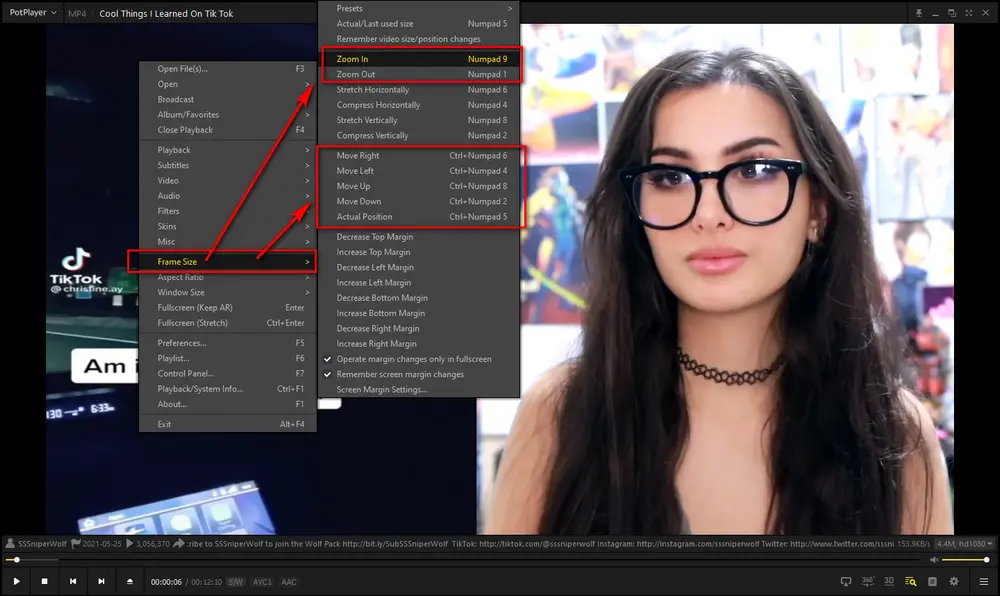
WonderFox HD Video Converter Factory Pro is a desktop video processing application integrated with an easy-to-use Video Downloader that enables you to download and save YouTube videos to local drive and crop the specific video part that you focus on for YouTube video zoomed in.
Free downloadFree download and install it below, let's see how it works.

Step 1. Copy a YouTube video URL and launch WonderFox HD Video Converter Factory Pro, then open "Downloader".
Step 2. Click "New Download" button and press "Paste and Analyze" to parse the URL. BTW, YouTube playlist and channel are also supported.
Step 3. Select a desired resolution and click OK to add it to download list. You can also download YouTube subtitles if needed.
Step 4. Specify an output folder and press "Download All" for multiple YouTube videos download.
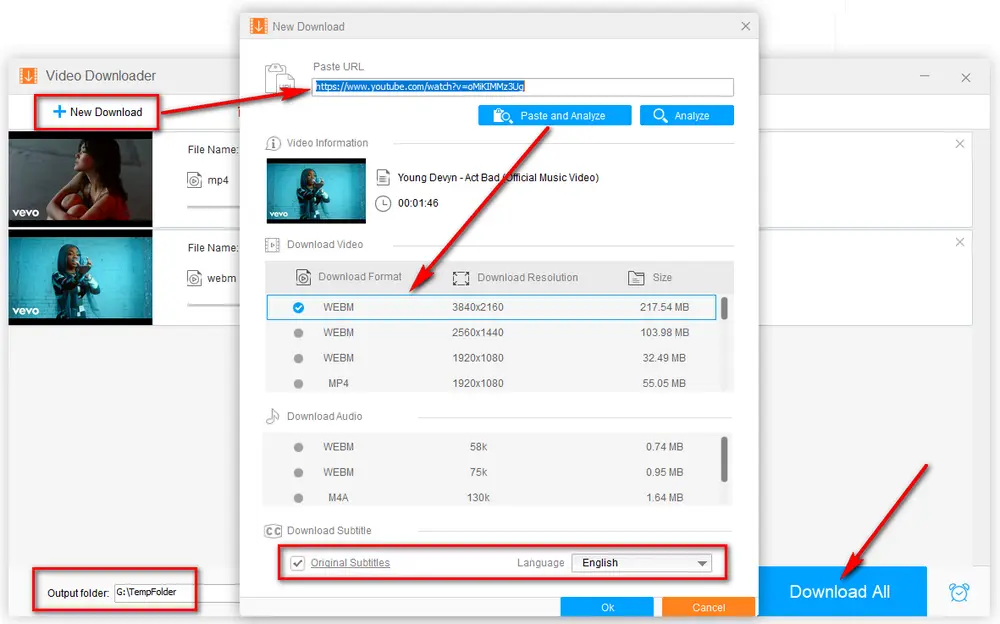
Step 5. When the downloading is complete, close "Downloader" and open "Converter".
Step 6. Drag and drop the downloaded video file into software interface. Click "Crop" button on the toolbar to open the editing window.
Step 7. Drag the dotted box on the left window to crop the YouTube video section you want to zoom in, you're allowed to crop video in a free or fixed aspect ratio. Make good use of "Fine Tuning" feature to make the cropping more accurate. Then click OK.
Step 8. Select a desired video format on the right side. There are 500+ presets of formats and devices available for your choice.
Step 9. Specify a destination folder to save the cropped video. Lastly, hit "Run" button to zoom YouTube video.
Also Read: Windows Media Player Zoom | VLC Zoom Video | Convert Zoom Recordings to MP4

Disclaimer: This guide is limited to personal fair use only. It is illegal to download copyrighted materials without the copyright holder’s consent. WonderFox does not approve of copyright infringement in any way. The end-users should be solely responsible for your own behaviors.
Turn Off the Lights is a free and open-source browser extension available for most frequently-used browsers like Chrome, Firefox, Safari, Edge, Opera, etc. Literally, Turn Off the Lights is used to make YouTube video page fade to dark for a more comfortable watching experience, which is similar to YouTube Dark Mode. But what surprises you is, this extension also helps make YouTube video zoomed in.
Step 1. Install and install Turn Off the Lights through https://www.turnoffthelights.com/browser/extension.html. A lamp icon will appear on the extension bar.
Step 2. Double-click the extension icon and select "OPTIONS".
Step 3. Scroll down and enable both "Show the toolbar below your screen to customize the current video player" and "Zoom in or out on video content using the zoom button" options.

Step 4. Play a YouTube video, move your cursor in this video player, then you'll see the zoom panel on the right side.
Step 5. You can zoom in with the plus icon and zoom out with the minus icon. Furthermore, you're able to pan the video to the bottom, top, left, and right.
Step 6. When you want to go back to the default zoom scale, just click on the "Reset" button or the green "EXIT ZOOM EDIT" button.
Note: this extension has more practical features, such as Fade in/out Effects, Audio Visualization Effect, Speech Recognition, Night Mode, Atmosphere Lighting, Mouse Wheel Volume Scroll, etc. Dig deep into it if you get interested.


WonderFox HD Video Converter Factory Pro
1. Download video/music from 1000+ hot websites.
2. Convert video/music to 500+ predefined presets.
3. Record live streams, gameplay, webinar, webcam.
4. Entry-level video editing tools for green hands.
5. Create animated GIF from video or separate images.
6. Make unique ringtones, extract subtitles, and MORE...
Privacy Policy | Copyright © 2009-2025 WonderFox Soft, Inc.All Rights Reserved