Despite the largest video streaming & sharing website, YouTube is also a decent place to explore countless music to listen to. And this article will show you how to transform YouTube into a music player, so that you can just play YouTube audio only free without video image and ads. Read on!
Instead of playing YouTube audio only online, why not download songs/albums/mixtape/audiobook from YouTube for offline playback. This tool will be helpful: https://www.videoconverterfactory.com/download/hd-video-converter-pro.exehttps://www.videoconverterfactory.com/download/hd-video-converter-pro.exe
Sometimes, you may just want to listen to YouTube music playlist in the background while doing other things. It can be a headache that you have to be distracted or interrupted by in-stream video ads, bumper ads as well as YouTube auto pause message "Video paused. Continue watching?". Even worse, you will probably run into video buffering if there is a poor Internet connection with limited bandwidth.
But don't fret, in the following content, I'll introduce several browser extensions to turn YouTube into a distraction-free music player. And, in this way, you can play YouTube audio only without any interruption or paying for YouTube Music.
Audio Only YouTube is an open-source Chrome extension that enables you to stream YouTube music only without video image to save Internet usage more than 50%.
Download and install this extension from Chrome Web Store or GitHub page. With Audio Only YouTube enabled on Chrome extension bar, it shows YouTube video thumbnails by default when you play YouTube music as shown in the screenshot below. If you don't want it, right-click the extension, select "Option" and disable "Show thumbnail while video plays". Then it only shows a black screen when the music is streaming. Please note, it doesn't work for YouTube Live Videos.

Audio Only for YouTube™ extension allows you easily switch to YouTube audio only content with just one click. It works for HTML5 video elements only (Flash video is not supported).
Download Audio Only for YouTube™ for Chrome, Firefox, Edge and Opera browsers through https://mybrowseraddon.com/audio-only-for-youtube.html. The extension icon serves as ON/OFF switch, and by default, it's red and enabled. Open a YouTube music video, the extension automatically loads audio source only and prevents the video content from loading with a thumbnail left in the video player.
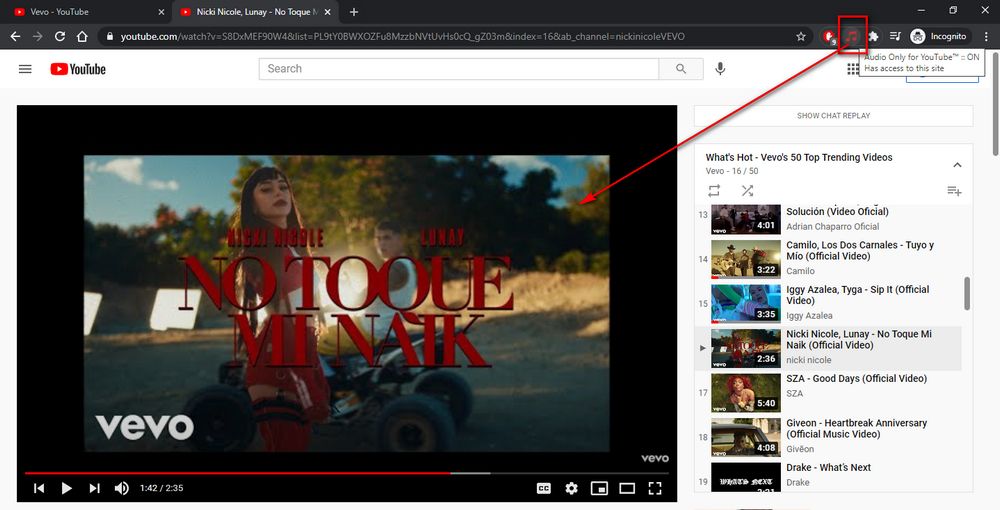
Music Mode for YouTube provides a distraction-free way to listen to music on YouTube. It has a perfect performance if you want an uninterrupted and ad-free music playback in the background or by turning off your screen.
Add Music Mode for YouTube extension via https://chrome.google.com/webstore/detail/music-mode-for-youtube/jeieekjcmkhfffleemgbiooooockfmha. Once the Music Mode is enabled, all music videos you click on will be redirected to a stripped-down listening page, like a smart music player. The biggest drawback is that it cannot play the next music in a playlist, and there is no timeline to skip through songs or go to a specific part of the song. So it's a better option to play a YouTube video longer than 2 hours. It is worth mentioning that it supports YouTube live music.

Don't get confused. Compared with the 3rd extension, there is a "™" at the end of this extension name. In addition to helping you play YouTube audio only, Music Mode for YouTube™ offers more practical features that are not included in aforementioned extensions.
Add Music Mode for YouTube™ to your Chrome from https://chrome.google.com/webstore/detail/music-mode-for-youtube/abbpaepbpakcpipajigmlpnhlnbennna. With this extension enabled, it will block YouTube video content and only keep audio. Meanwhile, it also blocks ads, hides thumbnails, user/channel avatars and other art images on YouTube search and sidebar recommendation. More than that, click the extension and go to "Options" page, you're able to modify other settings like "Embedded videos", "Google Search", "Thumbnails appearance", etc. Enable or disable which of the options you want.

Rather than online YouTube audio streaming, it's more convenient to download YouTube music to local drive for ad-free, offline playback & with your screen off on any audio player or device. However, due to copyright protection, only a limited number of free applications can deal with YouTube music encryption. Fortunately, HD Video Converter Factory Pro is qualified for this job. Let's dive into how to use this program to download YouTube audio only.
Also Read: Record Audio from YouTube | YouTube Audio Converter | YouTube Song Finder | Convert YouTube to FLAC

Step 1. Copy YouTube video URL from your browser.
Step 2. Launch HD Video Converter Factory Pro and open "Downloader".
Step 3. Click "New Download" button and press "Paste and Analyze" on a new window.
Step 4. Select "M4A" below "Download Audio" section, click OK to add to download list. YouTube playlist and channel downloads are also allowed.
Step 5. Specify a directory to save the downloaded YouTube music, click "Download All" for downloading in bulk.

Tips. When the download process is complete, you're able to play YouTube audio only as you wish. If M4A format is not satisfied, close "Downloader" and open "Converter". Import all M4A files and select "MP3" preset on the right side to start YouTube music to MP3 conversion.
Related Posts: YouTube Playlist Downloader | YouTube Albums Download | Download YouTube Audiobooks | Download SoundCloud Tracks
Disclaimer: This guide is limited to personal fair use only. It is illegal to download copyrighted materials without the copyright holder’s consent. WonderFox does not approve of copyright infringement in any way. The end-users should be solely responsible for your own behaviors.
That's all I want to share with you how to play YouTube audio only. Each has its own merits, you can pick any one based on your actual need. If there is any problem, feel free to reach out to me via Facebook Messenger. Thanks for your reading.
Privacy Policy | Copyright © 2009-2025 WonderFox Soft, Inc. All Rights Reserved