![]() by Lisa
by Lisa
Updated on Feb 14, 2023
For various reasons, many people would like to download videos from YouTube playlists or channels. However, they may be in a jam when downloading the whole playlist rather than downloading videos one by one. Therefore, I will introduce a practical downloader and explain how to download YouTube playlist using it.
A YouTube playlist is a collection of YouTube videos which can be streamed in sequence. Anybody can make playlists of their own and save other user’s playlists. A YouTube channel, on the other hand, refers to the address of a users’ homepage where all the videos the user uploaded are listed.
It could be a time-consuming process to download YouTube videos one by one. Hence an advanced video downloader that can save a whole YouTube playlist or channel at once become necessary. Next, I will show you the method on how to download playlist from YouTube / how to download YouTube channel with a powerful YouTube downloader in detail.
Disclaimer: This guide is limited to personal fair use only. It is illegal to download copyrighted materials without the copyright holder’s consent. WonderFox does not approve of copyright infringement in any way. The end-users should be solely responsible for their own behaviors.
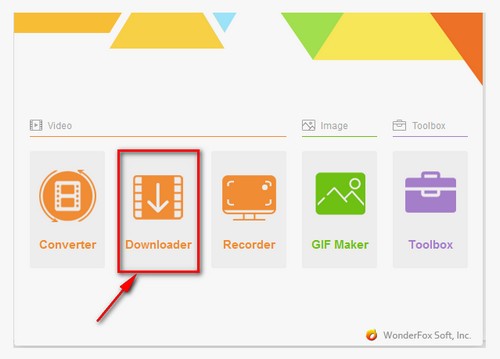
Before start, please free downloadfree download and install the software. Whether you want to download a playlist or a channel, the steps are similar. Thus I will take downloading a channel for instance.
First, please launch the program. After running the software, you will find five function icons in the main interface (“Converter”, “Downloader” “Recorder” “GIF Maker” and “Toolbox”). Then select “Downloader”.
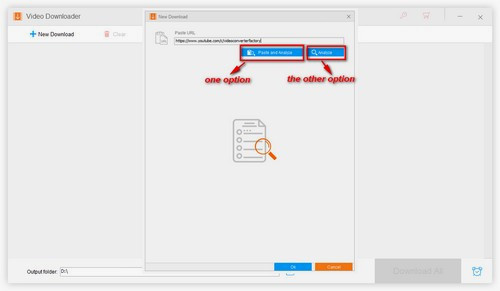
After that, you will enter the interface of “Downloader” where you can see a “Paste URL” box. Copy the URL of the channel first. Then here, you have two options to paste and analyze the URL: 1. Paste the URL into the box and then click on “Analyze”. 2. Directly click “Paste and Analyze” button as long as the URL is still in the clipboard.
As for copying URLs, if you want to download a channel, just copy the URL of the user’s homepage. If it is a playlist, you have two options: 1. Copy the URL of the playlist homepage. 2. Copy the URL of any video of the playlist.
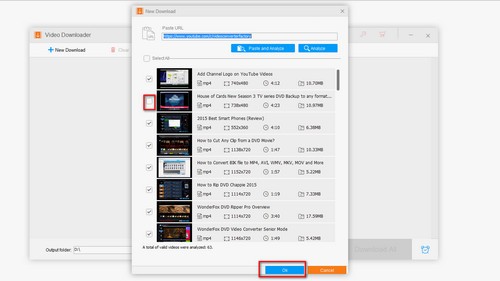
You will see the total number of videos and how many videos has been analyzed on the bottom left interface. And after the analyzing, you can uncheck the videos you don’t want to download, then just click “Ok”.
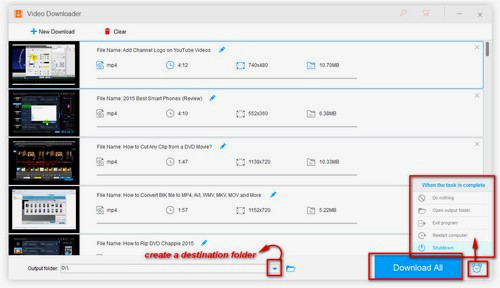
Then you will be back to the previous interface with the list of the videos. You can specify a destination folder by clicking the triangle button at the bottom of the interface. Then just click on the “Download All” button to start downloading. Moreover, if the list is too long and you don’t want to spend your time in waiting, you can click the alarm clock icon to set the complete actions including “Do nothing”, “Open output folder”, “Exit program”, “Restart computer” and “Shutdown”.
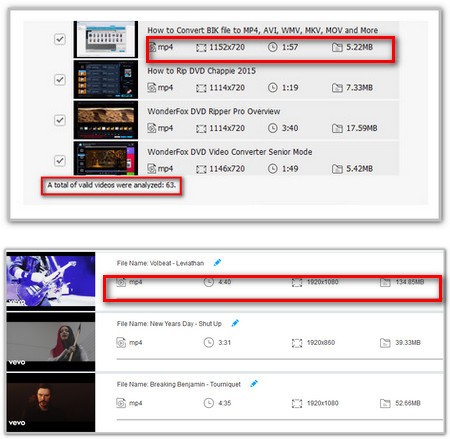 Two phases of video analyzing
Two phases of video analyzingThe downloader proceeds in two phases when analyzing URLs of the channel or playlist.
During the first phase, it generally analyzes the title and the length of time of each video. The time spent in this phase depends on the number of videos in the channel/list as well as the network condition. According to our numerous tests, it takes one minute to analyze 100 or so videos meanwhile 3-4 minutes for 1000 videos with a stable network. Besides, you can click “Cancel” to stop analyzing the videos. You can still download the analyzed videos. After finishing the first phase you will see “Ok” button and you can click it to enter the downloading interface.
The second phase immediately continues after the first phase. And in this phase, the downloader will analyze the information of the videos including the thumbnails, format, resolution and file size.
Here I have to add that whether or not these data in second phase has been analyzed will never affect the downloading. The significance of this phase is to allow users to preview the information on these videos. It takes much time to waiting for the second phase. Therefore, you’d better directly click “Download All” to downloading the playlist or channel.
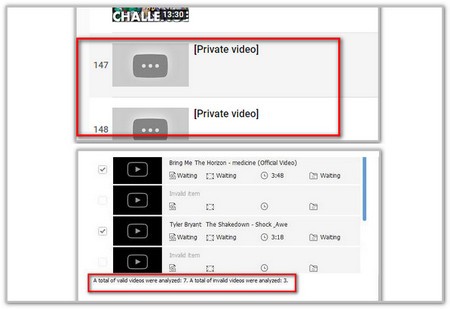 The total number of analyzed videos
The total number of analyzed videosAfter finishing the analyzing, the program will display the total number of analyzed videos. If there are some failures, it will also display the number of failures. As we all know, some videos are inaccessible for the limitation of nation or place. Another case is that some videos being set by the owner as private video cannot be analyzed.
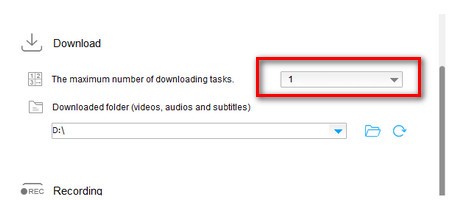 Set the number of videos to be downloaded
Set the number of videos to be downloadedYou can set the number of videos to be downloaded in batches in the setting interface. The default number is one. The larger the number is; the more CPU resources will be consumed. So you need to choose the number of batch-downloading according to your own computer performance.
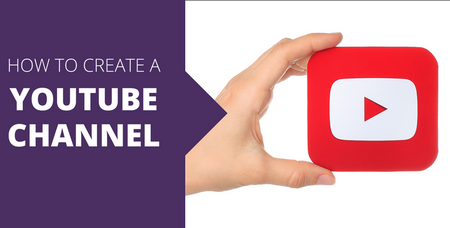 How to create a YouTube channel
How to create a YouTube channelYou may create your own playlist as you like while appreciating others’ channel. Reading here, downloading the whole YouTube channel or playlist is no more a complicated thing, so is downloading playlist.
Click here to get the method to download YouTube channel in an easy way >
You can follow the link to get the methods to download playlist from YouTube >
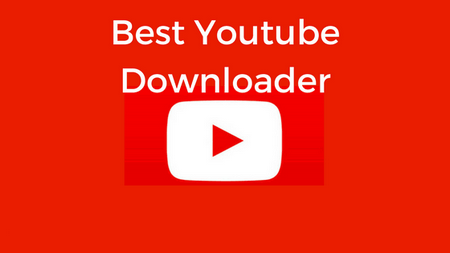 The best YouTube downloader
The best YouTube downloaderThere are many interesting and hot videos published in YouTube. And with the high requirement on the quality of the videos, there are also 1080P video uploaded in YouTube. Moreover, if someone would like to download part of a YouTube video or download subtitle from YouTube, so what should they do for it. Just see the following links:
Click here to see how to download YouTube hot video >
How to download part of YouTube video >
 Convert YouTube to MP3
Convert YouTube to MP3Sometimes, you may be drawn by the background music of the YouTube video you are watching. And then you only want to save the audio as a song or ringtone. Reading following articles to enjoy the audio you like.
How to convert YouTube to ringtone for Android and iPhone >
Click here to see how to convert YouTube to WAV >
Click here to see methods to convert YouTube playlist to MP3 >
The Professional DVD Ripper - WonderFox DVD Ripper Pro

WonderFox DVD Ripper Pro
WonderFox DVD Ripper Pro, a professional DVD copier, can assist you in removing/bypassing DVD CSS, Region Code, Multi-angle, RCE, Sony ARccOS, UOP, Disney X-Project DRM and Cinavia Protection. And it backs up damaged old DVD to fix scratched DVDs. What’ s more, if you want to convert DVD movies or TV series to digital video files in MP4, AVI, MPG, MOV, WMV, and so forth, WonderFox DVD Ripper Pro is the right choice for you. Time to download it! Just have a try!