
An audio file with a .wv filename extension may be unfamiliar to many people, it actually stands for WavPack audio file, which is a free and open-source lossless audio compression format. Thanks to the unique hybrid compression mode, it creates a relatively small, high-quality lossy WV file that can be used all by itself, and a "correction" WVC file that (when combined with the lossy file) provides full lossless restoration. In a nutshell, WV files can be used as the hybrid lossless and lossy formats.
Sounds great? Unfortunately, the fatal drawback is, WV files cannot be recognized and decoded in most media players and devices. By contrast, FLAC is not only an open-source lossless audio codec as well, but also well-known to almost everyone and has wide software and hardware supports. Thus, if you have a multitude of .wv files saved on your computer, the following guide will walk you through the detailed steps to convert WavPack audio files to FLAC more efficiently.
WonderFox HD Video Converter Factory Pro is a versatile application specialized in video and audio processing for solving any A/V format incompatibility problem, which is extraordinarily qualified for serving as a WV to FLAC converter. Thanks to its self-explanatory graphic UI and ease of use, converting WV files to FLAC is a cinch to achieve.
DownloadDownload, install, and launch HD Video Converter Factory Pro. Open the "Converter" module from 5 main features on the main interface. Click on "Add Files" or "Add Video Folder" button to import all of your WavPack audio files or simply drag-and-drop them into the blank space.
All WV files will be listed sequentially in the main workplace. You're able to play each WV file in the built-in media player by clicking the Preview button on the left side.


Press the big "Format Profile" on the right side to unfold the full output format menu. Navigate to "Audio" category and select "FLAC" profile to get ready for converting WV to FLAC.
Similarly, you can also choose to convert WV to WAV, ALAC, M4A, MP3, AIFF and other common audio formats. By the way, there are 500+ predefined presets available for fast and simple video conversion.
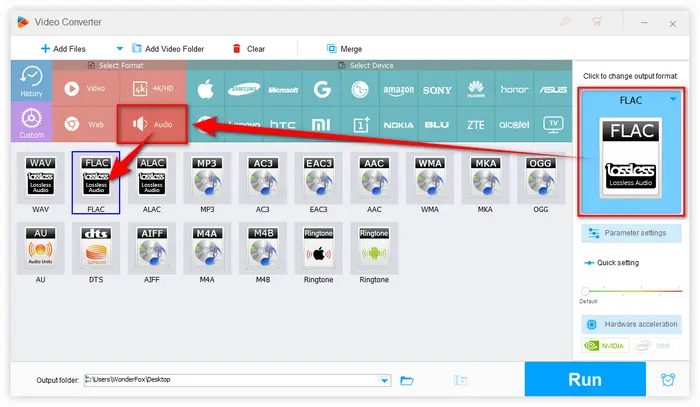

Choose a destination folder on the bottom of the program to store the converted FLAC files. Finally, hit the big "Run" button to start to batch convert WavPack files to FLAC.
Also Read: Convert APE to FLAC | DFF/DSF to FLAC | DSD vs FLAC | YouTube to FLAC
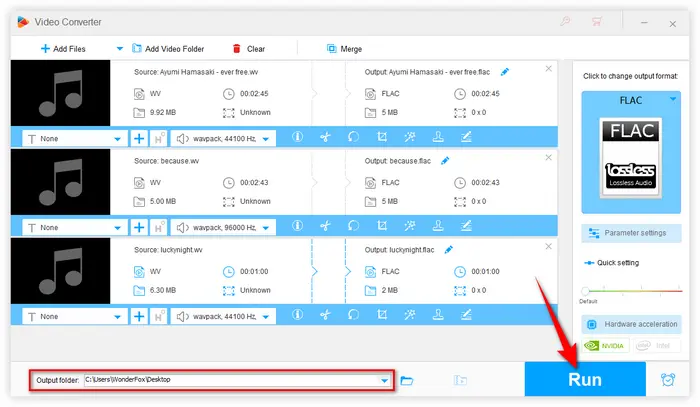

This practical WV to FLAC converter also allows you to modify detailed parameters. Before you start the conversion, press "Parameter settings" button on the right side to open a new window, in which you can change audio bitrate, encoder, sample rate, audio volume and channel mode. Furthermore, this program even incorporates some basic editing features that enable you to trim, split, and combine audio files at will.

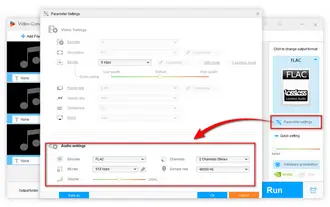
You see, WonderFox HD Video Converter Factory Pro does make it more flexible and efficient to convert WavPack to FLAC. The entire process will be finished in a few mouse-clicks, which is particularly well-suited to those green hands who are horrible with tech.
DownloadDownload this functional video processor and start your work now. Hopefully, this post is of great help to you. Thanks for reading!
A: WavPack and FLAC are both lossless audio formats, meaning they do not lose quality during compression. However, WavPack is less commonly supported compared to FLAC. FLAC is widely accepted across various platforms, making it a more versatile choice for many users.
A: Yes, tools like XLD, Audacity, and XRECODE are available for Mac and can be used to convert WV files to FLAC.
A: While there are many online converters for audio files, not all support WV to FLAC conversion. But Convertio and Aspose's Audio Converter may bring you a surprise.
Terms and Conditions | Privacy Policy | License Agreement | Copyright © 2009-2025 WonderFox Soft, Inc. All Rights Reserved