![]() by Kevincy
by Kevincy
Updated on Jan 26, 2024
Hey guys! It seems you've run into a stone wall at WPP to MP3 conversion issue. Yes, you're not alone. Mr. Helper is right here to disabuse you of misunderstanding. In the following content, you'll figure out how to convert WPP to MP3 in a correct method without any busywork.
Additionally, for some audio files with uncommon extensions that are unrecognized by media players or devices, this powerful audio converter will give you a hand.
Q: I made a prank call and I saved the recording via WavePad. But I can’t play it because it’s a unfamiliar .wpp file, I need to convert it to a .mp3 or .wav file so as to play on Windows Media Player, and upload to YouTube. I did do a Google search, I looked everywhere and already tried some converters but still in vain. Please help me!!
A: I have to say that, WPP is NOT a real audio file, which is the reason you cannot open and play it in any media player. As a matter of fact, WPP file is just an exclusive project file saved by WavePad Audio Editing Software. You can assume that it's just a framework with instructions and references that has not been rendered into a real audio file. So, stop looking for any 3rd audio converter to convert WPP file, it's completely useless. Now I'll show you the proper way to convert WPP to MP3.
Related Reading: AUP3 to MP3 | RPP to MP3 | Convert MPDP to MP3 | Convert AUP to MP3 | Convert FLP to MP3 | Convert WLMP to MP3
I guess you guys are supposed to wake up, WavePad Audio Editing Software is the only WPP to MP3 converter. But other than that, really, there is no any other program or service can make the conversion come true.
Before we get started, you have to know that, the WPP file only contains audio project that reference to your real audio files as well as other editing process and effects. So if your WPP file was shared by others or downloaded from the Internet, it may not work properly since the original file path and other settings have been totally altered. Just go ahead with the steps below if the WPP file is created on your computer.
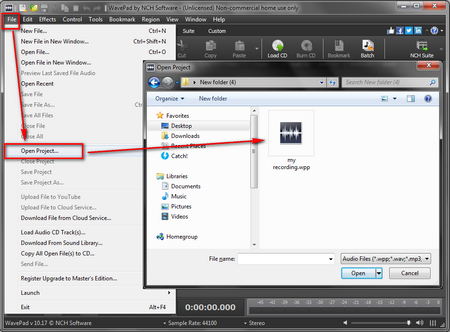 Import WPP File in WPP to MP3 Converter
Import WPP File in WPP to MP3 ConverterStep 1. Launch WavePad Audio Editing Software, to keep pace with the tutorial, please download and update to the latest version.
https://www.nch.com.au/wavepad/index.html
Step 2. Open File on menu bar and select "Open Project..." option, then locate your WPP file and load it to WavePad Audio Editing Software. Alternatively, you can directly drag and drop it into program interface.
Step 3. WavePad will restore the last progress you edited based on the instructions and commands in WPP project file. Now you can continue your editing work or proceed with the next step.
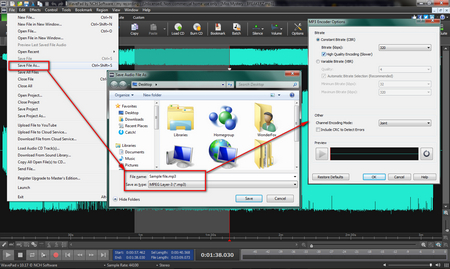 Save MP3 in WPP File Converter
Save MP3 in WPP File ConverterStep 4. Click on File menu, select "Save File As..." option or just press the shortcut keys "Ctrl + Shift + S".
Step 5. On the popup window, just specify a destination folder to save the converted MP3, rename the audio file and select "MPEG Layer-3 (*.mp3)" in the dropdown list of Save as type. Also, there are a wide range of audio formats for your choice based on your need. Then click on Save button.
Step 6. Now, it will pop up the MP3 Encoder Options window. Here you can change MP3 bitrate, sample rate and convert stereo to mono. You can preview the MP3 file on the bottom of the window. Finally, hit OK button to start rendering WPP file to MP3.
At last...
That's it! Congratulations, I hope all things have been sorted out! Any problem or question is welcomed. If this tutorial does work for you, don't hesitate to share it via your social media, which will inadvertently help other people who are still in the trouble.
Not Just an Audio Conversion Program, More Surprises Are Offered!