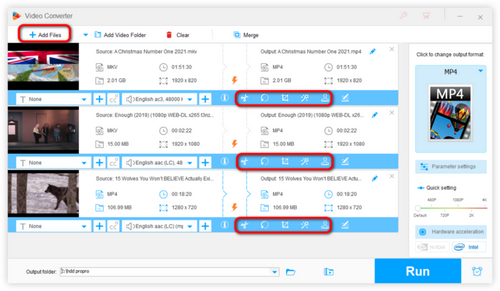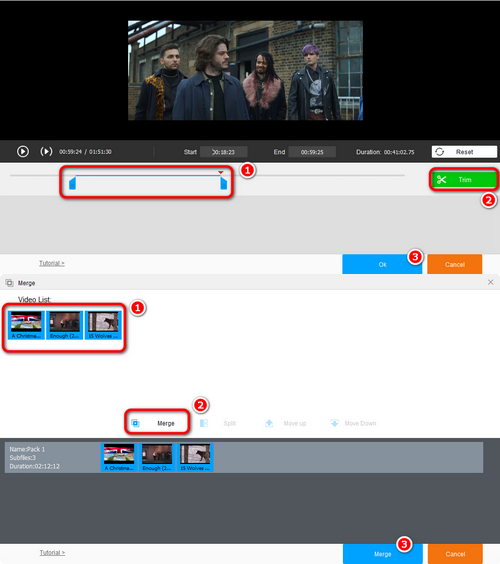For Vimeo users, there are two main requirements. One is to download Vimeo video to the device or convert it to other formats, just like you might want to download Vimeo video directly and convert Vimeo to MP4 format to be more compatibility on the device. The other is to edit Vimeo using the Vimeo editor, including cutting, merging, and cropping video. Whether you're editing a video including cutting, merging, cropping or uploading multiple videos to Vimeo, WonderFox HD Video Converter Factory Pro can help you with a lot of confusion about the Vimeo video editor. Now let's start to learn the tutorial of editing Vimeo video by using a Vimeo video creator.


 How to & Tips
How to & Tips Convert Video
Convert Video