
Vimeo is a popular video sharing website, and it only accepts video files. You cannot upload non-video format files, such as music, images, project files, and DVDs, to this site unless you make them into video files supported by Vimeo. Luckily, there are ways to convert these files to video formats, such as WonderFox DVD Ripper Pro. This powerful DVD ripping software can help you convert DVDs to Vimeo videos with only a few clicks. The following article will demonstrate how-to in detail. Keep reading.
WonderFox DVD Ripper Pro is a leading DVD converter for Windows. It can convert DVD discs to digital formats supported by Vimeo, such as MP4, AVI, MOV, WMV, and FLV. It can also convert DVDs directly to video formats compatible with multiple media sites like Vimeo, Facebook, YouTube, etc. Meanwhile, the software supports hardware acceleration, which can speed up your conversion dramatically. For example, you can rip a 150-minute DVD to MP4 in 20 minutes (without quality loss).
Next, I will show you how to convert a DVD to a video for sharing on Vimeo. Please download and install download and install the DVD ripper on your PC for preparation.
Important: We do not advocate any illegal duplication and distribution. Please refer to the DVD copyright laws in your country before ripping a DVD, and do not upload copies of commercial DVDs to websites.
Insert a DVD into your computer and run WonderFox DVD Ripper Pro. Click the DVD Disc option and select your drive letter. Press OK to load the DVD content to the software.
WonderFox DVD Ripper Pro will decrypt the DVD and select the main title intelligently.
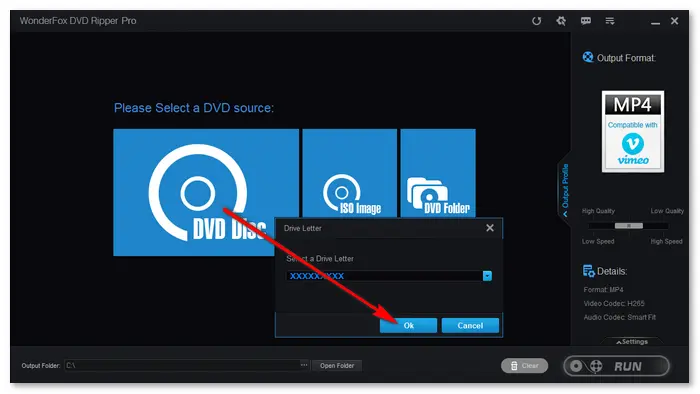

Go to the Output Format part and click the image on the right side of the interface. Navigate to the Web tab and select Vimeo (MP4 Compatible with Vimeo).
Since Vimeo supports video files in MP4, MOV, WMV, AVI, and FLV formats, you can also select your desired profile under the Video tab, e.g., converting DVD to MOV.


Before starting the DVD Vimeo conversion, you can select your desired audio and subtitle track for the output video. You can also edit the DVD video to make it more specialized. Then, click … at the bottom of the interface to set an output folder. Finally, hit Run to start the conversion at once.


After converting the DVD to a video file supported by Vimeo, you can upload it from your computer without problems. In case you don’t know how to upload a video to Vimeo, here is the simple process.
Note: Vimeo has limits on the file size of uploads for different accounts. A Basic plan allows 500 MB of video files per week and 5 GB in total, while a Plus plan allows 5 GB per week and has no total storage limit. Make sure your DVD video is not beyond the limit. Otherwise, you will encounter an upload failure.
Related Tips: Compress Video for Vimeo
Step 1: Go to Vimeo and log into your account. Tap the “New video” button in the upper-right corner and click “Upload”.
Step 2: Click the “Choose files” button and select the converted DVD video to load on Vimeo. After uploading, you can add tags, title, description, or privacy to the video.
Step 3: Click “Save” to complete the upload process. Now, you have uploaded a DVD on Vimeo successfully.


Q1: Can you convert a video to Vimeo?
Yes, you can convert videos to MP4, WMV, MOV, or AVI for uploading to Vimeo. Converter apps include WonderFox HD Video Converter Factory Pro, Online Converter, and more.
Q2: How can I turn a DVD into a video file?
Many free DVD to MP4 converters can help you rip video files from DVDs. Just select your favorite converter tool to start your work.
Q3: How do I convert a DVD to streaming video?
You can transform your DVD to MP4 or other video for streaming with DVD Ripper Pro, VUDU, or other DVD converter programs. See the best Plex DVD and Roku DVD streaming methods >>
Terms and Conditions | Privacy Policy | License Agreement | Copyright © 2009-2025 WonderFox Soft, Inc.All Rights Reserved