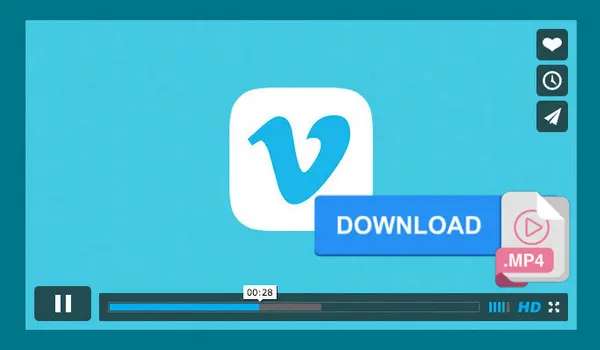
WonderFox Free HD Video Converter Factory
Download Vimeo to MP4 in Original Quality with Ease
Looking to download videos from Vimeo to MP4 without spending money? While Vimeo offers a built-in option to save videos directly to MP4 format, it only works in certain situations. For a seamless downloading experience, it’s recommended to use a third-party Vimeo video converter. In this article, we’ll show you how to download Vimeo to MP4 using both the built-in features and 3rd party downloaders.
Let’s get started with the built-in feature to save a Vimeo video to a .mp4 file. There are actually two ways available for all Vimeo users. You can:
Vimeo allows paid users to adjust the download permission status on their posted videos. Videos that have a Download button below them can be directly saved to a computer in MP4 format. Simply click on the Download button and select the desired quality. Then, it will start downloading immediately. Just as shown in the picture:
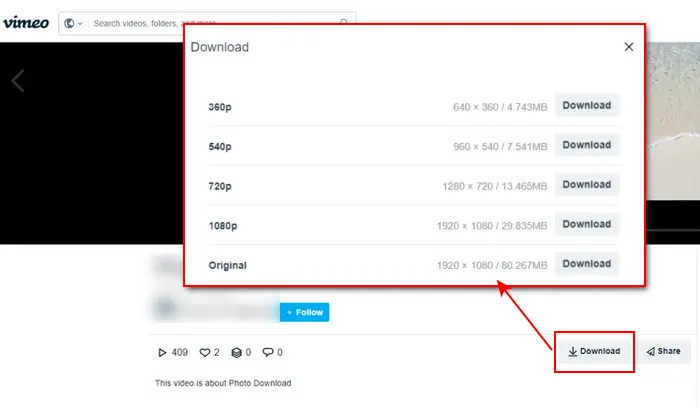

Vimeo has a recording feature that allows you to capture the playback video on your screen in MP4 format. However, keep in mind that the video recording length is limited to 120 minutes on desktops and 10 minutes on mobile devices. It’s best to use this method when you only want to save specific parts of the Vimeo video. Here is how:
Step 1. Visit Vimeo on your browser.
Step 2. Click the upper-middle Record icon. Or, you can click New next to your profile to expand all
Step 3. Then on the Start-recording page, click the bottom Share screen icon.
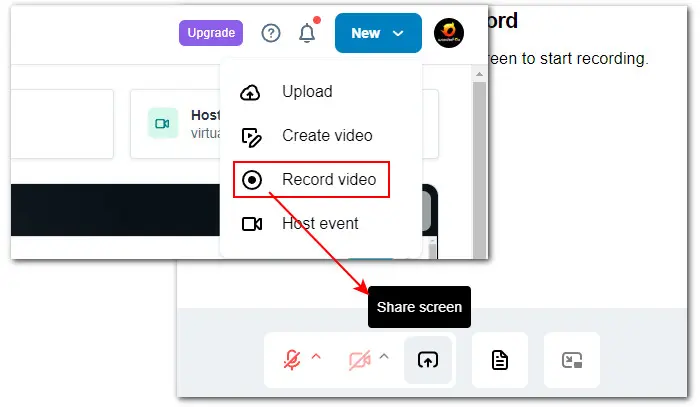
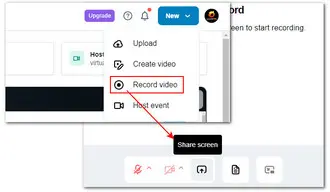
Step 4. On the pop-up box, choose the page where the Vimeo video you want to record is located under the Chrome Tab. Then click the Share button.
Step 5. Then a floating window appears on the bottom-right of your screen. Click the red Start recording button to activate it. Go to the video page and play the video.
Step 6. Once the needed clips are recorded, click the stop icon to end it.
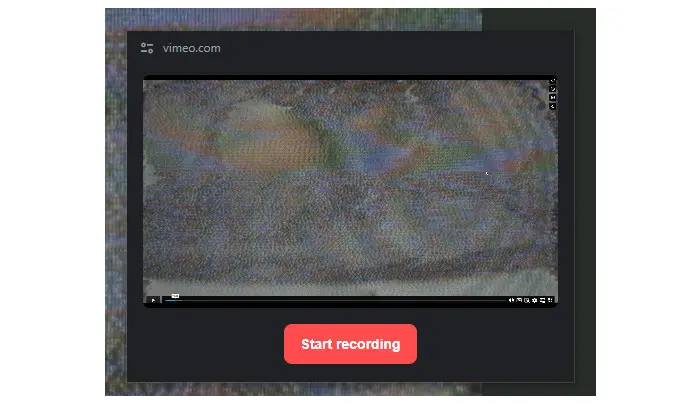
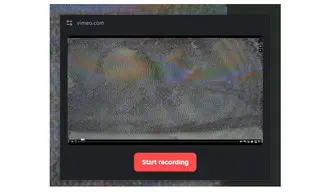
As you can see, Way 1 is only applicable to Vimeo videos with a Download button. Way 2 has a recording length limit and requires you to play the video while recording it. Is there a simpler and more efficient solution? The answer is a third-party Vimeo video downloader. In the following section, we’ll introduce you to three excellent free Vimeo to MP4 converters, along with their tutorials. Keep reading for more details!
WonderFox Free HD Video Converter Factory is a versatile free multimedia toolbox that not only enables you to download Vimeo videos but also convert, edit, and compress them to your desired format, size, and quality. Besides Vimeo, it also downloads videos from YouTube & +500 sites. Its intuitive interface makes it easy to operate for everyone.
Free download and install this functional tool to save any Vimeo video in MP4 format with the highest quality possible.
Step 1. Start the software and head to Downloader > New Download.
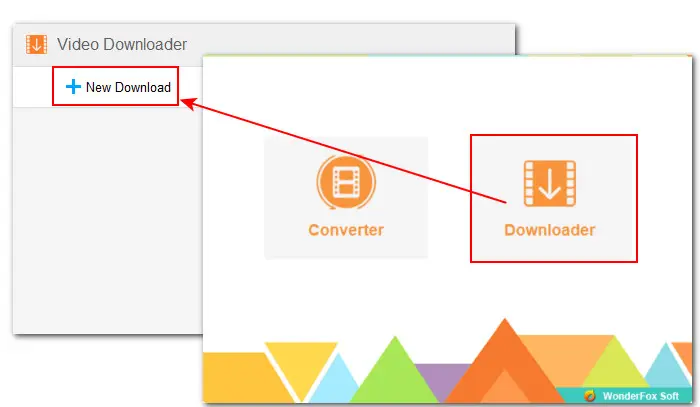

Step 2. Visit the Vimeo website and find the video you want to download. Open it and copy its URL from the browser address bar. Or, you can hit the Share button under the video and copy its link from the Link box.
Step 3. Then paste the URL into the program and hit Analyze for an automatic parsing.


Step 4. After that, all available download options will be shown below. Choose the MP4 option with the preferred quality, and click on OK to add it to the download list.
Step 5. Set a new output folder or leave it as default. Then press Download All to start downloading.
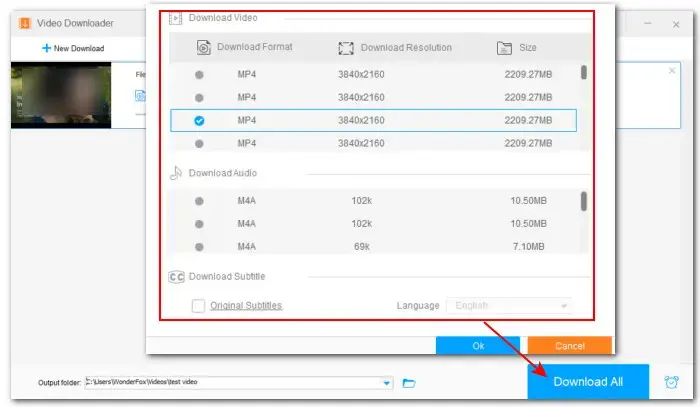
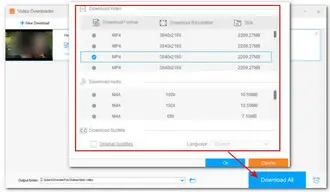
Vimego is a user-friendly Chrome extension used for easily saving SD or HD videos from Vimeo. It supports downloading videos in MP4 format with resolutions ranging from 1080p to 240p. Additionally, it allows you to save the audio only. It is very easy to use. Here are the instructions:
Step 1. Go to the Chrome web store to add this Vimeo to MP4 downloader extension to your browser.
Step 2. Then find the video you want to download and enter its details page.
Step 3. Play the video and click the Extensions icon on the browser toolbar. Select the newly added extension and click Start to use.
Step 4. Refresh the video detail page and you’ll see all download options on the right side of the playback window. Or, you can see a Download button appear next to the video title information.
Step 5. Choose a wanted quality and start to download the Vimeo video to MP4.
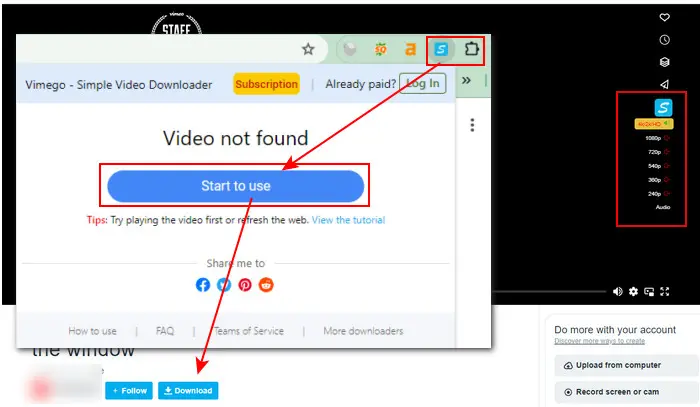
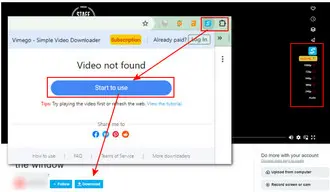
NOTE: Sometimes, after clicking the Start to use button, you may be redirected to Vimeo’s homepage. Don’t worry. You just need to re-open the target video.
If you want to avoid the hassle of software or plugin installation, you can use an online Vimeo to MP4 downloader like Locoloader. This tool not only allows you to download MP4 from Vimeo, but also save videos from Dailymotion, Facebook, Twitter (now known as X), Reddit, and more. Free users can get 2 free extractions every 6 hours. Here is how to use this free Vimeo online converter:
Step 1. Visit: https://www.locoloader.com/how-to-download-vimeo-videos/
Step 2. Paste the video URL into the blank link box and it will start analyzing the link intelligently.
Step 3. It supports MP4 export format only. So, you just need to choose the one with the needed resolution from the listed download options. Right-click the Download button and choose Save link as to download the MP4 videos from Vimeo to your device.


That’s all the 5 free ways to download Vimeo to MP4 easily and quickly. With the recommended Vimeo Video Converter & Downloader tools, you can also download videos from other popular video-sharing sites.
Thank you for reading till the end. Have a great day! For better suggestions or more practical download solutions, please visit our Download Tips page.
Terms and Conditions | Privacy Policy | License Agreement | Copyright © 2009-2025 WonderFox Soft, Inc.All Rights Reserved