
Q: "When I use MakeMKV to rip a disc, I get an .mkv movie file with a TrueHD 7.1 audio track. How can I transcode TrueHD to EAC3 as my receiver is only capable of decoding E-AC-3 5.1 audio?"
A: Actually, the Dolby TrueHD audio track is typically saved in video files with .mkv, .mp4, .m2ts or .evo filename extension. Under normal circumstances, almost every video file with TrueHD audio has an additional Dolby EAC-3 as the second track, you just switch it to EAC-3 or disable TrueHD option in your device to play the video with sound normally.
But there is always an exception to every rule. If the video only has a single TrueHD audio track or the solution doesn't work, I'll provide a surefire workaround below.
If you're stumped by those intricate command-line tools like FFmpeg for TrueHD to EAC-3 conversion, WonderFox HD Video Converter Factory Pro will definitely save you from the troubles and make the process hassle-free. Here's why it's the go-to choice:
DownloadDownload, install and launch the application. Open "Converter" module from the start-up screen and press "Add Files" button to add all your video files with TrueHD audio. To make it much easier, you can implement a simply drag-and-drop action.


After all video files are loaded, click the "Format Profile" image on the right side of the program to unfold a full list of 500+ configured presets. Navigate to "Video" category and select any profile right there, "MKV" or "MP4" is highly recommended. And you're also allowed to choose any specific device module to proceed.


If the original video has multiple audio tracks, change it from TrueHD to EAC-3 or remove unwanted audio track in the drop-down list of "Audio Track" section.
If not, open "Parameter settings" window, go to "Audio settings" part . Choose "EAC3" option in "Audio Encoder" section. Then, click OK.
Tips: Also downmix 5.1 to stereo, 7.1-ch to 5.1, change audio bitrate, sample rate, etc.
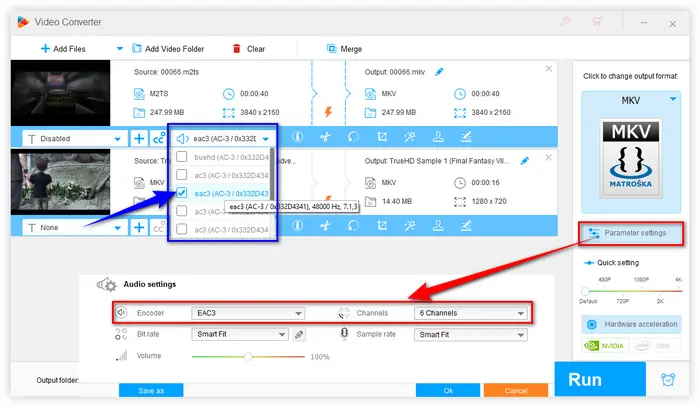

When everything is all set, choose a destination directory to save the converted file. At last, press "Run" button to convert TrueHD to EAC-3 in video files.
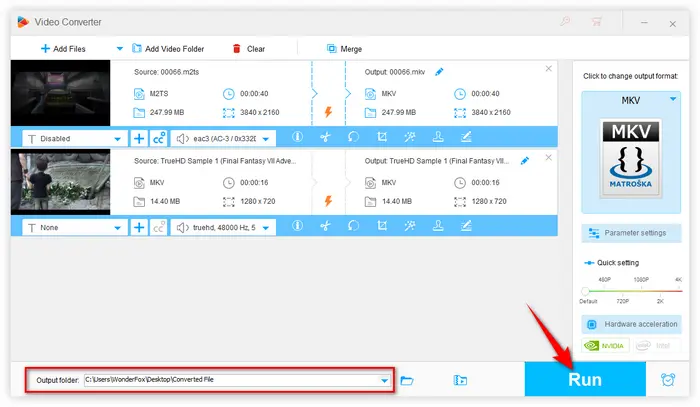

Dolby TrueHD is a lossless audio codec that delivers high-definition sound, commonly found in Blu-ray discs and high-quality video files. However, not all devices support TrueHD decoding, which can lead to playback issues.
EAC-3, also known as Dolby Digital Plus, is a widely supported audio format that offers high-quality sound and is compatible with a broader range of devices.
Here's a brief comparison:
Feature |
Dolby TrueHD |
EAC-3 (Dolby Digital Plus) |
|---|---|---|
| Audio Quality | Lossless, studio-quality sound | High-quality, lossy compression |
| Bitrate | Up to 18 Mbps | 256 kbps to 6 Mbps |
| Channel Support | Up to 16 channels | Up to 15.1 channels |
| Compatibility | Limited to advanced systems | Widely compatible |
| Use Case | Blu-ray, home theaters | Streaming, TV, mobile devices |
| File Size | Larger | Smaller |
That's all about how to convert Dolby TrueHD to Dolby Digital Plus, which can trustworthily solve TrueHD decoding issue when you get stuck in the failure of Kodi or Plex transcoding TrueHD to EAC-3. Hopefully, this post can shed some light on your problem. Thanks for reading.
Terms and Conditions | Privacy Policy | License Agreement | Copyright © 2009-2026 WonderFox Soft, Inc. All Rights Reserved