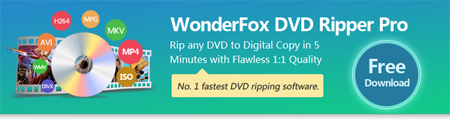Now, all you have to do is extract audio from the DVD to Dolby Digital or DTS formats. Then a simple and reliable DVD to audio ripper is essential. Here we highly recommend WonderFox DVD Ripper Pro, which specializes in ripping audio from any commercial DVDs or homemade DVDs to various audio formats including Dolby Digital (AC3), DTS, MP3, WAV, FLAC, etc. In addition, the software also supports extracting subtitles from DVD, directly copying DVD to PC or Tablet, etc. Free downloadFree download the recommended tool to start your work now!