If you want to trim a YouTube video after downloading to local drive. Free HD Video Converter Factory is worth having a try! It is capable of downloading videos form YouTube and other online video sites as well as trimming YouTube videos! Download it to start your YouTube video trimming work!
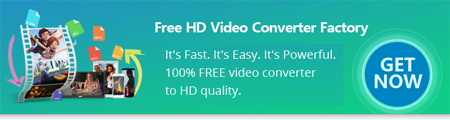

 How to & Tips
How to & Tips Convert Video
Convert Video












