
SWF used to be the best format for saving Flash videos on the web. However, since 2020, Adobe has dropped support for Flash Player. You may find that SWF files are not suitable for presenting animated effects on the website anymore.
In this case, converting SWF to GIF is a good option with the following factors:
To convert SWF to GIF, this post shares two handy tools. You can try the desktop software to make GIFs with multiple customizable options or use the online GIF maker to quickly convert SWF to GIF.
Read on to see how to convert SWF to animated GIF now!
WonderFox HD Video Converter Factory Pro is a powerful video and audio processing tool that offers a built-in GIF maker to help you create GIFs from various videos and images, including SWF files.
During the GIF-making process, you can customize the file resolution, length, framerate, and quality. With only a few simple clicks, you can get the desired animated GIF.
It can also download and record videos to make GIFs without using a third-party tool.
Get it here and keep reading to learn how to turn SWF files into your desired GIFs.
*WonderFox HD Video Converter Factory Pro cannot directly convert SWF to GIF. But you can use it to first convert SWF to MP4 and make GIFs from the converted files.
Step 1. Launch WonderFox HD Video Converter Factory Pro and open the “Converter”. Click “+ Add Files” to import your SWF files. (Batch conversion is supported.)
Step 2. Press the format image on the right side of the interface and select “MP4” under the “Video” tab.
Step 3. Click the bottom ▼ button to specify an output path and hit the “Run” button to convert SWF to MP4.


Step 1. Close the “Converter” and open the “GIF Maker” > “Convert Video to GIF”.
Step 2. Click “+ Add Video” to import a converted file into the program or directly drag a converted MP4 file into the workspace.

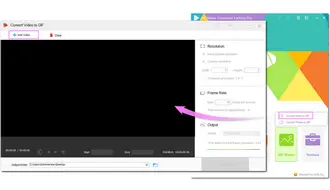
Step 3. Trim the video length to select the fragment you want to make into a GIF. Then you can modify the file resolution, frame rate, and output quality.
🚀 Here is a recommendation for you to adjust to achieve the balance between the GIF quality and size.
Step 4. Press the “Create GIF” button to start the GIF-making process at once.
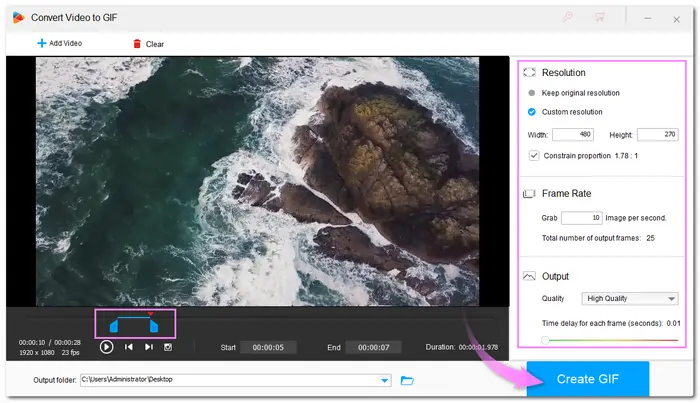
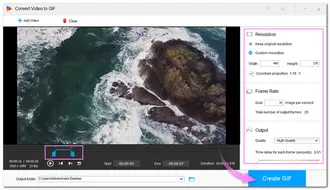
Besides using a desktop SWF to GIF maker, you can also try to convert SWF to GIF online without any software installation.
Among various online GIF converters, you can give CloudConvert a try. It is a reliable online GIF maker that allows you to convert videos and images to animated GIFs. Moreover, it also allows you to modify the video resolution, fps, length, etc.
However, note that CloudConvert only offers 10 free conversions per day.
If you only have several files to convert, follow the guide below.
Step 1. Go to https://cloudconvert.com/swf-to-gif.
Step 2. Click “+ Select File” to import your SWF files.
Step 3. Press the “wrench” icon to modify the video.
Step 4. Hit the “Convert” button to start the uploading and conversion process.
Step 5. Press “Download” to save the converted GIF.


You can easily make GIFs from SWF files using recommended desktop and online tools. Although converting SWF to GIF online is more convenient, it also has some limitations, such as network conditions, number of files, file size, no preview window, etc. So I recommend you to try WonderFox HD Video Converter Factory Pro. It helps you convert SWF to GIF offline with no file size/number limit and provides you with a real-time preview.
Terms and Conditions | Privacy Policy | License Agreement | Copyright © 2009-2025 WonderFox Soft, Inc.All Rights Reserved