In search of the best ScreenFlow alternatives for PC? Well, you’ve come to the right place. Following this post, you will get 5 the best ScreenFlow alternatives for Windows worth trying. Ready? Let’s get started!
Get this all-in-one recorder to record and edit on Windows fast & easily. https://www.videoconverterfactory.com/download/hd-video-converter-pro.exehttps://www.videoconverterfactory.com/download/hd-video-converter-pro.exe
The following part provides a snapshot of this Mac-only software. We’ll take a closer look at its features for recording and editing, and Payment Plan, letting you make a quick comparison with the listed ScreenFlow alternatives and determine which one is the best for your needs.
Let’s dive in!
ScreenFlow is powerful software for screen recording and video editing. It can record everything on the screen. You can use it to screen record with audio from either speaker, or microphone, or both. It also comes with a range of editing options. But it’s available on Mac only.
🌟 Feature Highlights for Recording
🌟 Feature Highlights for Editing
💰 Payment Plan

Next, we’ll talk about the top 5 ScreenFlow equivalents for Windows and Mac one by one. Based on the information of their core features and prices given below, you can decide which alternative to ScreenFlow is the best.
I guess the first name that comes to your mind might be Camtasia (which we’ll discuss later) when you think of the best ScreenFlow alternative. But here I want to share with you another all-in-one software for video recording and editing—WonderFox HD Video Converter Factory Pro.
WonderFox HD Video Converter Factory Pro is more suitable for novices—no video experience needed. And it offers pretty impressive performance in screen recording, video editing and converting.
Its user interface is very straightforward. After launching the program, you can see five options from the main dashboard: Converter, Downloader, Recorder, GIF Maker, Toolbox.

As you can see, this tool packs a flew of features. Screen recording is just one of them. You can also use it to fix issues like “file format not supported”, download videos from YouTube and 1,000 more websites, make GIFs, and so forth. Some key features of this ScreenFlow Windows alternative are summarized below:
🌟 Feature Highlights for Recording
🌟 Feature Highlights for Editing
Ease of Use
This ScreenFlow alternative for Windows is featured-packed yet extremely easy-to-use. It requires no tech knowledge. You won’t have any problems even if you’re using WonderFox HD Video Converter Factory Pro for the first time. With it, capturing and editing is as easy as A-B-C.
Here is a simple process of how to record audio only using the easiest screen recorder for Windows. Let’s get a quick view!
Step 1. Download and installDownload and install HD Video Converter Factory Pro first. Then open it and go to Recorder.
Step 2. Select the fourth Speaker icon to enable the Audio-only mode. Then preset an audio format (MP3/AC3/AAC/WAV) from the drop-down options.
Step 3. Select the audio source between Desktop and Microphone, or use both to record two audio sources at the same time. Then, specify an output path at the bottom of the interface.
Step 4. Hit the red REC to start recording and use hotkeys Ctrl + F1 to stop.

It’ so simple, isn’t it? Of course, you also need to pay attention to its 💻 System Requirements and price. So, let’s move on to that.
💻 System Requirements
Available for:
Windows 11/ Windows 10/ Windows 8.1/ Windows 8/ Windows 7/ Windows Vista/ Windows 2000
Processor: > 1 GHz Intel or AMD CPU
Free Hard Disk Space: 50 MB or more
RAM: 512 MB or above
💰 Payment Plan
The unregistered version is available.(with limits on recording times)
$29.95/year for 1 PC
$34.95 for 1 PC with a lifetime license (Free Gift: DVD Ripper Pro)
All in all, WonderFox HD Video Converter Factory Pro is definitely worthwhile software for video screen recording and editing, especially for non-tech-savvy users. It is pretty much a no-brainer. Give it a try before moving onto the next application. You can download it here and take a shot now!
But if you are seeking some ScreenFlow alternatives equipped with more advanced recording options, then keep reading to learn other excellent options for comparison.
WonderFox HD Video Converter Factory Pro is a flexible but simple program suitable for both beginners and professionals. It can record all desktop activities with audio (system audio and microphone) simultaneously. Practical editing options are also provided.
Though Camtasia can do screen recording, it is designed more for video editing. It is an ideal alternative to ScreenFlow for YouTubers or Vloggers who can take advantage of its wide-ranging editing features to create engaging content.
You can also use it to record instructional videos, demonstration, or PowerPoint presentation without any hassle. However, the built-in editing tools seem a little bit difficult for beginners to use. But if you corner the learning curve, you’ll find it excellent to level up your video creation.
Here is the screenshot of Camtasia. You can take a look of its main dashboard.

Next, we will provide more information of it. Just read on for a summary of their top features.
🌟 Feature Highlights for Recording
🌟 Feature Highlights for Editing
Ease of Use
Well, as I mentioned before, Camtasia is more highly recommended to handle digital media editing tasks. Its editing features requires some tutorials for newbies, whereas its recording features is easy to familiarize with. But in view of its high price, it’s more suitable for the businesses and schools.
💻 System Requirements
Available for: Windows and Mac
for Windows:
Microsoft Windows 10 (64-bit) 1909 version or later.
8 GB RAM
4 GB of hard-disk space
💰 Payment Plan
A 30-days free trial is available. (with watermark)

The richness of the editing features attracts you, but the price scares you, huh? Don’t worry! We still have three more ScreenFlow alternatives for you! Let’s dive in!
I know Camtasia is not affordable for the masses. So how about OBS? OBS, aka Open Broadcaster Software, is an open-source tool for video recording and live streaming. It’s free!
Streamer on YouTube, Twitch, or Facebook Live might be familiar with this cross-platform program since it is great for live streaming. It allows you to record and then instantly broadcast your videos on the Internet. OBS is a powerful ScreenFlow alternative for PC using OS Windows, Mac, or Linux.
However, there is one issue. OBS doesn’t include post-production tools. Therefore, you’ll need an external OBS video editor if you want to add effects, images, or other extensive edits to your recorded videos. Moreover, it lacks the ability to record audio only and requires extra steps to separate the audio part from the video recording. (Refer to this post for a solution: How to Record Desktop Audio with OBS on Windows?)
So we just summed up its major features of recording and streaming.
🌟 Feature Highlights for Recording
Feature Highlights for Streaming
Ease of Use
It’s hugely popular among professionals. Beginners have to go through a really deep learning curve to grasp it. You can keep a balance between high-quality gameplay recording and PC performance at the cost of basic tech-how knowledge.

💻 System Requirements
This open-source ScreenFlow alternative can runs on Windows, Mac, and Linux/Unix.
For Windows:
DirectX 10.1 compatible GPU
Windows 8.1, Windows 10, or Windows 11
NOTE: Having a compatible system does not guarantee that it is capable of streaming or recording using OBS Studio.
You can check the full list via this page:https://obsproject.com/wiki/System-Requirements
It is free, powerful, and worth trying. But I have a tip for novices:
Don’t change the settings in Advanced until you know what you’re doing. These default settings work just fine for most tasks. If you have questions, search around or hop in the support chat and ask!
To sum up, by making full use of the customizable workflow, advanced users can configure the program to meet specific needs.
Updated: The video editing application Screencast-O-Matic was renamed to ScreenPal in early March 2023.
If you expect to find one that is more lightweight and more accessible, here it is! ScreenPal (formaly Screencast-O-Matic). This ScreenFlow equivalent is available on both PC and mobiles.
ScreenPal is an easy-to-use recorder aligned with varieties of editing tools. With it, you can capture activities on your screen, webcam videos, or both. You are also allowed to record either a designated part of your screen or the entire screen. Besides, you can enable both your mic and system sounds.
Let’s quickly view the main features for recording and editing offered by ScreenPal:
🌟 Feature Highlights for Recording
🌟 Feature Highlights for Editing
Ease of Use
Yes! Compared to OBS, this one is much simpler to use. Here is a screenshot of its recording dashboard.

💰 Payment Plan
ScreenPal offers a free version and different Payment Plans.
However, the free plan comes with limitations for both recording and editing features. You are only allowed to record videos within 15 minutes. And it sets a max resolution 720p and leaves watermark on your video. You need upgrade for unlimited recording times and wide-ranging editing features, as well as for the access to more options of video-sharing sites.
Here’s what its paid plans cost per month (paid annually):

WARM TIPS: It’s worth noting that you’d better try the free version before purchasing to make sure it’s right for you as refunds cannot be issued for payments already made. Moreover, the solo plans are billed annually. Only the Business plan provides a monthly-paid option.
The last ScreenFlow alternative for Windows we share is Snagit. Both Snagit and Camtasia are products from TechSmith designed for video recording and editing.
Though they have some overlapping features, there are some differences. First of all, the most obvious one: Price! Camtasia does cost you an arm and a leg to get the one-lifetime license whereas Snagit only needs a one-time charge of $62.99. Moreover, Snagit is greater for video and image capturing while Camtasia performs better in video editing.
Through the comparison between the two screenshots shown as below, you can easily notice the differences in recording ability.
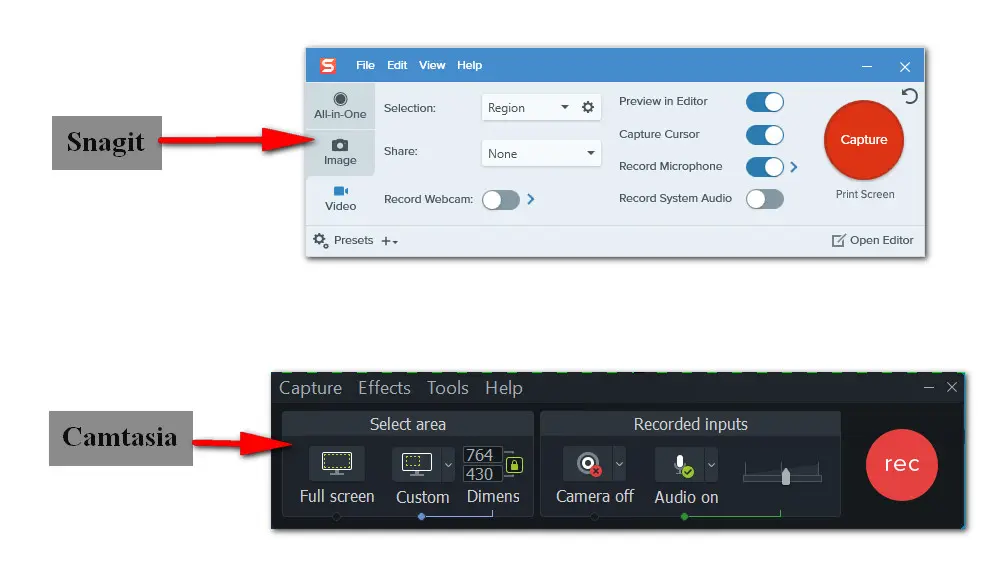
Let’s get into a more detailed review for this alternative to ScreenFlow.
Feature Highlights for Capturing
🌟 Feature Highlights for Editing
Ease of Use
Snagit offers limited editing tools for video, resulting in a low learning curve. So Snagit is a good option for beginners to make a quick recording and simple video trimming. Additionally, it does a pretty impressive job in screenshot capturing and image editing. You can markup and edit images with arrows, text, callouts, and effects.
💻 System Requirements
Available for: Windows and Mac
for Windows:
Microsoft Windows 11, Windows 10, Windows Server 2016, or Windows 2019
Windows N requires the Media Foundation Pack
.NET 4.7.2 or later
WebView2 Runtime (included with.exe)
64-bit 2.4 GHz single core processor (dual core i5 required for video capture)
4 GB of RAM
1 GB of hard-disk space for program installation
💰 Payment Plan
Snagit has no free version but a fully-functional free trial for 15 days.
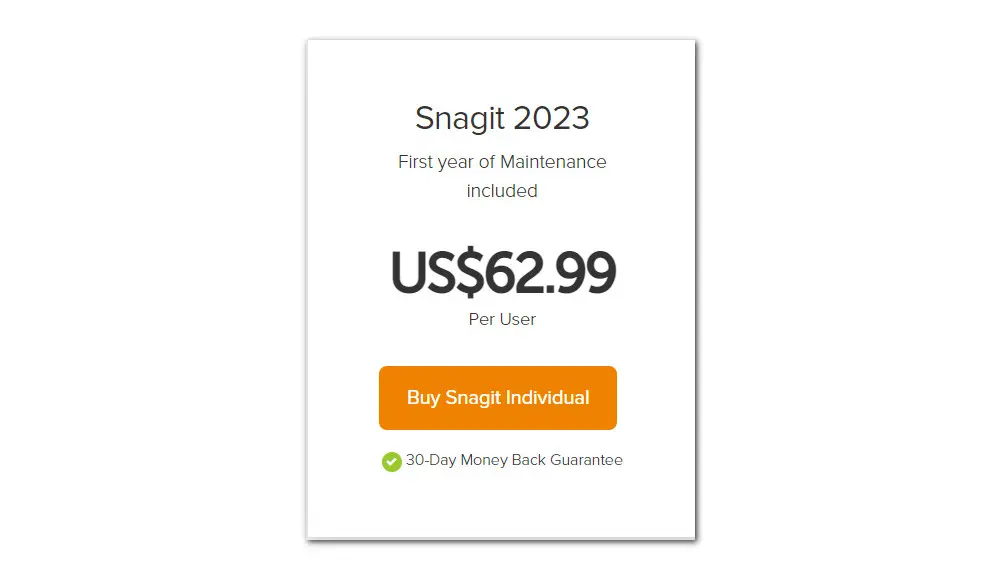
In conclusion, Snagit can be a go-to solution for video capturing and simple editing. You can use it to capture your entire desktop to quickly make a how-to video. Then you can save your files as MPEG-4, MP4, WMV, and AVI. Furthermore, Snagit runs on Windows and Mac.
For beginners: WonderFox HD Video Converter Factory Pro is my top pick. It is easy, functional, and more important, affordable for the masses. You’ll never go wrong with this ScreenFlow alternative for Windows when it comes to requirements for both recording and editing abilities. You can get it here.
ScreenPal (formaly Screencast-O-Matic) offers great compatibility to PC and phones, making it an ideal option for screen recording on mobiles.
Snagit is suitable for those who have no specific needs for recordings post-production. While Camtasia is perfect for experienced users looking to produce high-quality videos.
While gamers and YouTubers can try OBS to record and broadcast.
That’s all details about the top 5 ScreenFlow alternatives recommended here. All in all, the best way to know for sure is simply to try it out. Hope you can find the right one here. Thanks for reading.

WonderFox DVD Ripper Pro
1. Convert DVD to MP4, MKV, and other digital videos;
2. Rip audio files from DVD to MP3, WAV, FLAC, etc.
3. Bypass any kind of DVD copy protection;
4. 1:1 quick copy to ISO image and DVD folder;
5. Cut, rotate, add subtitles, add effects, and more...
* This software is designed for personal fair use only.
Privacy Policy | Copyright © 2009-2025 WonderFox Soft, Inc.All Rights Reserved