
On the list of OBS video editors, WonderFox HD Video Converter Factory Pro is the top recommendation for beginners. This simple OBS editing software provides users with basic editing features for videos and audio. You can, for example, replace the audio track with nice music to make your OBS recording more entertaining. More than that, it enables you to cut off unnecessary parts, split the video into short clips for better sharing, flip it vertically or horizontally, and add special effects. If you are looking to upload the captured video to Instagram, Facebook, or YouTube with high performance, you can also use WonderFox OBS video editor to adjust the video settings (e.g. video resolution, aspect ratio, frame rate, bitrate, audio bitrate, etc.) to meet the video specs for uploading.
HD Video Converter Factory Pro is also a decent OBS recorder alternative that integrates a screen recorder and video editor into one. More than that, this all-in-one OBS editing software offers many other amazing features as follows:
Pros:
Cons:
Available for: Windows 11/10/8/7 and lower
Price:
→ Get HD Video Converter Factory Pro here→ Get HD Video Converter Factory Pro here
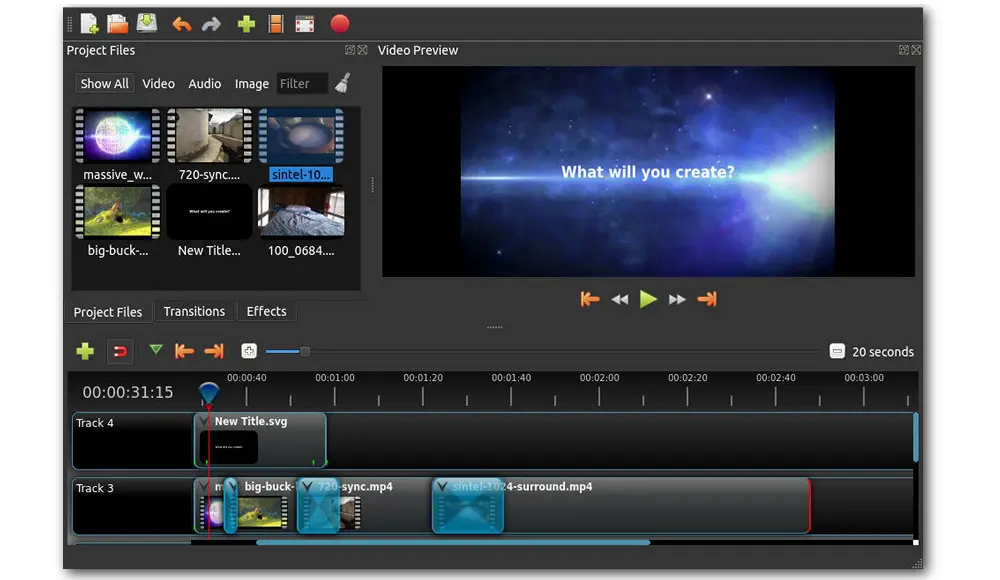
OpenShot is a simple and open-source editor suitable for beginners. Regardless of the somewhat dated interface, it comes in handy when you have little editing experience and want a free way to edit videos recorded with OBS. With this free OBS video editor, you can easily add subtitles, transitions, and effects to your videos, then export your videos directly to YouTube, or Vimeo, or save it in a widely supported video format like MP4. More basic editing features include resizing, scaling, trimming, and audio mixing with real-time previews. It is also effective in handling multiple tracks and layers.
Pros:
Cons:
Available for: Windows, Mac, and Linux
Price: Free

Like OpenShot, Shotcut is also an open-source video editing program that supports a wide range of formats. This OBS studio video editing tool features sets of functions that are suitable for both beginners and semi-professionals. Users can simply drag and drop the OBS captured videos onto the interface, then remove unwanted parts from the video, add static or animated texts, and create fade-in and fade-out effects. Also, there are some advanced features including single frame exporting, audio mixing, audio filters, video transitions, and other video editing tools to personalize your video creations.
Pros:
Cons:
Available for: Mac, Windows, and Linux
Price: Free

iMovie, one of the most popular free editing programs among Apple users, lets you edit an OBS recording on your iPhone, iPad device, or Mac. Novices might find it a little bit complicated to use at first. But don’t worry, you’ll soon get familiar with the interface. Since it is such a popular tool, there are lots of tutorials available online. Like other decent video editing applications, it offers sets of elementary editing features like shortening, splitting, and adding background music and special effects. Other features include playback speed, titles, themes, volume amplification, and fade options.
Pros:
Cons:
Available for: iOS, macOS
Price: Free

LightWorks, without a doubt, can be added to the list of the best OBS video editors. It is a remarkably powerful video editing tool, packed with professional editing features. Moreover, it has already established a reputation in the cinema industry and has been used to make many award-winning movies. For some users, the learning curve is a bit steep. But once you are getting familiar with the workflow, you can get your job done perfectly with it. Equipped with a drag-and-drop technique, this OBS video editor makes it easy to apply video and audio effects, trim the captured OBS video, alter the speed, add new background music, and so forth. After editing, you can deliver your final video in a variety of qualities, including SD, HD, 4K, and beyond. You’ve also been provided with the option to share the video on Facebook, Vimeo, and YouTube. While the free version supports 720p on Vimeo and YouTube only.
Pros:
Cons:
Available for: Windows, Mac, or Linux
Price:

CyberLink is a professional-level video editing software for OBS recording post-production. Compared with its robust rivals such as Adobe Premiere Pro or Apple’s Final Cut Pro, it costs less while offering massive editing features. More importantly, its interface is clear and it provides a quicker and easier way to produce an eye-catching result. For example, you can merge multiple short clips into a creative video collage without the need to manually re-size and reposition clips on multiple layers. Extra features like adding special effects, titles, background music, etc., are also included.
Pros:
Cons: The number of options seems to make the interface overwhelming.
Available for: Windows, macOS
Price: CyberLink PowerDirector for Windows: $19.99/month

Even if you're not a pro user, you are no stranger to Adobe Premiere Pro as it is the industry standard for professional video editors. But do you know Adobe Premiere Rush? It is a much simpler editing application than Premiere Pro. First released in 2018, Premiere Rush is more suitable for beginners and casual users. Despite its ease of use, Premiere Rush gives all the editing tools you'll need in a clear, intuitive way. Like other OBS video editors mentioned above, you can trim, split, crop, and resize the OBS recording. Besides, you can also apply simple transitions, add graphics with text, apply color effects and lighting adjustments, edit the sound, change the video speed, and rotate it. The robust OBS studio video editor provides a built-in tutorial walkthrough for the uninitiated when it is first launched.
Pros:
Cons:
Available for: Windows, macOS, iOS, and Android
Price: $9.99/month
Privacy Policy | Copyright © 2009-2025 WonderFox Soft, Inc.All Rights Reserved