
AVI is one of the most common video formats today. Videos recorded by our phones may be .avi files with the standard aspect ratio of 16:9, which is different from the standard of PCs. So when we open the videos on our widescreen computer, they may play in the wrong direction. In this case, we need to rotate the video to the right orientation. The following article illustrates how to rotate AVI videos on Windows and Mac easily and effectively. Keep reading to learn more detailed steps.
It’s not difficult to rotate AVI files with practical video rotating software. For Windows users, WonderFox Free HD Video Converter Factory is the most recommended program to deal with such video processing issues. It offers an easy way to edit AVI files by rotating, cutting, cropping, etc. Besides, it enables you to convert AVI to MP4, extract audio from AVI, add subtitles to AVI, and convert AVI video to GIFs with simple clicks. Integrated with so many useful features, it’s still easy to use for all levels of users.
Initiate Free HD Video Converter Factory and enter the Converter module. Click Add Files to load the wrong-direction AVI videos into the software.


Click on the third Rotate icon under the video to enter the rotating window. You can rotate the video 90 degrees clockwise or counter-clockwise and flip the video 180 degrees horizontally or vertically according to your needs. After you adjust the video to the right direction, press OK to save the change.
If you imported two or more videos, repeat the operations in step 2.


Click the format image on the right side of the software. Choose AVI under the Video tab as the output format. As you can see, Free HD Video Converter Factory provides a variety of output profiles including AVI, MP4, WMV, MKV, MPG, etc. So you can convert AVI to other video formats if you want. Additionally, you’re able to change the video settings in the Parameter section.


When everything is ok, click the inverted triangle button to set an output folder. Then press the Run button to export the edited video files.


If you are a Mac user and need to convert AVI files on your Mac computer, just give iMovie a try. It is the default video editor for Mac and offers the ability to rotate AVI videos. The following is a detailed guide:
Step 1. Open iMovie and click on Create New > Movie > Import Media to choose an AVI file and import it. Then drag and drop the video to the timeline.
Step 3. Click on the crop icon in the toolbar, and it will show you two rotation options. You can choose one to rotate the video clip clockwise or counterclockwise.
Step 4. Click the √ icon to apply the rotation change. Then click Share > Export File to adjust the output parameters, and click on Next… to save the rotated video.
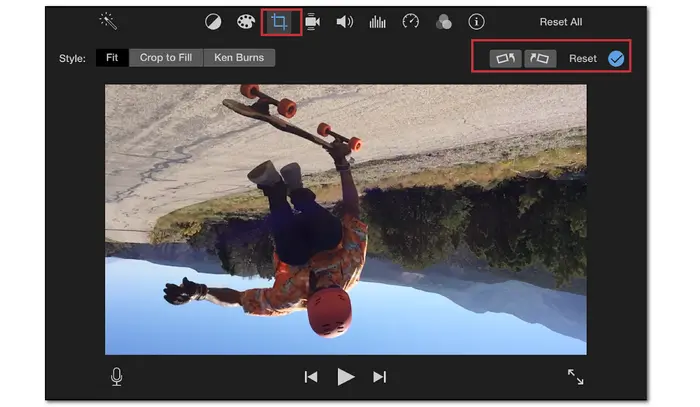
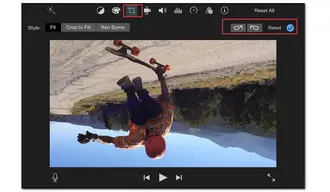
When you search methods to rotate AVI video, numerous editing applications will appear on your browser. If you’re not familiar with video editing, I recommend you use tools with a simple interface and handy functions, “rotatevideo.org” for example. This video rotator is free and easy to use for users. But there’re some limits that you should notice:
User Guide:
Step 1. Visit the site: https://www.rotatevideo.org/
Step 2. Upload a file from your local folder or a URL.
Step 3. Choose an output format, rotation direction, and encoding mode.
Step 4. Press "Start" to process the video.
Step 5. Click the link to download the rotated video.


That’s all I want to share with you the easy and free solutions for rotating AVI files. Compared with online programs, Free HD Video Converter Factory supports more input and output formats. You can import multiple files to the software without size limits. It also features a powerful video converter and downloader. DownloadDownload it to have a try!
Terms and Conditions | Privacy Policy | License Agreement | Copyright © 2009-2025 WonderFox Soft, Inc.All Rights Reserved