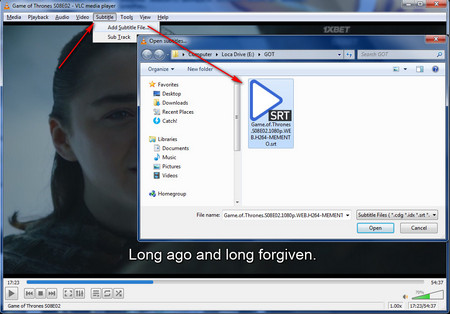WonderFox HD Video Converter Factory Pro is a very flexible program for all kinds of audio and video solutions. It can be an excellent subtitle embedder to help you merge SRT with AVI. During the process, you can also convert AVI to MOV, MKV, or other popular formats with subtitles kept in. Besides adding subtitles to AVI,you can also use it to edit AVI videos by trimming unwanted parts, cropping black bar, merging clips into one, extracting audio from AVI, and so forth.
Now, free downloadfree download this software to insert SRT to AVI simply.


 How to & Tips
How to & Tips Convert Video
Convert Video