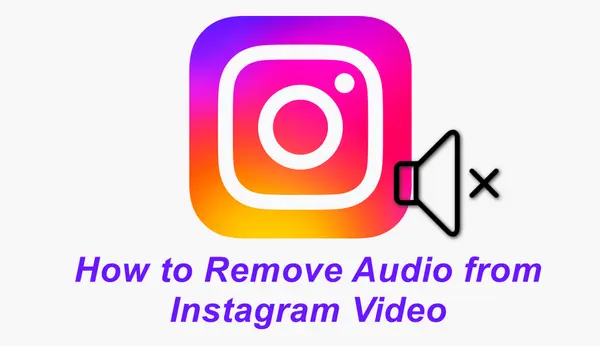
Audio is an important part of the video that can make the video more vivid. However, when uploading a video to Instagram, you may sometimes want to remove the audio for:
Fortunately, Instagram allows you to mute the sound when uploading a video by tweaking some settings. The following shares detailed guides on removing audio from Instagram Posts/Stories/Reels.
You can also try the recommended tool to adjust and remove sound from downloaded Instagram videos or before uploading to Instagram.
Instagram offers 3 post types for you to post videos in different settings. In the following, I'll detail the audio-removing process for the Instagram Reel, Post, and Story.
1. Tap the "+" button at the bottom of Instagram to access the Instagram POST.
2. Select a video you want to share from your storage or record a video with the Instagram built-in camera.
3. Click the music icon at the top of the video and then select "Controls".
4. Slide the volume slider to 0 to mute the audio from the video.
5. Tap "Done" and upload the video without sound to Instagram.
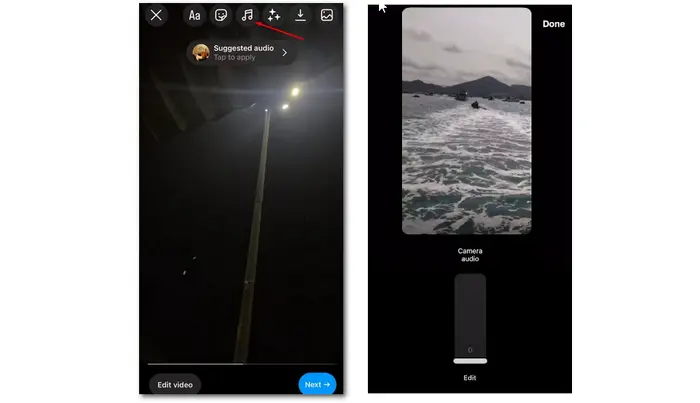
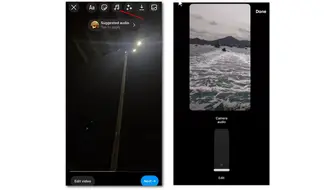
1. Open Instagram and swipe right to access the Instagram Story or you can directly click your profile icon on the top-left side to create your story.
2. Press the record button to record a video or select a video from your camera roll.
3. Tap the loudspeaker icon at the top of the video to mute the original audio.
4. Now you can select a share option to upload your story without sound.
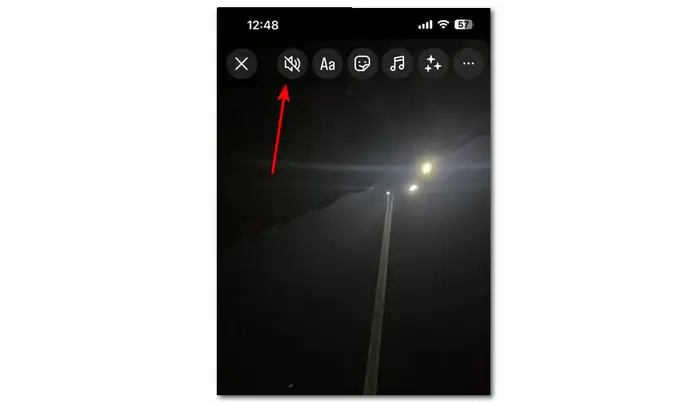
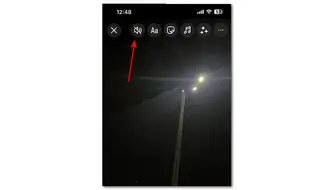
1. Open your Instagram app and click the bottom "+" icon. Then switch to the "REEL" type.
2. Record a video with the Instagram built-in camera or select a recorded video you want to share. Click “Next".
3. Tap the top music icon and move the volume slider down to 0 to remove the camera audio.
4. Click "Done" to share your video without sound.
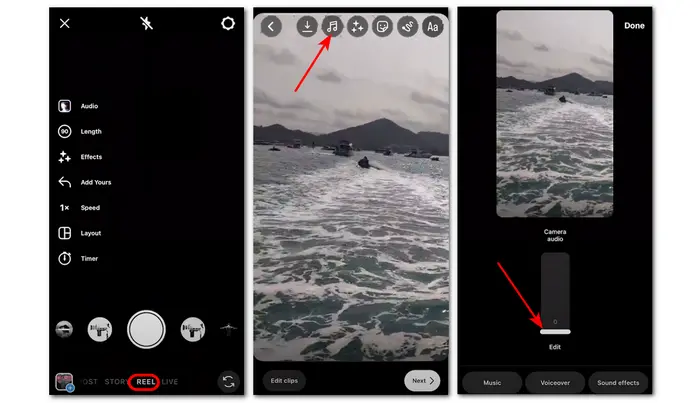
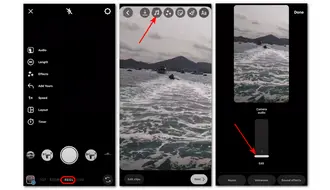
💡 Tips. The audio-less video may be boring for viewing. Therefore, you can add music to the video on Instagram.
To do this, you just need to select the video, mute the sound, and click the music icon at the top of the video. Then, you can play and select music from the library to add to the video.
Though Instagram can remove the sound when posting a video, you may encounter other issues caused by format, file size, etc. when uploading recorded videos to Instagram.
In this case, I'd like to recommend a one-stop tool - WonderFox HD Video Converter Factory Pro. It can optimize the video and remove audio from videos for posting on Instagram without issue.
You can change the video format, trim videos, adjust the video encoder, resolution, bitrate rate, etc. settings, remove audio from videos, and more. The batch-processing feature even allows you to import multiple files for editing and export them simultaneously in one click.
Moreover, it also allows you to download videos from Instagram and remove the sound from downloaded Instagram videos.
Get it here to remove audio before uploading or mute the audio from the downloaded video now!
Step 1. Launch HD Video Converter Factory Pro and open the "Converter" module.
Step 2. Click "+ Add Files" to import videos you want to share to Instagram or downloaded Instagram videos.
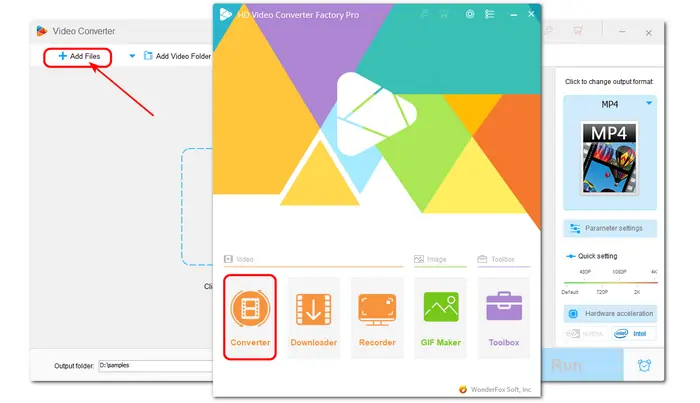
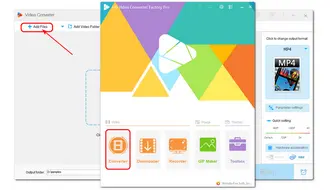
Step 3. Press the format image on the right side of the interface to expand the output format list. Then select MP4 or other formats under the "Video" tab.
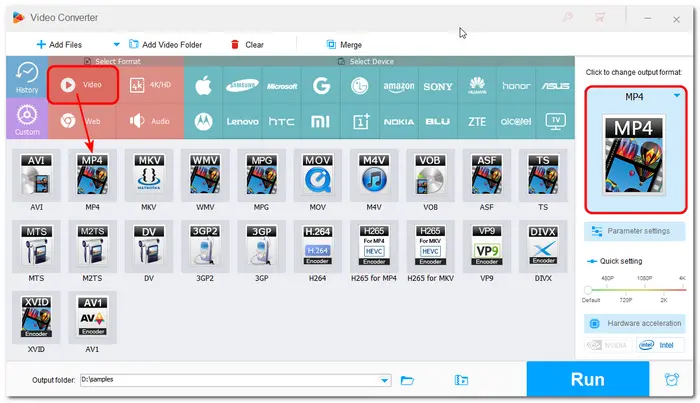
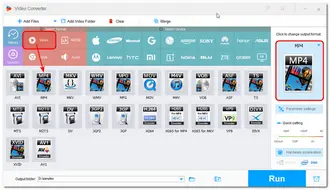
Step 4. Click the audio icon under each video and deselect the audio track to remove the audio.
You can also open the "Parameter settings" window to turn off the volume to 0%. Then click "OK" to save the change. This way can mute audio for all imported videos at once.
💡 In the "Parameter settings" window, you can also modify the video settings and other audio settings for a better uploading and viewing experience on Instagram.
Recommended video specs for Instagram:
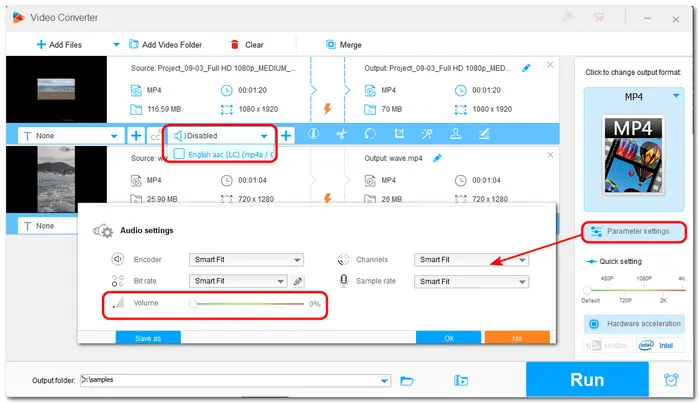
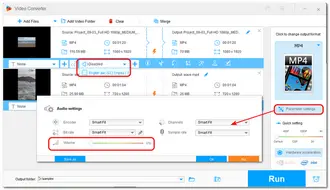
Step 5. Tap the bottom ▼ button to specify an output path for the exported video. Then, click "Run" to export the no-sound videos.
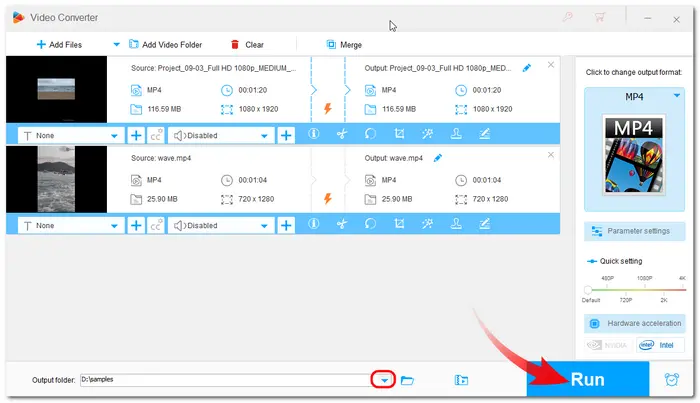
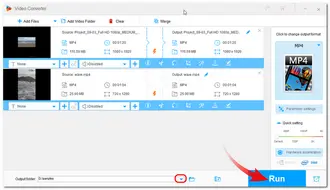
💡 When selecting H264 MP4 as the output format, WonderFox will enable hardware acceleration (if your computer supports) to export your videos with 25X faster speed.
You can easily remove the audio from Instagram videos within Instagram or using a third-party video processing program.
If you want to optimize your video for better uploading to Instagram, you can also give WonderFox HD Video Converter Factory Pro a try. It can not only remove audio from Instagram videos but also offers more features to optimize videos for uploading to Instagram.
That's all I want to share. I hope this post will be helpful for you. Thanks for reading. Have a nice day!
To extract audio from an Instagram video, you can use WonderFox HD Video Converter Factory Pro to download the audio from Instagram videos. The steps are:
1. Copy the Instagram video's link.
2. Launch the app and open the "Downloader". Click "New Download" to paste the video link. Then click "Analyze".
3. Select the audio under the "Download Audio" section and click "OK" > "Download All" to save the audio from an Instagram video.
If it doesn't show you the audio download option, you can first download the video and then use the "Converter" module to convert the video to MP3 or other audio formats.
Unfortunately, you cannot remove the sound from the Instagram video after posting it. There is no audio editing option when you tap the edit icon on the posted video. The only way is to save the video to your device and delete the video. Then, upload the video again and mute the video before posting.
Typically, you cannot mute Instagram Reels by default. However, there is a tip that can help you mute all the Instagram Reels when watching.
1. Go to the Instagram home page and open any video.
2. Tap the audio icon at the bottom-right corner of the video to mute the video.
3. Switch to the Reels tab, and you will find the Reels videos are playing without any sound.
Terms and Conditions | Privacy Policy | License Agreement | Copyright © 2009-2025 WonderFox Soft, Inc.All Rights Reserved