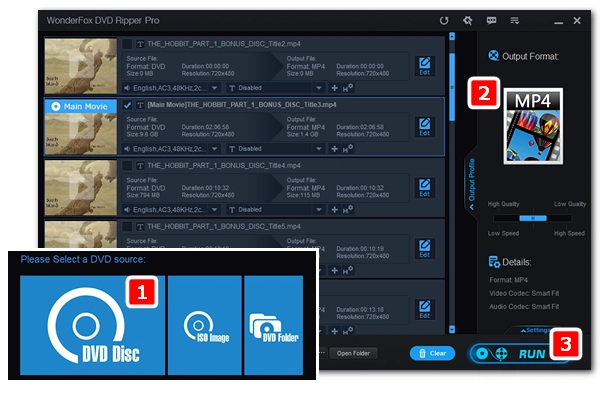
You may notice a small number on the back of your DVD disc and on the DVD case. This number indicates the DVD region code. In the DVD world, there are six major geographic regions, plus two special ones, as follows:
* There are also region-free DVDs that come in 0 or ALL.
As you can see, Region 3 DVDs refer to discs from Southeast and East Asia. It is important to note that DVDs released in a certain region can only be played by DVD players made in that region. This means that Region 3 DVDs can only be played by Region 3 DVD players. Therefore, you cannot play Region 3 DVDs in the United States, which is labeled Region 1.
Fortunately, there are ways to change or crack region code to enable DVD playback in different regions. Here we offer three of the most useful solutions to help you play region 3 DVDs without region lock. Read on.
One of the best ways to make region-coded DVDs playable is to remove DVD region code with a DVD region killer. But note that you don’t and you simply can’t erase the regional coding on the physical disc. Instead, you can only rip the DVD to region-free digital videos. Afterwards, you can play the ripped DVDs on any device or player you wish.
We will help you remove your region 3 DVD code with a professional DVD decrypter WonderFox DVD Ripper Pro. It helps remove all sorts of DVD copy protections like the CSS regions, Cinavia Protections, RCE, Sony ArccOS, 99-title DVD, UOPs, Disney X-project DRM and more. Then it converts the DVD to popular formats and devices for smooth playback. Now, free download free download this software and follow our guide below to get rid of your DVD region 3 code.
Insert your region-coded DVD into your computer’s DVD drive. Then, launch WonderFox DVD Ripper Pro and click the DVD Disc button to select the DVD source you just inserted. The software will analyze and load all the DVD videos into the ripping list with the main movie marked.
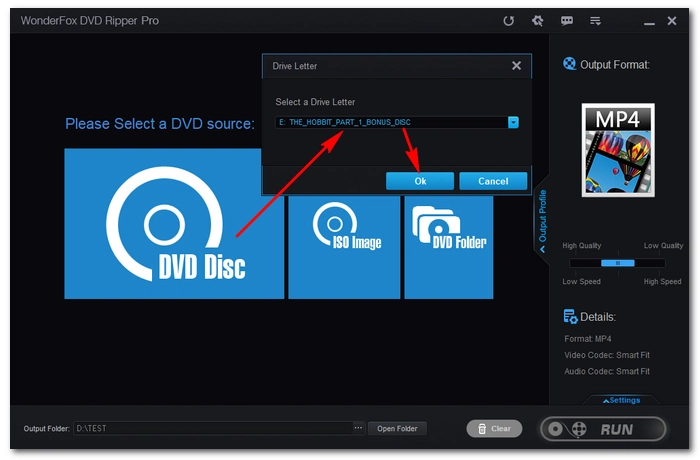
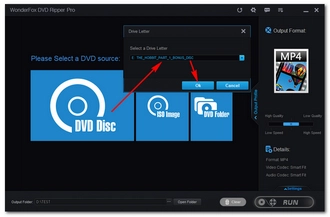
Head over to the right-side Output Format section and click on the image to expand the output format list. You will see three main categories there – 1:1 Quick Copy, Format and Device. You can open each tab one by one to see the available profiles. When you find your desired output format, click on it to set it as your output profile. Usually, people like to convert DVD to MP4 or MKV for cross-platform playback or create ISO to keep the full DVD structure.
Tip: After selecting the output profile, the program will automatically smart fit the optimal settings for the conversion and you don’t need to change anything. However, you can open Settings and customize the encoding settings, such as changing resolution, control volume, etc., based on your needs.
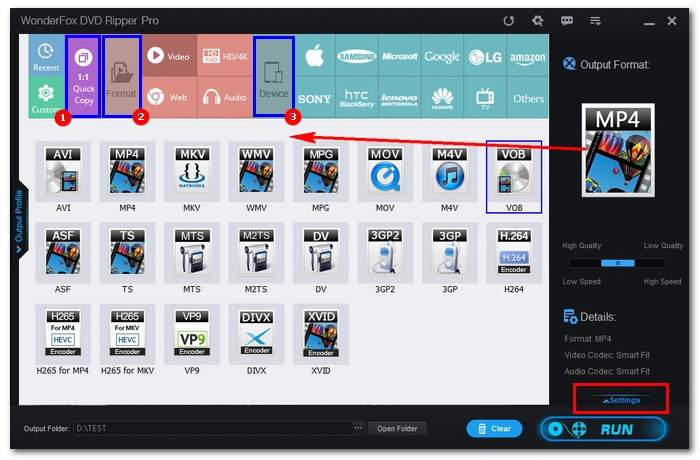
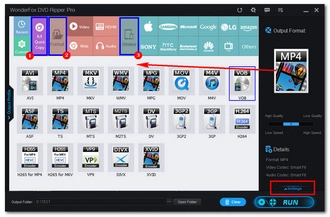
Return to the main workspace. You can continue to edit your DVD video, like changing the audio track, keeping or disabling subtitles. When everything is set, click the bottom three-dot button to set an output folder (it should have enough space for the output file). Finally, hit the bottom-right RUN button to start the ripping process. After ripping, you can play the file without limits.
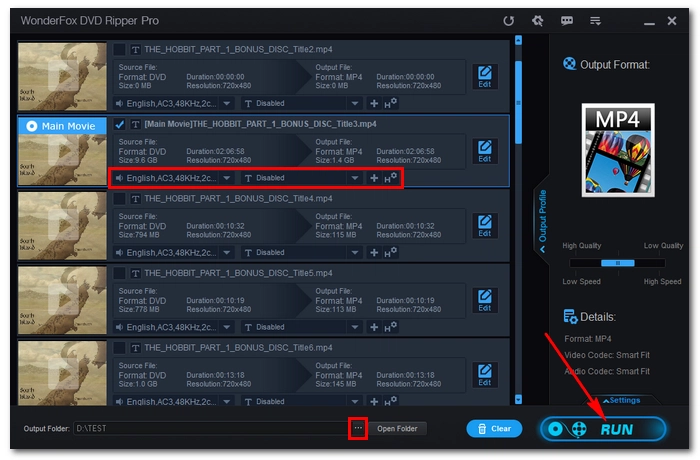
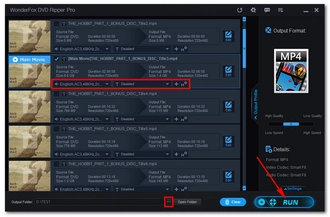
Disclaimer: WonderFox does not advocate any illegal DVD copying and distribution. Please refer to the DVD copyright laws in your country before ripping any DVD.
Though you can’t make the disc region-free, you can try to make the DVD player region-free so that it can recognize your DVD. Here we mainly cover how to make your DVD player region free on your computer. Note that you can only modify the region code of your computer’s DVD drive five times. When you reach the maximum limit, the region code will be locked to the one you last set. Now, follow carefully the steps below to change the DVD region of your DVD player.
* The example below is demonstrated on Windows 10. Steps to change computer region code will be similar on other operating systems.
Step 1. Open This PC on your computer.
Step 2. Find your ROM Drive and right-click on it > Properties.
Step 3. Navigate to the Hardware tab and click the lower-right Properties.
Step 4. Switch to the DVD Region tab and scroll down the available list to find the area for your region 3 DVD, such as Hong Kong. Then click OK to save the changes.
Step 5. Now you can enjoy your DVD on your DVD player smoothly.
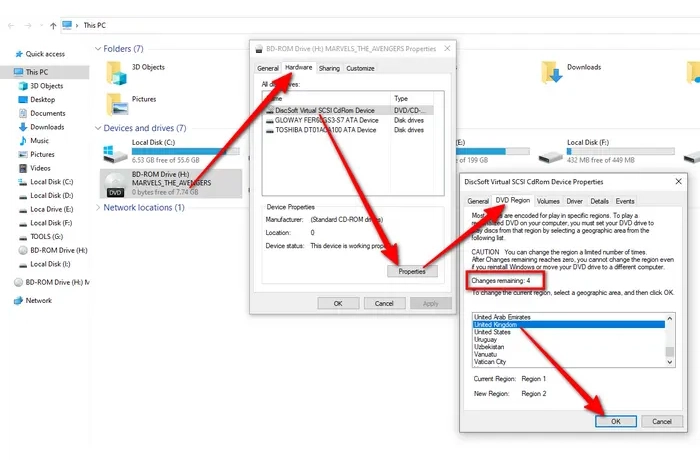
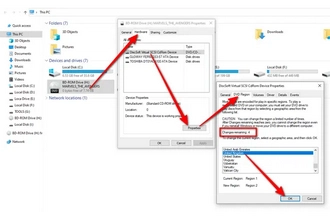
The last way to play your region 3 DVDs is to buy a region 3 DVD player or region-free DVD player. You may not get such players from your local retailers but you will meet tons of them on online shopping stores like eBay and Best Buy. It's not as efficient as the previous two methods, but it gets the job done easily.
These methods can also solve how to play DVDs from other regions. That’s all I want to share with you about region 3 DVDs and how to play them without region lock. Guess next time you see a wrong region DVD, you know what to do.
That’s all for now. Thanks for reading!
Terms and Conditions | Privacy Policy | License Agreement | Copyright © 2009-2025 WonderFox Soft, Inc.All Rights Reserved