Want to record World of Tanks gameplay in high quality? In this article, you will learn two methods to record World of Tanks gameplay on a PC. One is the default battle recording feature, and the other is third-party World of Tanks recording software. Let's dive in.
The most direct method to record a game in World of Tanks is using the game Settings. Every war you participate in World of Tanks can be recorded to review later in this way. Here’s the how-to:
Step 1. Find the in-game “Settings” menu of World of Tanks and go to the “General” tab.
Step 2. Click “Enable Battle Recording” in the bottom right corner.
There are three options: None (never save a replay), Last (keep a record for the most recent battle), and All (record every game you play automatically). Select one of them and confirm with “Apply”.
Step 3. Then after a battle, you can close your game client and check the recording under Replays > C:\Games\World_of_Tanks here to see all recordings.

If you want to share World of Tanks replays, go to its website – wotreplays.com. Log into the site and click “my links” at the top of the screen to see all the replays. Then click upload replay and select the file you want to share. Fill in the title and description. Finally, click on the upload button to proceed. To share WoT replay with your friends, simply send the links by email.
Using HD Video Converter Factory Pro, you can record World of Tanks and other gameplays at 30/60 fps in high quality. System and microphone input audio can be recorded at the same time. Download to have a try!
Another way to record World of Tanks gameplay is using WonderFox HD Video Converter Factory Pro. It’s an excellent screen recording application for Windows, able to record gameplays, online meetings, courses, live streams, and other activities on a PC. There’s no watermark, no frame drops, and no limit on recording duration and times.
Now, free downloadfree download the practical World of Tanks gameplay recorder and follow the simple steps to record games on your PC.
Launch HD Video Converter Factory Pro after you install it. Choose Recorder from the five function parts on the home interface.

On the top of the Screen Recorder, click the gamepad icon to record the World of Tanks videos in the game recording mode (60 frames per second). And click the second button to record the whole screen of your PC. Then press OK. If you only want to capture a certain part of your screen, select the first part-screen recording mode to customize the recording area.
Set a recording format and quality according to your need.
To record sound in World of Tanks gameplay, tick the checkbox of Desktop or Microphone.

Then click the bottom triangle button to set an output folder for the recording. Press the red REC button to start recording your gameplay. When you’re done, press Ctrl + F1 to finish the recording.
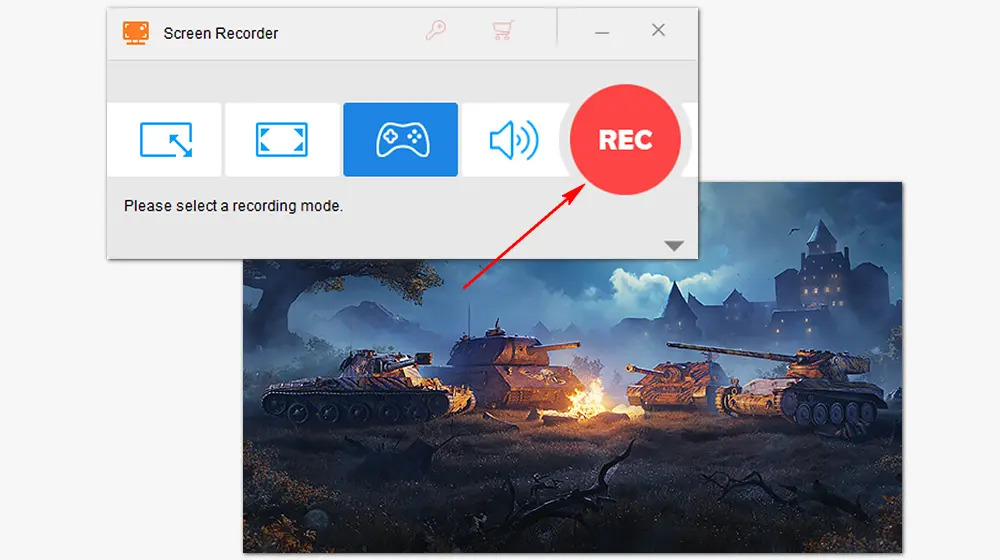
Besides being a useful WoT gameplay recorder, HD Video Converter Factory Pro can also edit screen recordings, change file format, improve video quality, reduce file size, download online movies... Get it now and explore more by yourself!
Besides trying the above two ways to record World of Tanks, there are many other gameplay recorders you can give a try.
If you are a Windows 10/11 user, Microsoft offers a built-in game recorder - Xbox Game Bar for you to capture the gameplay and other screen activities with several hotkeys.
OBS Studio is a popular open-source screen recording and live-streaming application that can work on Windows, Mac, and Linux.
Though the interface may be a little complex, you can still use it to capture gameplay and more screen activities with a few clicks.
......
World of Tanks replays will be saved automatically in the default folder or your specified folder.
If you use the game settings to record, go to the default location: C:\Games\World_of_Tanks\Replays
If you use HD Video Converter Factory Pro to record, you can find the recorded game videos in the folder you set.
Just follow the instruction in method 1. If you use HD Video Converter Factory Pro, you can directly upload the recorded World of Tanks video to your social platforms or share it with your friends.
Related resources: How to Upload Video to YouTube without Quality Loss
Upload Video to Facebook within Three Steps
How to Post a Video on Reddit on PC and Mobile?
Yes, it’s a free-to-play tank MMO (massively multiplayer online game). But participants can also pay a fee for use of “premium” features.
Yes, this game is available online only. But players can complete some training missions and have limited opportunities to play with A.I. offline.
This article has illustrated how to record World of Tanks gameplay in two different ways and how to submit WoT replays for sharing. Hopefully, you can get game replays with good quality as you wish. That’s all for now. Thanks for reading!
Privacy Policy | Copyright © 2009-2025 WonderFox Soft, Inc.All Rights Reserved