BlueJeans is one of the most popular online meeting programs today. Sometimes users may miss the conference and want to record the meeting for later viewing. However, the BlueJeans recording function is only available for the hosts. How to record BlueJeans meetings as joiners? This post gives a good solution to get rid of the BlueJeans Meeting recording restriction.
Download this powerful meeting recording software and let’s dive into the details:
https://www.videoconverterfactory.com/download/hd-video-converter-pro.exehttps://www.videoconverterfactory.com/download/hd-video-converter-pro.exe
BlueJeans is a secure video conferencing platform that allows users to hold meetings online. You can communicate with your colleagues or customers through video conferences. When it comes to the highlights of the meeting, moderators can record the meeting with the built-in recording feature in BlueJeans, while participants can also record it using a third-party recording tool like WonderFox HD Video Converter Factory Pro. The following parts will demonstrate how to record BlueJeans meetings in different roles. Read on!
As a powerful screen recorder, HD Video Converter Factory Pro can capture everything on your computer! With it, you can record meetings in BlueJeans without restriction, record gameplay, lectures, shows, and other videos with good quality & no watermark. Try it now!
Moderators in BlueJeans meetings have access to the record function. Therefore, you can follow the steps below to record a BlueJeans meeting with its built-in feature when you’re the host. (The method in Part 2 also works in this case.)
Step 1: Run BlueJeans on your desktop or browser and sign in. Begin the virtual meeting by clicking Start.
Step 2: Tap the Start Rec button in the upper left corner to start recording on BlueJeans. Meanwhile, participants will receive a notification that the session is being recorded.
Step 3: When the meeting comes to an end, click the recording button again to stop the BlueJeans screen recording. Download BlueJeans meeting recording to your PC, and then you can view the recorded video or share it with other joiners.

WonderFox HD Video Converter Factory Pro is a versatile program that enables you to convert, record, and download videos easily on a PC. Using the software, you can record a Bluejeans meeting without limitations. It can also record WebEx Meetings, GoToMeeting, Zoom Meetings, etc. without permission. Moreover, it allows you to change the recording format to 600+ profiles, such as MP4, WMV, MKV, WebM, etc. You can also trim or crop the recorded video conferences, compress them into smaller size, and merge multiple recording chapters into one. It’s really a worthwhile application.
Now, free download free download the BlueJeans recording app on your PC. See how to record BlueJeans meeting when not the host with it step by step.
Join a meeting in BlueJeans and launch WonderFox HD Video Converter Factory Pro. Open the Recorder among the five sections (the rest are Converter, Downloader, GIF Maker, and Toolbox).
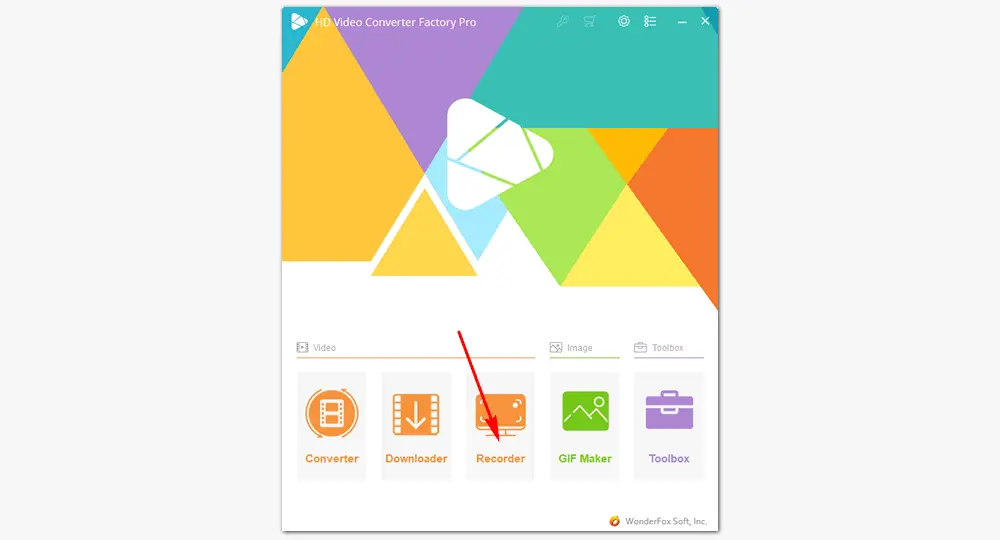
On the Screen Recorder interface, there are some basic recording settings. First, select a screen recording mode. Click the custom button to select the window of the meeting that you’re joining, and drag the four borders to adjust the recording region. If you choose the full screen mode, you’ll get the whole screen recorded. After choosing the area, press OK.
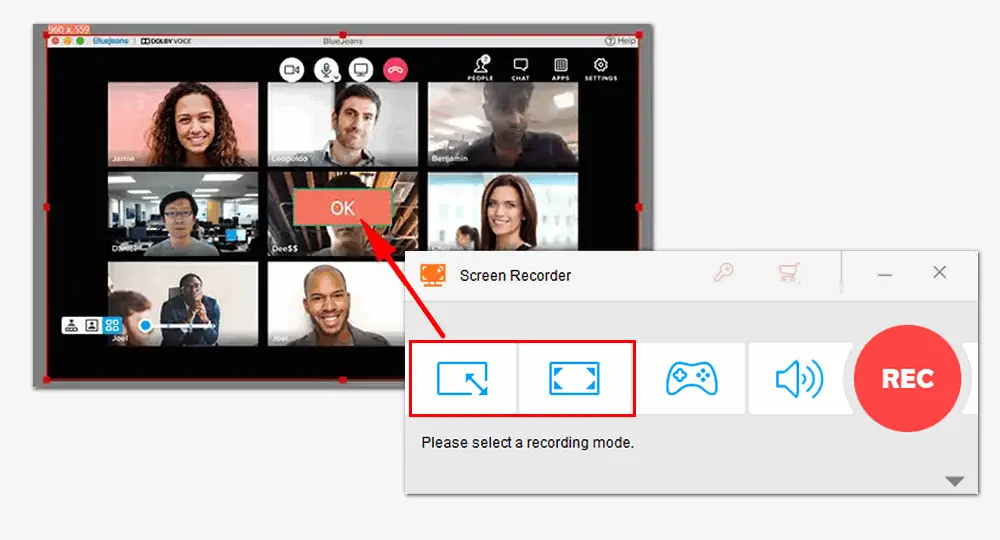
Set a recording format, quality, frame rate, and output folder. If you only want to capture the meeting sound without the background noise, uncheck the "Microphone" audio option.
Finally, click the REC button to start the BlueJeans screen recording after five seconds countdown. When you’re done, press Ctrl + F1 to stop recording.

That’s all about how to record BlueJeans meeting on Windows PCs without limit. When you’re the host of the meeting, you can use its built-in recorder to record and save the meeting. While the third-party recording software – HD Video Converter Factory Pro allows you to capture the session screen whether you’re the moderator or participant. Just choose one way according to your need. Thanks for reading!

WonderFox DVD Ripper Pro
WonderFox DVD Ripper Pro has the most advanced DVD decryption technology, which can help you identify the main chapter of the movies as fast as possible. You’re able to copy DVD videos in original quality with smaller sizes. And there’re 600+ video/audio presets provided for compatibility.
Privacy Policy | Copyright © 2009-2025 WonderFox Soft, Inc.All Rights Reserved