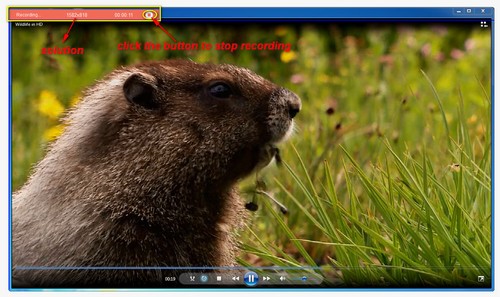WonderFox HD Video Converter Factory Pro is a perfect program that allows you to record your computer screen easily, meaning you can use it to record anything on your screen, even if you don't have any screen recording experience.
It has a straightforward interface, just select the screen recording window and click record to start. However, you can also customize the recording settings, such as choosing to record a small window or full screen, choose to record system sound or microphone or both, and choose the recording format such as MP4 to be compatible with all platforms and devices.
Without further ado, let's try this computer screen recorder right away.