
A .ratDVD file is actually a compressed RatDVD Disk Image created by the self-titled program - ratDVD, which is intended for compressing a full-featured DVD movie to a much smaller single file with all content and functionality preserved, including DVD menu, navigation features, multiple audio and subtitle tracks, extras, trailers, behind the scenes, commentary, cut scenes, cast and crew, etc. You can take it as a compressed DVD ISO image file.
Many people prefer to keep a full-featured DVD content in case of missing any details when they plan to make a digital DVD backup. ratDVD can help you compress a dual-layer DVD from 9 GB to 1-2 GB and keep all original elements. Here is the whole workflow below.
Download and install ratDVD on your Windows computer from official website: https://www.ratdvd.ca/download.php. To function properly, ratDVD requires some component installed as well during the process, make sure you've checked all options.
After the installation, run ratDVD, a simple interface will show up. Click "Open" button to import "VIDEO_TS.IFO" or ISO image file. Then you'll see some information listed on ratDVD.

Everything will be selected by default, besides the main title, now you can select needed titles, audio tracks and subtitle tracks to keep on the final .ratDVD file. Deselect or switch to remove option if you would like to delete unwanted part. And you're allowed to adjust the quality using the slide bar, but in my experience, it's better to keep the default settings.

Finally, click the large "DVD to ratDVD" button to compress DVD to .ratDVD format. You'll see a preview window and a process bar for predicting the finishing time.

As a matter of fact, a .ratDVD file needs a special set of filters for playback. Fortunately, these filters have been installed and registered when you install RatDVD program. Based on the official statement, various DVD player programs are able to play .ratDVD file, such as Windows Media Player, Zoom Player, KMPlayer, BS Player, etc., it will save trouble if your default player is on the list.
Suppose that it won't work with any media player due to unknown reason, you can even convert .ratDVD file back to DVD for playback in a stand-alone DVD player. To make it come true, simple run RatDVD program and open the .ratDVD file, select all options you want to keep, then hit the large "ratDVD to DVD" button this time. It will produce a Video_TS folder for your further DVD burning work.

You know, RatDVD hasn't been updated since 2012. It would probably be welcomed if it rolled back two decades, however, you have to admit that DVD is gradually replaced by Blu-ray nowadays and will be phased out in the near future. And on the other hand, compared with .ratDVD format, ISO is undoubtedly a better option with universal compatibility for DVD backup. Another fatal factor is that ratDVD cannot handle copy protected DVDs, that is, it doesn't work with your numerous personal commercial DVDs. Due to all sorts of reasons, RatDVD is gradually disappeared from people's sight.
WonderFox DVD Ripper Pro is a zero-difficulty DVD ripping program dedicated to personal DVD digitization and backup. Whether it's a homemade DVD or commercial DVD, WonderFox DVD Ripper Pro will simply convert it to 1:1 ISO image, MP4, MKV and other popular format in a fast speed. Install this program and follow the instructions below.
Disclaimer: WonderFox doesn't advocate any illegal duplication and distribution, all information provided in this article is presented for general informational purposes and personal fair use only. Please refer to the DVD copyright laws in your country before you rip any DVDs. Ripped content CANNOT be used for unauthorized reproduction, distribution or any commercial use.






Run WonderFox DVD Ripper Pro, it offers three options to import DVD sources: DVD disc, ISO image file and DVD folder (Video_TS). Select corresponding option based on your need and import the whole DVD content.

The program will analyze each title, remove any copy protection (if there is any) and mark the main movie title automatically. Next, click the format profile to unfold the full list of presets on the right side. Select "ISO" or "DVD Folder" under "1:1 Quick Copy" category if you want a full-featured DVD copy. And select MP4, MKV, AVI, etc. under "Video" category to compress DVD to a digital video file.
Specify an output directory on the bottom of the program and hit "RUN" button to start the process.
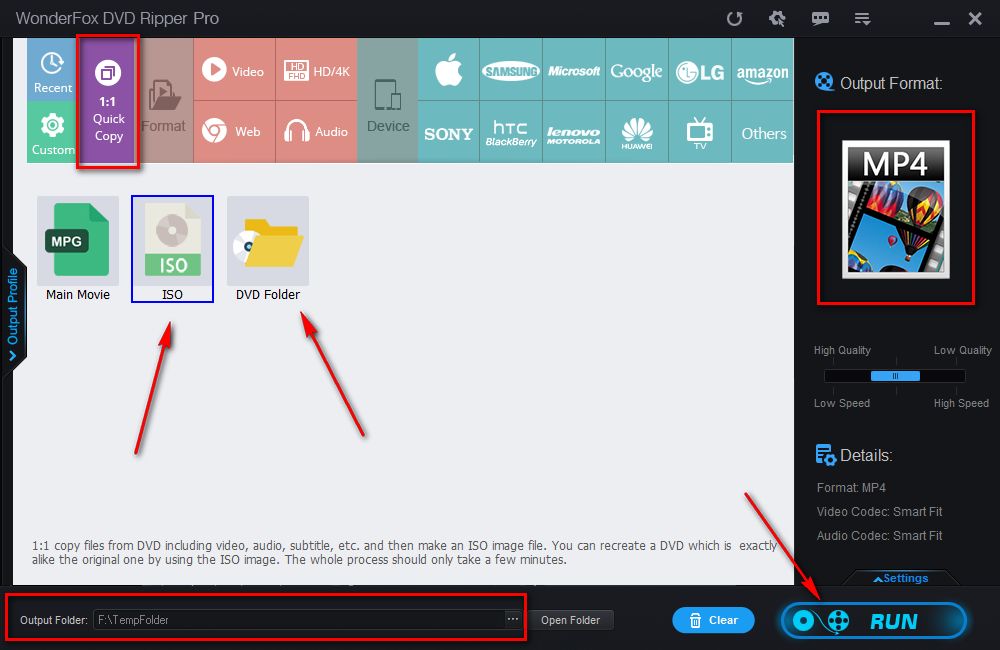
Privacy Policy | Copyright © 2009-2025 WonderFox Soft, Inc.All Rights Reserved