According to the PlayStation Support Guide, HEVC isn’t one of the supported file formats, and you can’t play HEVC on PS4 or PS5 directly. Check out the PS4/PS5 compatible video formats below.
PS4/PS5 Supported Formats:
Format |
PS4 |
PS5 |
MP4 |
Video: H264/MPEG-4 AVC Audio: AAC LC, AC-3 (Dolby Digital), LPCM |
Video: H264/MPEG-4 AVC Audio: AAC LC |
MKV |
Video: H264/MPEG-4 AVC Audio: MP3, AAC LC, AC-3 (Dolby Digital) |
Video: H264/MPEG-4 AVC Audio: AAC LC |
WebM |
/ |
Video: VP9 Audio: Opus |
AVI |
Video: MPEG4 ASP, H.264/MPEG-4 AVC Audio: MP3, AAC LC, AC-3 (Dolby Digital) |
/ |
MPEG-2 PS |
Video: MPEG2 Visual Audio: MP2 (MPEG2 Audio Layer 2), MP3, AAC LC, AC-3 (Dolby Digital), LPCM |
/ |
MPEG-2 TS |
Video: H.264/MPEG-4 AVC, MPEG2 Visual Audio: MP2 (MPEG2 Audio Layer 2), AAC LC, AC-3 (Dolby Digital) |
/ |
However, though PS4 and PS5 do not play H265, it is possible to convert H265 to H264 to make the media playable on your PS4 and PS5. In the next part, you’ll learn about how to convert HEVC video to PS4/PS5-compatible format for playback. Please read on.
We cannot watch H265 on PS4/PS5 without converting the video to a PS4/PS5 supported video format. This is where a PlayStation video converter comes in handy.
WonderFox HD Video Converter Factory Pro is a professional video converter that supports HD/4K H265 videos and can convert H265 to PS4 and PS5 profiles in one click. At the same time, it has ultra-fast conversion speed due to its hardware acceleration support. With it, you can quickly convert HEVC to play on PS4 and PS5. Free download Free download the software now and follow the steps to fix the PS4/PS5 H265 issue.
Launch WonderFox HD Video Converter Factory Pro and enter the Converter module. Next, click Add Files to import one or more HEVC-encoded files into the conversion list. A direct drag-and-drop is also supported.
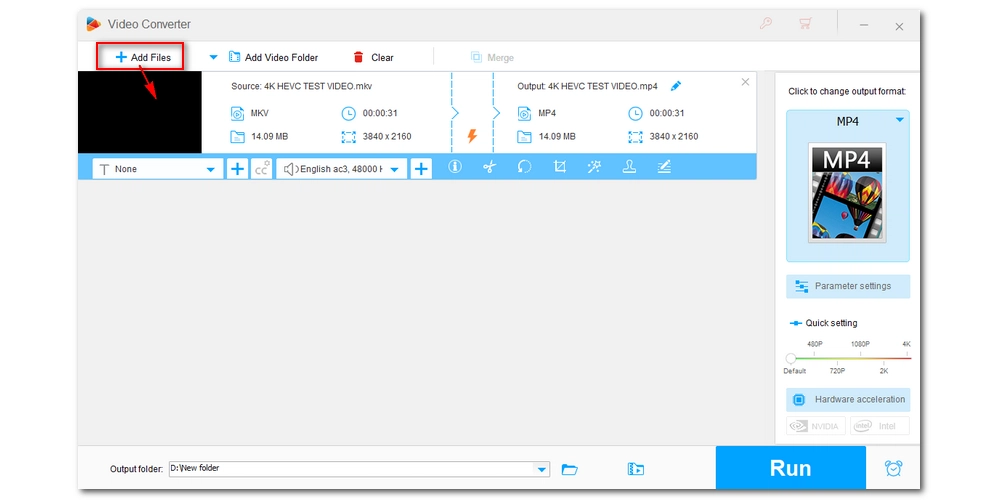
Open the output format page on the right side of the program. Then, head to the Sony device section and select PS4 or PS5 as the output profile.
Tip: You can also choose "MP4" or "H264" format in the Video format category and then go to the Parameter settings and change the video encoder to H264 and the audio encoder to AAC/AC-3.

Finally, click the ▼ button at the bottom to set an output folder and press Run to convert the HEVC video to the PS4/PS5 format.
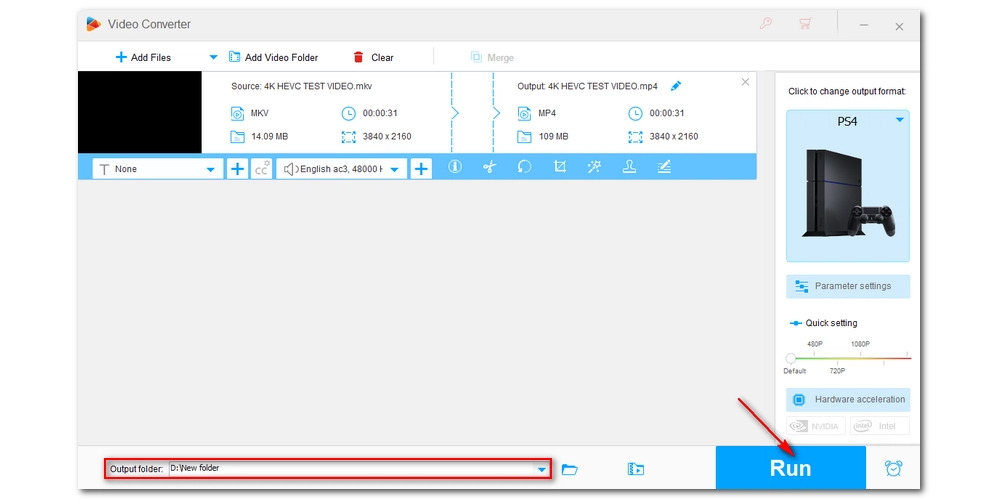
Now, transfer the converted files to your USB and play the video on the PS4/PS5 Media Player.
Converting H265 to H264 is not the only way to play the video on PS4/PS5. You can also use Plex to stream HEVC files to PS4/PS5.
What’s good about Plex is that it offers real-time transcoding of the unsupported HEVC file to the PS4/PS5 video format, so it’ll be faster to watch the content on PS4/PS5. But keep in mind that the quality and the playback experience aren’t guaranteed, especially if the Plex server runs on a low-end device or you have a poor network connection.
Here is a Guide on How to Use Plex.
It is quite simple to fix the PS4/PS5 HEVC problem by converting HEVC to H264. Besides using the professional video converter program, you can try Plex transcoding. Just beware of the system requirements and network conditions when using Plex.
That’s all I want to share about the PS4/PS5 H265 issue & fix. I hope this article has solved your problem. Thanks for reading. Have a nice day!

WonderFox DVD Ripper Pro
WonderFox DVD Ripper Pro can help you digitalize DVD to digital formats compatible with your TV, mobile, tablet, game console, etc. for easy and fast playback. It is simple and powerful and supports all DVDs.
* Please DO NOT use it to rip copy-protected DVDs for any commercial use.
Privacy Policy | Copyright © 2009-2025 WonderFox Soft, Inc.All Rights Reserved